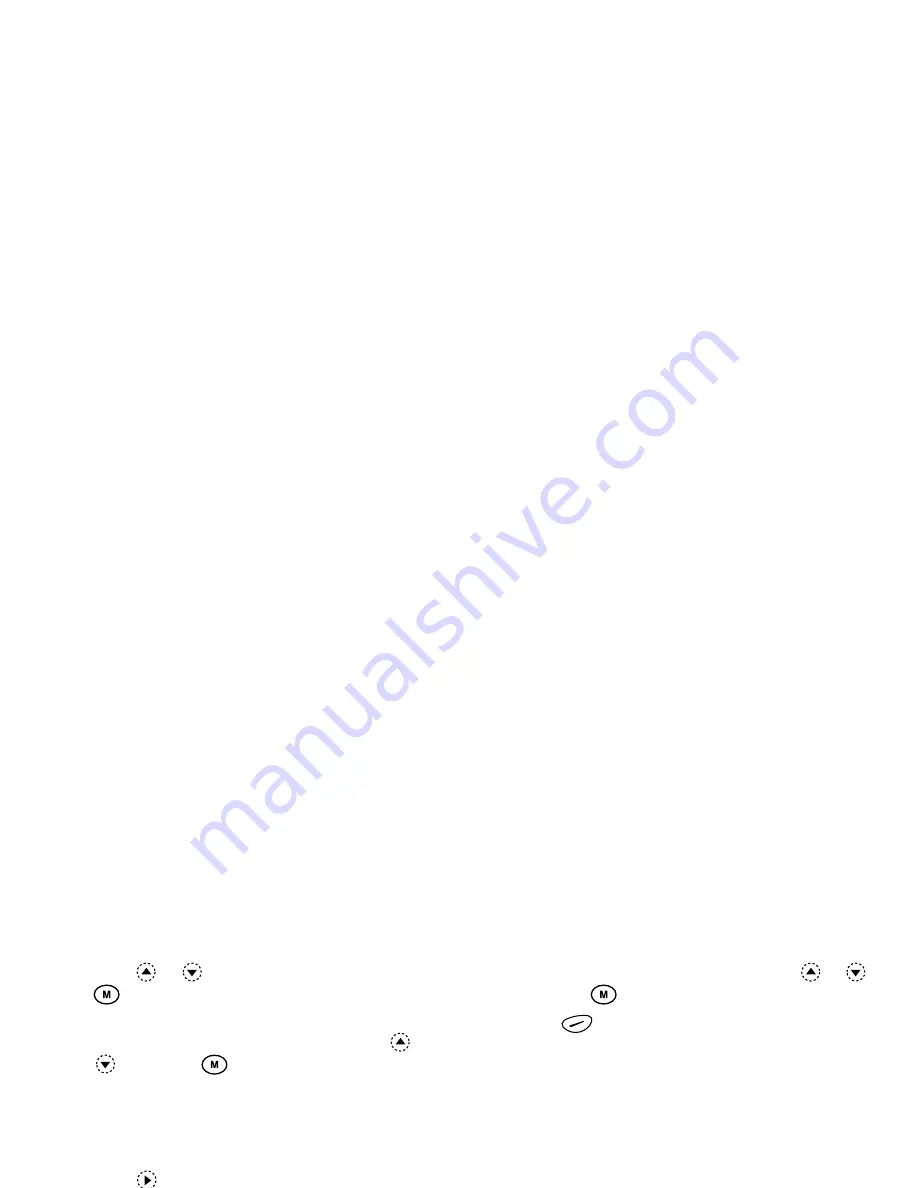
25
Phonebook
3.
Press
or
to select “Save Nos. to”, then press
.
4.
Select “SIM Card” to store the entry on the SIM
memory or “Phone Memory” by pressing
or
, then press
.
When selecting “Choice”, you can choose SIM card
or phone memory every time you store a new
Phonebook entry.
Storing Names and Numbers
1.
Press
to display the Phonebook menu.
2.
Press
or
to select “Add New Name”, then
press .
If you select “Choice” in step 4 in “Phonebook
Memories” on page 24;
3.
Select “SIM Card” or “Phone Memory” by pressing
or
, then press
.
The name entry prompt appears.
4.
Enter a name, then press
.
For details on entering characters, see “Entering
Characters” on page 23.
The phone number prompt appears.
5.
Enter the phone number, then press
.
Up to 40 digits can be entered.
6.
Select a desired number type by pressing
or
,
then press
.
7.
Press
[Save].
You can divide the phone numbers of the
Phonebook into groups. You can also register E-
mail address, personal data, and picture/image data.
(See “Storing Optional Data” for details.)
Repeat steps 2 to 7 to store the second and third
phone numbers, if required.
Storing Optional Data
You can store optional data after entering a phone
number. (See “Storing Names and Numbers” for
details.)
Note
• E-mail address, personal data, and picture/image
data cannot be stored on the SIM card.
Selecting Group Name
1.
Press
or
to highlight the right side of
“
”, then press
.
2.
Select a desired group name by pressing
or
,
then press
.
You can set to display the available group names
when you store/edit the Phonebook, see “View
Groups” on page 28.
Содержание GX1 O2
Страница 1: ......
Страница 9: ...Getting Started ...
Страница 113: ......
Страница 131: ......
Страница 132: ......






























