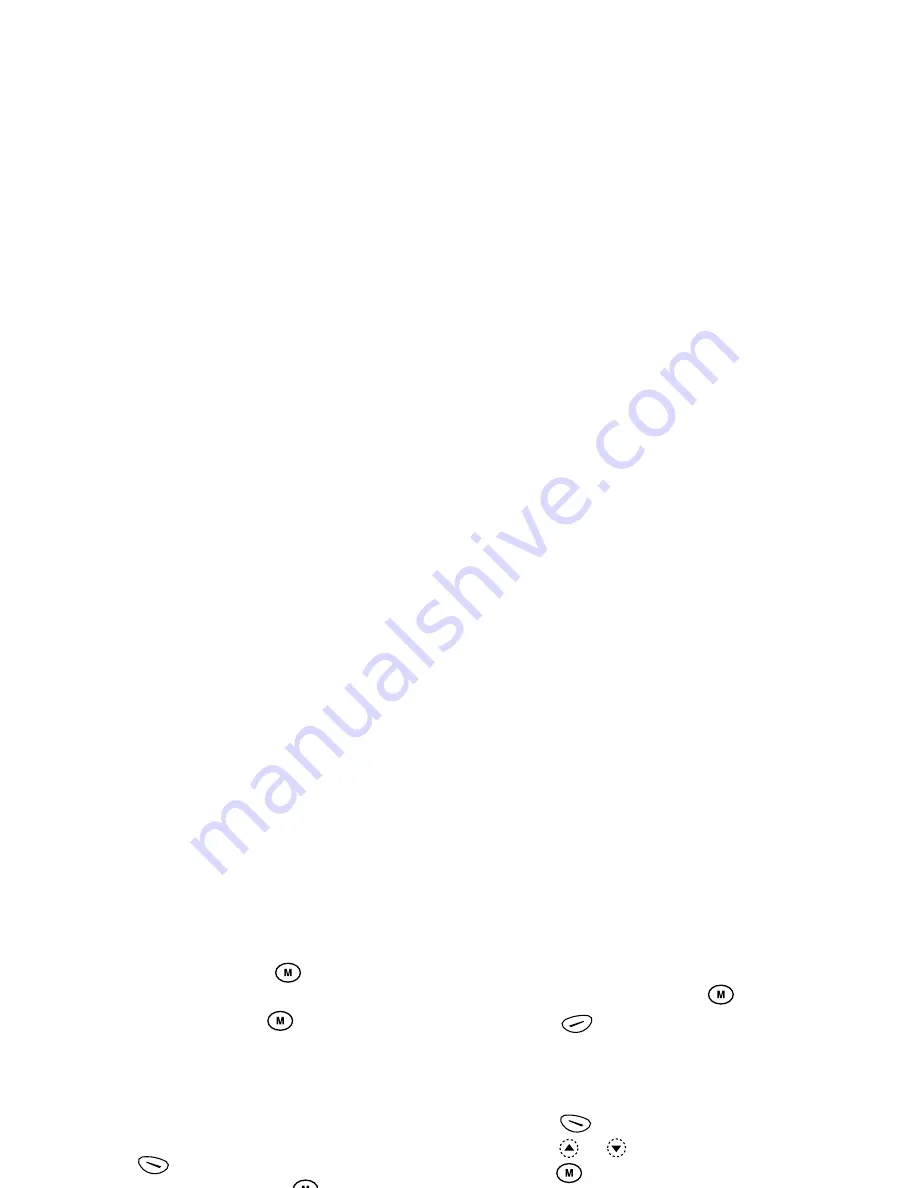
99
Messages
6.
Select “Send”, then press
.
The confirmation screen of file size is displayed.
7.
Select “Yes”, then press
.
After the message has been sent, the message is
added to the Sent box.
To Enter the Subject of the Message
1.
Perform steps 1 to 3 in “Creating a New MMS” on
page 98.
2.
Press
[Options] to display the Options Menu.
3.
Select “Subject”, then press
.
4.
Enter the subject of your message, then press
.
To Add Recipients
1.
Perform steps 1 to 5 in “Creating a New MMS” on
page 98.
2.
Press
or
to select “Add address”, then press
.
3.
Select “To” to add recipients or “Cc” to send a copy
of this MMS to other recipients by pressing
or
, then press
.
4.
Select a desired number from the list by pressing
or
, then press
.
5.
Enter the phone number or E-mail address of the
other recipients, then press
.
6.
Press
[Back]
twice.
To Use the Text Template
1.
Perform steps 1 to 3 in “Creating a New MMS” on
page 98.
2.
Press
[Options] to display the Options Menu.
3.
Press
or
to select “Insert Template”, then
press .
4.
Select the desired template from the list by pressing
or
, then press
.
To Save a Message in the Drafts Box
You can save a message in the Drafts box temporarily
and send it later, without sending it immediately.
1.
Perform steps 1 to 5 in “Creating a New MMS” on
page 98.
2.
Press
or
to select “Save”, then press
to
save the message in the Drafts box.
Note
• You can send it later following the instructions in
“Sending a Message in the Drafts Box” on page 100.
Содержание GX1 O2
Страница 1: ......
Страница 9: ...Getting Started ...
Страница 113: ......
Страница 131: ......
Страница 132: ......






























