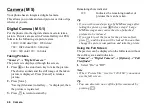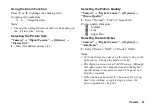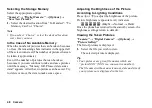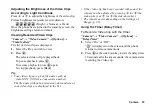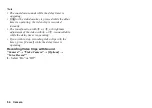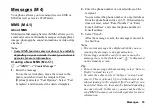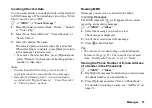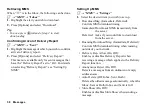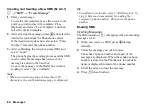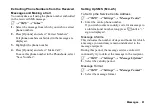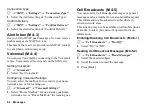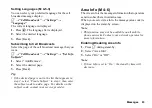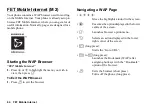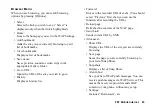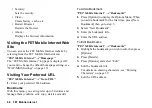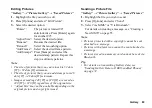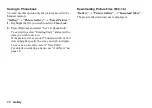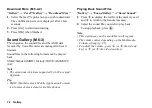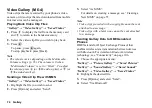60
Messages
Creating and Sending a New SMS
A
→
“SMS”
→
“Create Message”
1.
Enter your message.
To use the text template, move the cursor to the
point you wish to insert the template. Press
[Options] and select “Text Template” and then
select the desired template.
2.
After entering the message, press
e
and select the
desired recipient from the Phonebook entries.
If the desired entry does not exist, select “Enter
Number” and enter the phone number.
3.
After confirming the recipient, press [OK] and
select “Send”.
The phone begins the sending process and the SMS
is sent. After the message has been sent, the
message is added to the Sent box.
To save the message in the Drafts box without
sending it, select “Save to Drafts”.
Note
•
When you send a message of more than 160
characters, the confirmation message is displayed.
Tip
•
To add more recipients, select “Add Recipient” in
step 3. Select an item number for adding the
recipient’s phone number. Then enter the phone
number.
Reading SMS
Incoming Messages
The SMS indicator (
) will appear when an incoming
message arrives.
1.
When you receive a SMS, press
e
during
stand-by.
2.
Select the message you wish to view.
The sender’s phone number and a part of the
message are displayed. When the sender’s phone
number is stored in the Phonebook, the sender’s
name is displayed instead of the phone number.
3.
Scroll the screen to read the message.
4.
Press
F
when finished.
(M 4-2-1)
Содержание GX-T33
Страница 1: ......
Страница 11: ...10 Getting Started Getting Started 21 20 2 3 4 5 8 9 10 13 1 6 7 12 11 14 15 17 16 19 18 ...