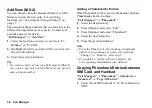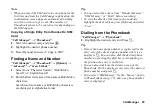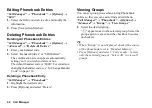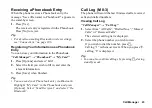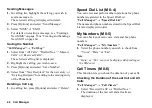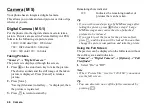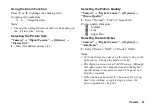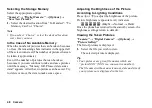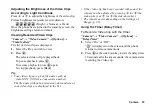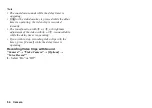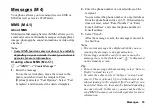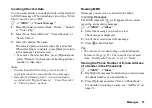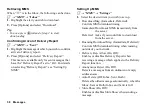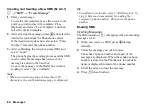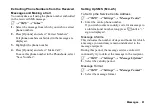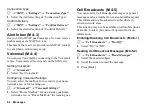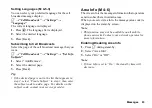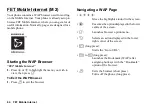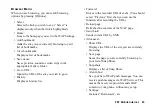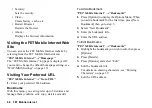52
Camera
Selecting Video Quality
“Camera”
→
“Video Camera”
→
[Options]
→
“Video Quality”
1.
Select “Normal”, “Fine” or “Super Fine”.
Video quality indicators
: Normal
: Fine
: Super Fine
Selecting the Anti-flicker
“Camera”
→
“Video Camera”
→
[Options]
→
“Anti-flicker”
1.
Select “Mode 1: 50Hz” or “Mode 2: 60Hz”.
Note
•
Vertical stripes may occur on the video clip due to the
light source. Change the mode to rectify.
•
The video camera uses a C-MOS sensor. Although
this camera has been manufactured to the highest
specifications, some video clips may still appear too
bright or too dark.
•
If the phone has been left in a hot place for a long
time before recording a video clip, the video quality
may be poor.
Selecting the Storage Memory
Select the appropriate option.
“Camera”
→
“Video Camera”
→
[Options]
→
“Save
New Videos”
1.
Select the desired location from “To Handset”, “To
Memory Card” or “Choice”.
Note
•
If you select “Choice”, select the desired location
every time you save.
In the Case of No Available Memory
When the number of video clips that can be recorded
becomes 3 or less, the remaining sets indicator in the
upper left of the screen turns red. (The number of sets
that can be recorded is approximate.)
Even if the number of video clips that can be recorded
becomes 0, you can continue to record and save video
clips until the message, “Memory full. Please delete
some data!” appears. After that, no video clips can be
saved. Try to delete or move the data to make some
space.
Содержание GX-T33
Страница 1: ......
Страница 11: ...10 Getting Started Getting Started 21 20 2 3 4 5 8 9 10 13 1 6 7 12 11 14 15 17 16 19 18 ...