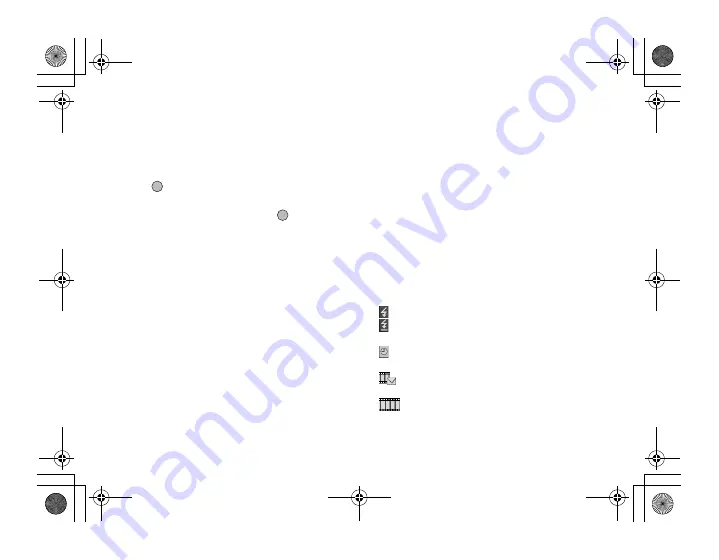
Camera
65
Selecting the Recording Time
You can switch the recording time.
1.
In video camera mode, press
A
[Options].
The Options menu is displayed.
2.
Press
a
or
b
to highlight the “Record Time”, then
press
or
A
[Select] to select.
3.
Press
a
or
b
to highlight “Extended Video” or
“For Message Sending”, then press
to select.
Note
• If “For Message Sending” is selected, the size of the
video clip that can be recorded depends on the
message size set in MMS settings (p. 81).
• “Save and Send” is not displayed after recording in
extended video mode.
In the Case of No Available Memory
When the number of video clips that can be recorded
becomes 3 or less, the remaining sets indicator in the
upper left of the screen turns red. (The number of sets
that can be recorded is approximate.)
Even if the number of video clips that can be recorded
becomes 0, you can continue to record and save video
clips until the message, “Memory full. Please delete
some data!” appears. After which, you can choose the
memory for saving the video clip.
Meanings of Indicators in Video Camera Mode
Remaining sets indicator
123
: Indicates the remaining sets of video
clips that can be recorded.
***
: Indicates the remaining number of
video clips that can be recorded
exceeds 999.
???
: Indicates a memory card is not
inserted or cannot be recognized by
the phone. (When “Memory Card” is
selected for the “Save New Videos to”
option)
---
: Indicates setting of “Save New Videos
to” is “Choice”.
Flash light indicators (p. 68)
Indicates when the flash light is turned on.
: Normal mode
: Macro mode
Delay timer indicator (p. 67)
: Indicates when Timer is set.
Recording time indicators
: Indicates when the phone is in message
sending mode.
: Indicates when the phone is in extended
video mode.
e00_cover_7.book Page 65 Wednesday, March 10, 2004 6:22 PM






























