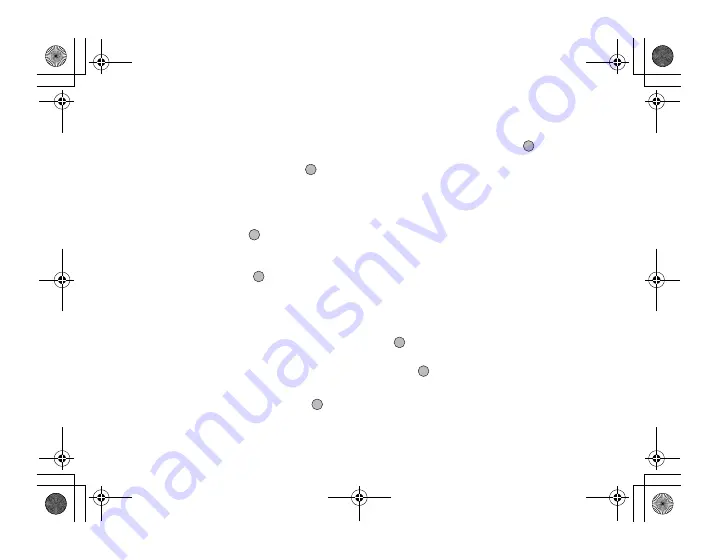
28
Call Functions
Call Waiting
This service notifies you of another incoming call while
you have a call in progress.
1.
During a call, press
A
[Options] and press
a
or
b
to select “Hold & Answer”, then press
or
A
[Select] to answer the second call.
The first call is put on hold and you can now talk to
the second caller.
2.
Press
A
[Options] and press
a
or
b
to highlight
“Swap Calls”, then press
or
A
[Select] to
switch between the two calls.
3.
Press
A
[Options] and press
a
or
b
to highlight
“Release Call”, then press
or
A
[Select] to end
the current call and return to the held call.
Note
• You need to set “Call Waiting” to “On” if you use the
Call Waiting service (p. 170).
• Call Waiting service may not be available on all
networks. Contact your network operator for more
information.
• If you do not wish to answer the second call, press
C
[Busy], or press
A
[Options], then press
a
or
b
to
highlight “Busy” or “Reject”, then press
or
A
[Select] in step 1. If “Reject” is selected, the call log
of the second call is saved as a missed call.
Accessing SMS Menu During a Call
1.
During a call, press
A
[Options] and press
a
or
b
to highlight “SMS”, then press
or
A
[Select] to
select.
The following options are available: “Create
Message” to make an SMS, or “Inbox”, “Sent” or
“Drafts” to access these folders. For details on SMS,
see “SMS (Short Message Service)” on page 82.
Conference Call
Conference call is a call with more than 2 participants.
You may include up to 5 participants in a conference
call.
To Make a Conference Call
To make a conference call, you must have one active
call and one held call.
1.
Press
A
[Options] to display the Options menu.
2.
Press
a
or
b
to highlight “Multiparty”, then press
or
A
[Select] to select.
3.
Press
a
or
b
to highlight “Conference All”, then
press
to join the conference call.
4.
Press
F
to end the conference call.
e00_cover_7.book Page 28 Wednesday, March 10, 2004 6:22 PM






























