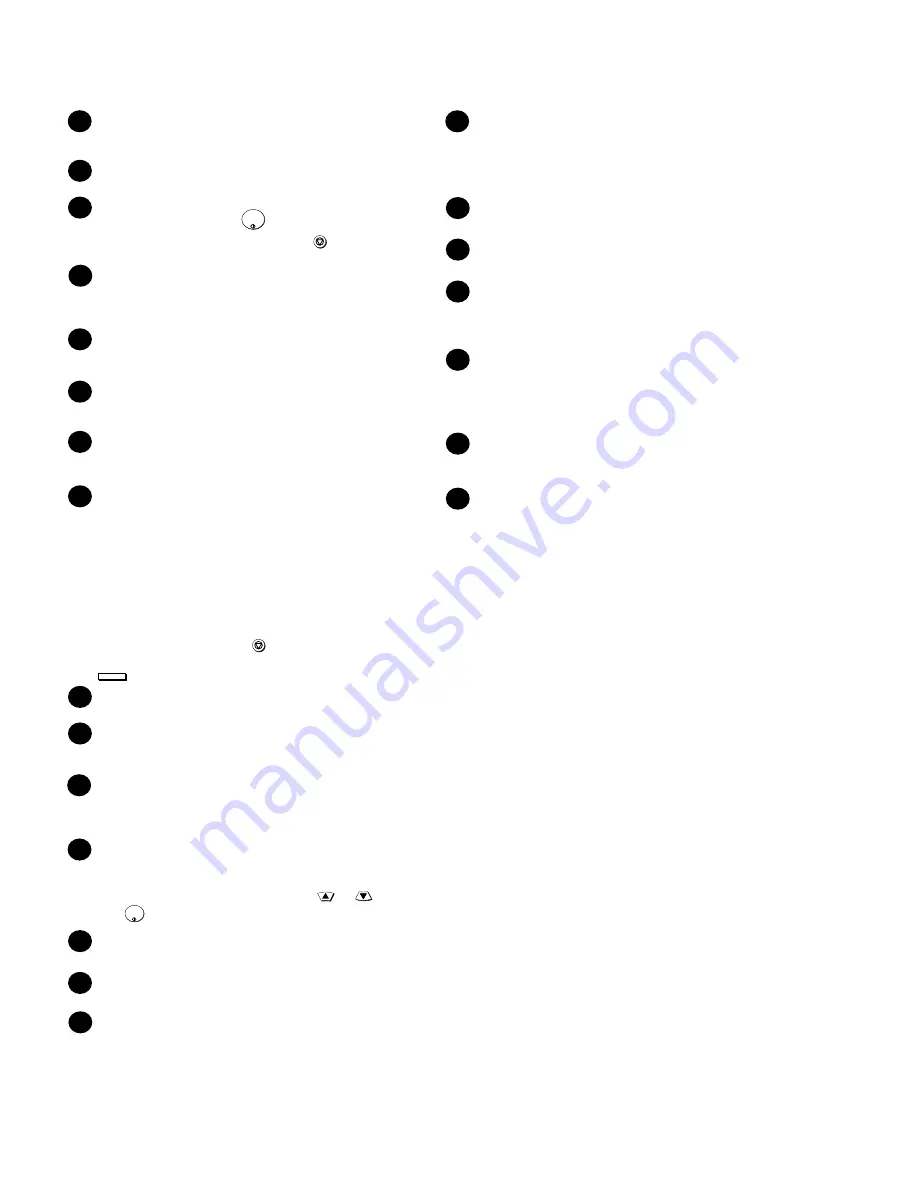
FO-DC600U
1 – 3
15
TIMER key
Press this key to set a fax operation to be performed
automatically at a later time.
COVER SHEET key
Press this key to include a cover sheet when sending a fax.
LIFE key
Press this key, followed by , to check the total number of
pages printed by the fax machine. (Press to return to the
data and time display.
MEM. STATUS key
Press this key to check the status of fax transmission jobs,
copy jobs, and fax receptions. This key can also be used to
cancel a job.
REPORT key
Press this key to print out a report on the most recently
completed transmission or reception.
DOCUMENT key
Press this key to transmit a document directly from the feeder
without reading it into memory.
16
18
19
17
20
23
22
START/
ENTER
STOP
JOB STATUS key
Press this key to display the FAX-STATUS screen, which
shows information on the fax job that is currently in progress.
If the dual line option is installed, the fax status will appear
separately for each line. If the network printer option is
installed, the NETWORK PRINT STATUS screen showing
information on current printer activity will appear following
the FAX STATUS screen (note that "IDLE" will appear if a
print job has been executed but is not yet being printed).
To cancel a job that is in progress, display the job in the
status screen and then press . To move through each of
the screens and return to the date and time display, press
one or more times as needed.
DUPLEX SCAN key
Press this key to transmit or copy a two-sided document.
PRIORITY key
Press this key when you need to transmit a document ahead
of other documents waiting in memory for transmission.
BROADCAST key
Press this key to send a document to a group of fax
machines, or to a group of e-mail recipients if the network
scanner option is installed.
24
25
26
27
STOP
JOB STATUS
PERSONAL BOOK
Press this key to use or store an auto-dial number in a
personal book. If the book has a passcode, enter the
passcode; otherwise, select the book with or and
press .
SPEED DIAL key
Press this key to dial a Speed Dial number.
MENU key
Press this key to select special functions and setting.
UP and DOWN arrow keys
Volume setting: Press these keys to change the speaker
volume when the SPEAKER key has been pressed, or the
ringer volume at any other time.
MENU key settings: Press these keys after pressing the
MENU key to scroll through the MENU key settings.
29
28
START/
ENTER
Dial keypad (numeric keys)
Use these keys to dial and program fax numbers.
REDIAL key
Press this key to automatically redial the last number dialed.
SPEAKER key
Press this key when transmitting a document by Normal
Dialing to listen to the line and verify the response of the
receiving fax machine.
START/ENTER key
Press this key to begin fax transmission when using Speed
Dialing, Direct Keypad Dialing, or Normal Dialing. This key is
also used to select settings in the MENU key menu and
complete entries when storing names and numbers.
Left and right arrow keys
Auto-dial numbers: Press these keys to search for an
auto-dial number when sending a fax.
STOP key
Press this key to cancel an operation before it is completed.
31
32
33
34
35
36
COPY/HELP key
When a document is in the feeder, press this key to make a
copy of a document. At any other time, press this key to print
out the Help List, a quick reference guide to the operation of
your fax machine.
30
LINE key
When the dual line option has been installed, press this key
before dialing to select the line.
21
Operation panel (2)
[4] Transmittable documents
Refer to the service manual of FO-DC500U.
[5] Installation
Refer to the service manual of FO-DC500U.
[6] Quick reference guide
Refer to the service manual of FO-DC500U.
Содержание FO-DC600
Страница 98: ...FO DC600U Control PWB parts layout Top side 6 16 F1 F2 F5 ...
Страница 99: ...FO DC600U Control PWB parts layout Bottom side 6 17 F100 F101 F102 ...
Страница 101: ...FO DC600U LIU PWB parts layout Top side 6 19 ...
Страница 102: ...FO DC600U LIU PWB parts layout Bottom side 6 20 ...
Страница 105: ...FO DC600U Printer PWB parts layout Top side 6 23 ...
Страница 106: ...FO DC600U Printer PWB parts layout Bottom side 6 24 ...
Страница 108: ...FO DC600U Power Supply PWB parts layout 6 26 The Power supply PWB of this model employs lead free solder ...





















