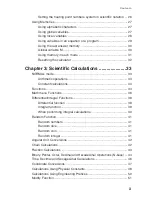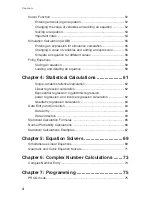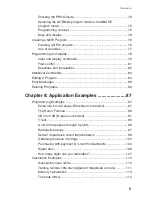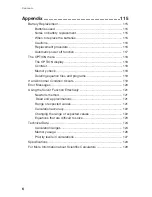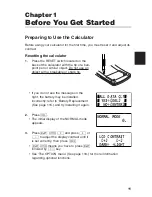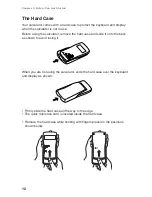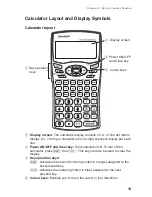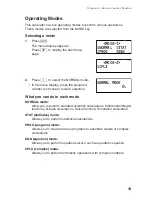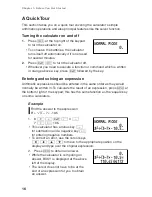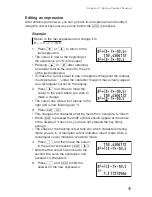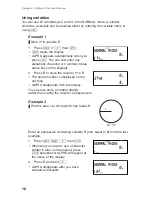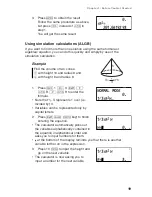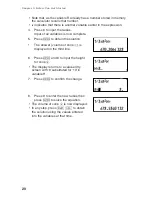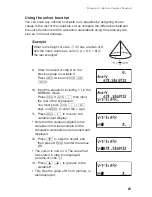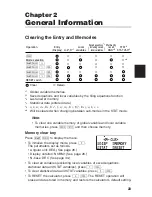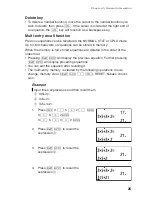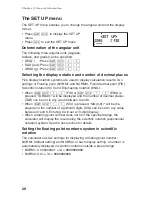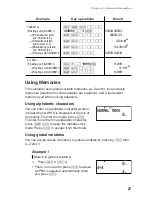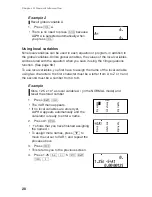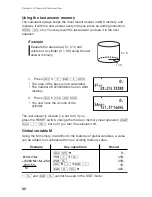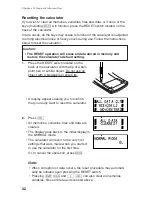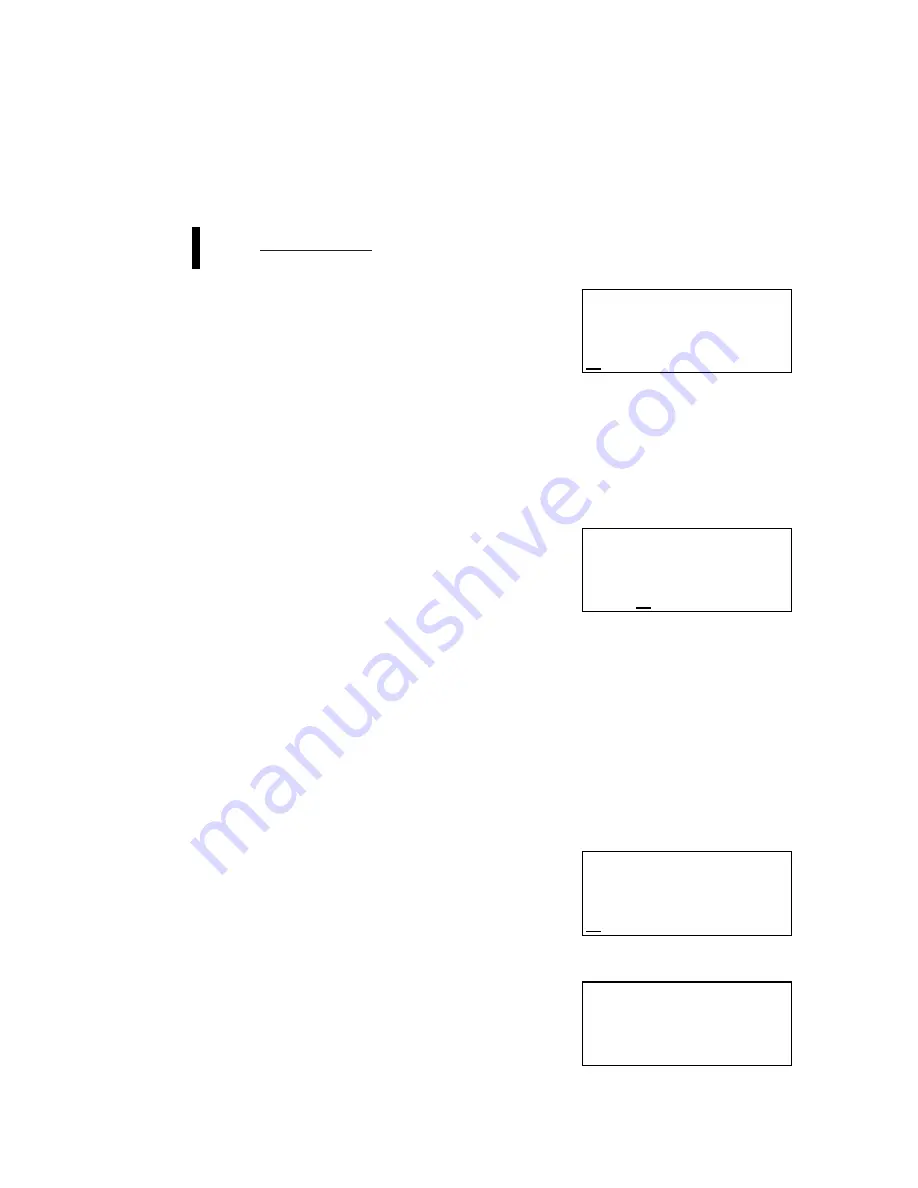
17
Chapter 1: Before You Get Started
Editing an expression
After obtaining an answer, you can go back to an expression and modify it
using the cursor keys just as you can before the
e
is pressed.
Example
Return to the last expression and change it to
8
2
÷
았
3 – 7
×
-10.5
1.
Press
d
or
r
to return to the
last expression.
• The cursor is now at the beginning of
the expression (on ‘8’ in this case).
• Pressing
u
or
l
after obtaining
an answer returns the cursor to the end
of the last expression.
• To make the cursor easier to see in diagrams throughout the manual,
it is depicted as ‘_’ under the character though it may actually appear
as a rectangular cursor on the display.
2.
Press
r
four times to move the
cursor to the point where you wish to
make a change.
• The cursor has moved four places to the
right and is now flashing over ‘3’.
3.
Press
@
O
.
• This changes the character entering mode from ‘overwrite’ to ‘insert’.
• When
@
is pressed the 2ndF symbol should appear at the above
of the display. If it does not, you have not pressed the key firmly
enough.
• The shape of the flashing cursor tells you which character entering
mode you are in. A triangular cursor indicates ‘insert’ mode while a
rectangular cursor indicates ‘overwrite’ mode.
4.
Press
(
and then move the cursor
to the end of expression (
@
r
).
• Note that the cursor has moved to the
second line since the expression now
exceeds 14 characters.
5.
Press
)
and
e
to find the
answer for the new expression.
8Œ©‰3-7˚–10.5=
110.4504172
8Œ©‰3-7˚–10.5
8Œ©‰3-7˚–10.5=
110.4504172
8Œ©‰3-7˚–10.5
110.4504172
8Œ©‰(3-7˚–10.5
8Œ©‰(3-7˚–10.5
)=
7.317272966
Содержание EL-5230
Страница 1: ...PROGRAMMABLE SCIENTIFIC CALCULATOR OPERATION MANUAL EL 5230 EL 5250 ...
Страница 2: ......
Страница 12: ...10 ...
Страница 62: ...60 ...
Страница 132: ......