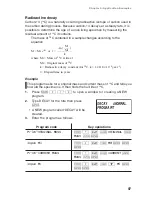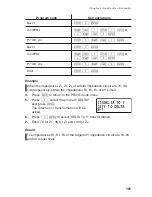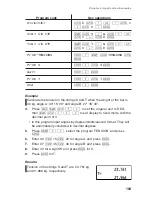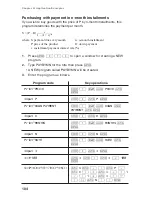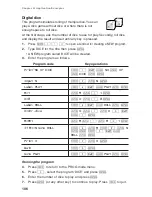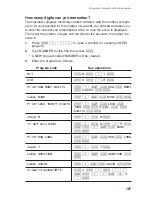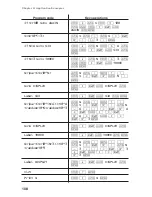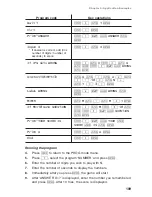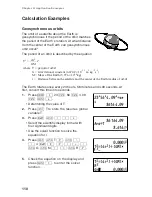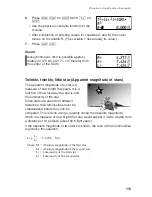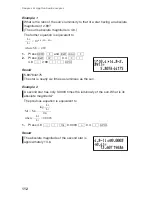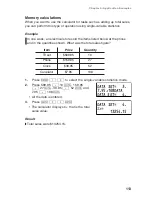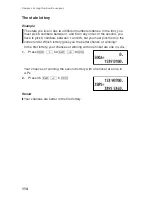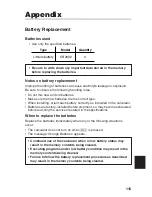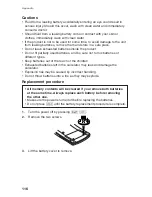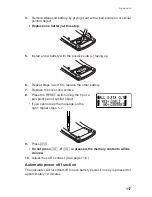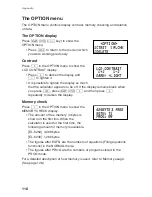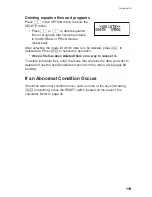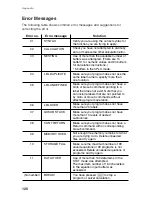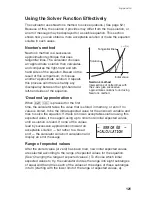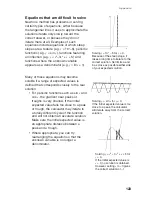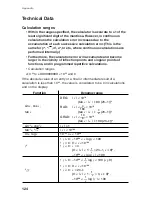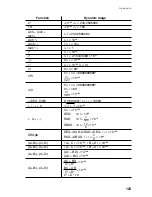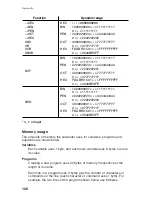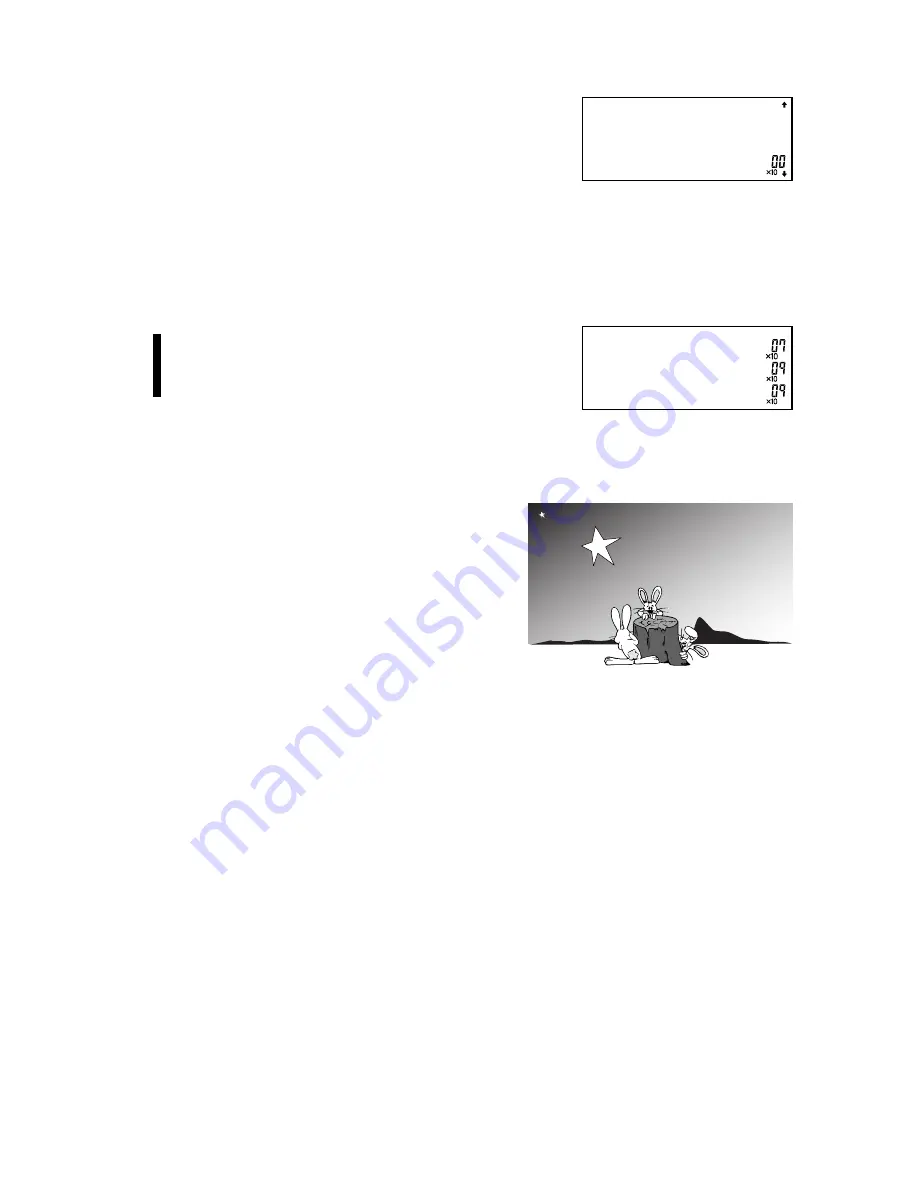
111
6.
Press
@
c
02
e
5.976
`
24
e
.
• Use the physical constants function for the
G value.
• After completion of entering values for variables G and M, the cursor
moves on to variable R. (The variable T has already its value.)
7.
Press
@
h
.
Result
Geosynchronous orbit is possible approxi-
mately 42,170 km (4.217
×
10
7
meters) from
the center of the Earth.
Twinkle, twinkle, little star (Apparent magnitude of stars)
The apparent magnitude of a star is a
measure of how bright it appears. It is a
function of how far away the star is and
the luminosity of the star.
Since stars are seen from different
distances, their luminosities must be
standardized before they can be
compared. This is done using a quantity called the absolute magnitude,
which is a measure of how bright that star would appear if it was viewed from
a distance of 10 parsecs (about 32.6 light years).
If the absolute magnitude of two stars is known, the ratio of their luminosities
is given by the equation.
Chapter 8: Application Examples
TŒ=(4πŒ)©(GM)˚
R„
R=z 0.000
R= 4.217
R¬ 7.424
L¬ 7.424
Log —— = 0.4 (M
1
– M
2
)
where M
1
= Absolute magnitude of the first star
M
2
= Absolute magnitude of the second star
L
1
= Luminosity of the first star
L
2
= Luminosity of the second star
L
2
L
1
Содержание EL-5230
Страница 1: ...PROGRAMMABLE SCIENTIFIC CALCULATOR OPERATION MANUAL EL 5230 EL 5250 ...
Страница 2: ......
Страница 12: ...10 ...
Страница 62: ...60 ...
Страница 132: ......