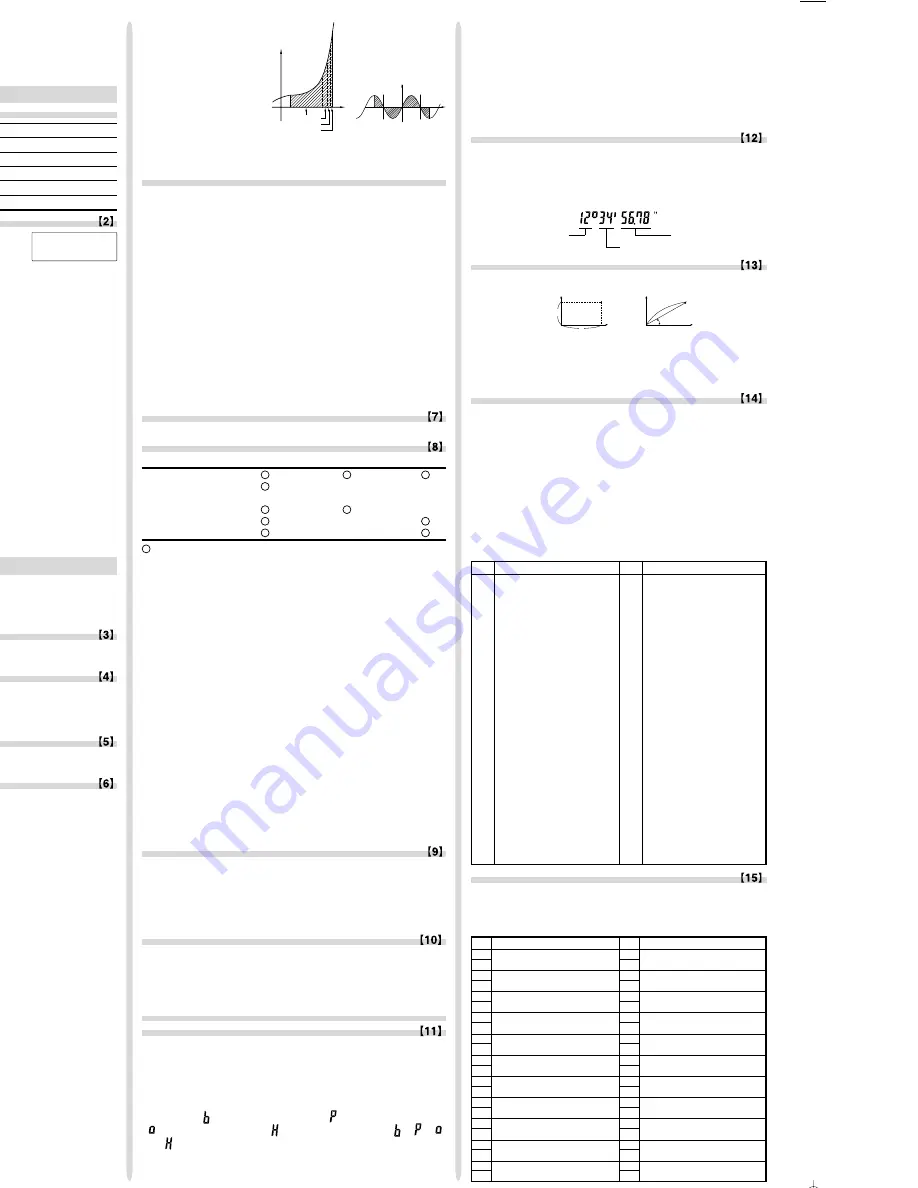
EL-506W_ENGLISH_1
• Calculation ranges
±10
–99
~ ±9.999999999
×
10
99
and 0.
If the absolute value of an entry or a final or intermediate result of
a calculation is less than 10
–99
, the value is considered to be 0 in
calculations and in the display.
BATTERY REPLACEMENT
Notes on Battery Replacement
Improper handling of batteries can cause electrolyte leakage or
explosion. Be sure to observe the following handling rules:
• Replace both batteries at the same time.
• Do not mix new and old batteries.
• Make sure the new batteries are the correct type.
• When installing, orient each battery properly as indicated in the
calculator.
• Batteries are factory-installed before shipment, and may be
exhausted before they reach the service life stated in the speci-
fications.
Notes on erasure of memory contents
When the battery is replaced, the memory contents are erased.
Erasure can also occur if the calculator is defective or when it is
repaired. Make a note of all important memory contents in case
accidental erasure occurs.
When to Replace the Batteries
If the display has poor contrast or nothing appears on the display
even when
ª
is pressed in dim lighting, it is time to replace
the batteries.
Cautions
• Fluid from a leaking battery accidentally entering an eye could
result in serious injury. Should this occur, wash with clean
water and immediately consult a doctor.
• Should fluid from a leaking battery come in contact with your
skin or clothes, immediately wash with clean water.
• If the product is not to be used for some time, to avoid damage
to the unit from leaking batteries, remove them and store in a
safe place.
• Do not leave exhausted batteries inside the product.
• Do not fit partially used batteries, and be sure not to mix
batteries of different types.
• Keep batteries out of the reach of children.
• Exhausted batteries left in the calculator may leak and damage
the calculator.
• Explosion risk may be caused by incorrect handling.
• Do not throw batteries into a fire as they may explode.
Replacement Procedure
1. Turn the power off by pressing
@F
.
2. Remove the two screws. (Fig. 1)
3. Slide the battery cover slightly and lift it to remove.
4. Remove the used batteries by prying them out with a ball-point
pen or other similar pointed device. (Fig. 2)
5. Install two new batteries. Make sure the “+” side is facing up.
6. Replace the cover and screws.
7. Press the RESET switch (on the back).
• Make sure that the display appears as shown below. If the
display does not appear as shown, remove the batteries, rein-
stall them and check the display once again.
(Fig. 1) (Fig. 2)
Automatic Power Off Function
This calculator will turn itself off to save battery power if no key is
pressed for approximately 10 minutes.
SPECIFICATIONS
Calculations:
Scientific calculations, complex number
calculations, equation solvers, statistical
calculations, etc.
Internal calculations:
Mantissas of up to 14 digits
Pending operations:
24 calculations 10 numeric values in the
normal mode (5 numeric values in other
modes, and 1 numeric value for Matrix/
List data.)
Power source:
Built-in solar cells
3 V
¶
(DC):
Backup batteries
(Alkaline batteries (LR44 or equivalent)
×
2)
Operating temperature: 0°C – 40°C (32°F – 104°F)
External dimensions:
79.6 mm (W)
×
154.5 mm (D)
×
13.2 mm (H)
3-1/8” (W)
×
6-3/32” (D)
×
17/32” (H)
Weight:
Approx. 97g (0.22 lb)
(Including batteries)
Accessories:
Batteries
×
2 (installed), operation manual,
quick reference card and hard case
FOR MORE INFORMATION ABOUT
SCIENTIFIC CALCULATOR
Visit our Web site.
http://sharp-world.com/calculator/
Calculations Using Engineering Prefixes
Calculation can be executed in the normal mode (excluding N-
base) using the following 9 types of prefixes.
Modify Function
Calculation results are internally obtained in scientific notation
with up to 14 digits for the mantissa. However, since calculation
results are displayed in the form designated by the display nota-
tion and the number of decimal places indicated, the internal
calculation result may differ from that shown in the display. By
using the modify function, the internal value is converted to match
that of the display, so that the displayed value can be used
without change in subsequent operations.
Solver Function
The
x
value can be found that reduces an entered equation to “0”.
• This function uses Newton's method to obtain an approxima-
tion. Depending on the function (e.g. periodic) or start value, an
error may occur (Error 2) due to there being no convergence to
the solution for the equation.
• The value obtained by this function may include a margin of
error. If it is larger than acceptable, recalculate the solution
after changing ‘Start’ and
dx
values.
• Change the ‘Start’ value (e.g. to a negative value) or
dx
value
(e.g. to a smaller value) if:
• no solution can be found (Error 2).
• more than two solutions appear to be possible (e.g. a cubic
equation).
• to improve the arithmetic precision.
• The calculation result is automatically stored in the X memory.
[Performing Solver function]
Q
Press
m0
.
W
Input a formula with an
x
variable.
E
Press
∑0
.
R
Input ‘Start’ value and press
®
. The default value is “0”.
T
Input
dx
value (minute interval).
Y
Press
®
.
SIMULATION CALCULATION (ALGB)
If you have to find a value consecutively using the same formula,
such as plotting a curve line for 2
x
2
+ 1, or finding the variable for
2
x
+ 2
y
=14, once you enter the equation, all you have to do is to
specify the value for the variable in the formula.
Usable variables: A-F, M, X and Y
Unusable functions: Random function
• Simulation calculations can only be executed in the normal
mode.
• Calculation ending instructions other than
=
cannot be used.
Performing Calculations
Q
Press
m0
.
W
Input a formula with at least one variable.
E
Press
@≤
.
R
Variable input screen will appear. Input the value of the flashing
variable, then press
®
to confirm. The calculation result will
be displayed after entering the value for all used variables.
• Only numerical values are allowed as variables. Input of
formulas is not permitted.
• Upon completing the calculation, press
@≤
to per-
form calculations using the same formula.
• Variables and numerical values stored in the memories will
be displayed in the variable input screen. To change a
numerical value, input the new value and press
®
.
• Performing simulation calculation will cause memory loca-
tions to be overwritten with new values.
STATISTICAL CALCULATIONS
Press
m1
to select the statistics mode. The seven statisti-
cal calculations listed below can be performed. After selecting the
statistics mode, select the desired sub-mode by pressing the
number key corresponding to your choice.
To change statistical sub-mode, reselect statistics mode (press
m1
), then select the required sub-mode.
0
(SD)
: Single-variable statistics
1
(LINE)
: Linear regression calculation
2
(QUAD) : Quadratic regression calculation
3
(EXP)
: Exponential regression calculation
4
(LOG)
: Logarithmic regression calculation
5
(PWR)
: Power regression calculation
6
(INV)
: Inverse regression calculation
The following statistics can be obtained for each statistical calcu-
lation (refer to the table below):
Single-variable statistical calculation
Statistics of
Q
and value of the normal probability function
Linear regression calculation
Statistics of
Q
and
W
and, in addition, estimate of
y
for a given
x
(estimate
y
´
) and estimate of
x
for a given
y
(estimate
x
´
)
INTRODUCTION
Thank you for purchasing the SHARP Scientific Calculator Model
EL-506W/546W.
About the
calculation examples (including some formulas and
tables)
, refer to the reverse side of this English manual.
Refer to
the number on the right of each title in the manual for use
.
After reading this manual, store it in a convenient location for
future reference.
Note: Some of the models described in this manual may not be
available in some countries.
Operational Notes
• Do not carry the calculator around in your back pocket, as it
may break when you sit down. The display is made of glass
and is particularly fragile.
• Keep the calculator away from extreme heat such as on a car
dashboard or near a heater, and avoid exposing it to exces-
sively humid or dusty environments.
• Since this product is not waterproof, do not use it or store it
where fluids, for example water, can splash onto it. Raindrops,
water spray, juice, coffee, steam, perspiration, etc. will also
cause malfunction.
• Clean with a soft, dry cloth. Do not use solvents or a wet cloth.
• Do not drop it or apply excessive force.
• Never dispose of batteries in a fire.
• Keep batteries out of the reach of children.
• This product, including accessories, may change due to up-
grading without prior notice.
NOTICE
• SHARP strongly recommends that separate permanent
written records be kept of all important data. Data may be
lost or altered in virtually any electronic memory product
under certain circumstances. Therefore, SHARP assumes
no responsibility for data lost or otherwise rendered unusable
whether as a result of improper use, repairs, defects, battery
replacement, use after the specified battery life has expired,
or any other cause.
• SHARP will not be liable nor responsible for any incidental or
consequential economic or property damage caused by
misuse and/or malfunctions of this product and its peripherals,
unless such liability is acknowledged by law.
♦
Press the RESET switch (on the back), with the tip of a ball-
point pen or similar object, only in the following cases. Do not
use an object with a breakable or sharp tip. Note that pressing
the RESET switch erases all data stored in memory.
• When using for the first time
• After replacing the batteries
• To clear all memory contents
• When an abnormal condition occurs and all keys are inoperative.
If service should be required on this calculator, use only a SHARP
servicing dealer, SHARP approved service facility, or SHARP
repair service where available.
Hard Case
DISPLAY
• During actual use, not all symbols are displayed at the same time.
• Certain inactive symbols may appear visible when viewed from
a far off angle.
• Only the symbols required for the usage under instruction are
shown in the display and calculation examples of this manual.
/
:
Appears when the entire equation cannot be displayed.
Press
<
/
>
to see the remaining (hidden) section.
xy
/
r
θ
:
Indicates the mode of expression of results in the com-
plex calculation mode.
:
Indicates that data can be visible above/below the
screen. Press
[
/
]
to scroll up/down the view.
2ndF
:
Appears when
@
is pressed.
HYP
:
Indicates that
h
has been pressed and the hyper-
bolic functions are enabled. If
@H
are pressed,
the symbols “
2ndF HYP
” appear, indicating that inverse
hyperbolic functions are enabled.
PRINTED IN CHINA / IMPRIMÉ EN CHINE / IMPRESO EN CHINA
04HGK (TINSE0719EH01)
EL-506W
EL-546W
SCIENTIFIC CALCULATOR
OPERATION MANUAL
MODEL
1 2 3 4 5 6 7 8 9 0 . ,
1 2 3 4 5 6 7 8 9 0 . ,
1 2 3 4 5 6 7 8 9 0 . ,
SHARP CORPORATION
ALPHA :
Appears when
K
(STAT VAR),
O
or
R
is pressed.
FIX/SCI/ENG:
Indicates the notation used to display a value.
DEG/RAD/GRAD:
Indicates angular units.
:
Appears when matrix mode is selected.
:
Appears when list mode is selected.
:
Appears when statistics mode is selected.
M
:
Indicates that a value is stored in the independent memory.
?
:
Indicates that the calculator is waiting for a numerical
value to be entered, such as during simulation calculation.
:
Appears when the calculator shows an angle as the result
in the complex calculation mode.
i
:
Indicates an imaginary number is being displayed in the
complex calculation mode.
BEFORE USING THE CALCULATOR
Key Notation Used in this Manual
In this manual, key operations are described as follows:
To specify
e
x
:
@e
To specify ln :
I
To specify F :
Kü
Functions that are printed in orange above the key require
@
to
be pressed first before the key. When you specify the memory,
press
K
first. Numbers for input value are not shown as keys,
but as ordinary numbers.
Power On and Off
Press
ª
to turn the calculator on, and
@F
to turn it off.
Clearing the Entry and Memories
Operation
Entry
M
A-F, X,Y
STAT*
1
matA-D*
3
(Display) F1-F4
ANS
STAT VAR*
2
L1-4*
4
ª
×
×
×
×
@c
×
Mode selection
×
@∏00
*
5
@∏10
*
6
RESET switch
: Clear
×
: Retain
*
1
Statistical data (entered data).
*
2
x¯
,
sx
,
σ
x
,
n
,
Σ
x
,
Σ
x
2
,
¯y
,
sy
,
σ
y
,
Σ
y
,
Σ
y
2
,
Σ
xy
,
r
,
a
,
b
,
c
.
*
3
Matrix memories (matA, matB, matC and matD)
*
4
List memories (L1, L2, L3 and L4)
*
5
All variables are cleared.
*
6
This key combination functions the same as the RESET switch.
[Memory clear key]
Press
@∏
to display the menu.
• To clear all variables (M, A-F, X, Y, ANS,
F1-F4, STAT VAR, matA-D, L1-4), press
00
or
0
®
.
• To RESET the calculator, press
10
or
1®
.
The RESET operation will erase all data stored in memory, and
restore the calculator’s default setting.
Entering and Correcting the Equation
[Cursor keys]
• Press
<
or
>
to move the cursor. You can also return to
the equation after getting an answer by pressing
>
(
<
).
See the next section for using the
[
and
]
keys.
• See ‘SET UP menu’ for cursor use in the SET UP menu.
[Insert mode and Overwrite mode in the Equation display]
• Pressing
@‘
switches between the two editing modes:
insert mode (default); and overwrite mode. A triangular cursor
indicates that an entry will be inserted at the cursor, while the
rectangular cursor indicates to overwrite preexisting data as you
make entries.
• To insert a number in the insert mode, move the cursor to the
place immediately after where you wish to insert, then make a
desired entry. In the overwrite mode, data under the cursor will
be overwritten by the number you enter.
• The mode set will be retained until the next RESET operation.
[Deletion key]
• To delete a number/function, move the cursor to the number/
function you wish to delete, then press
d
. If the cursor is
located at the right end of an equation, the
d
key will function
as a back space key.
Multi-line Playback Function
Previous equations may be recalled in the normal mode. Equations
also include calculation ending instructions such as “=” and a maxi-
mum of 142 characters can be stored in memory. When the memory
is full, stored equations are deleted in the order of the oldest first.
Pressing
[
will display the previous equation. Further pressing
[
will display preceding equations (after returning to the previ-
ous equation, press
]
to view equations in order). In addition,
@[
can be used to jump to the oldest equation.
• The multi-line memory is cleared by the following operations:
@c
, mode change, RESET, N-base conversion and memory
clear (
@∏
).
Priority Levels in Calculation
Operations are performed according to the following priority:
Q
Fractions (1
l
4, etc.)
W
∠
, engineering prefixes
E
Functions
preceded by their argument (x
-1
, x
2
, n!, etc.)
R
Y
x
,
x
¿
T
Implied
multiplication of a memory value (2Y, etc.)
Y
Functions followed by
their argument (sin, cos, etc.)
U
Implied multiplication of a function
MEM RESET
0 1
(2sin30, etc.)
I
n
C
r
,
n
P
r
O
×
,
÷
P
+, –
{
AND
}
OR, XOR, XNOR
q
=, M+, M–,
⇒
M,
|
DEG,
|
RAD,
|
GRAD, DATA, CD,
→
r
θ
,
→
xy
and other calculation ending instructions
• If parentheses are used, parenthesized calculations have prec-
edence over any other calculations.
INITIAL SET UP
Mode Selection
m0
: Normal mode (NORMAL)
m1
: Statistic mode (STAT)
m2
: Equation mode (EQN)
m3
: Complex number mode (CPLX)
m4
: Matrix mode (MAT)
m5
: List mode (LIST)
SET UP menu
Press
”
to display the SET UP menu.
• A menu item can be selected by:
• moving the flashing cursor by using
><
, then pressing
®
(
=
key), or
• pressing the number key corresponding to the menu item number.
• If
or
is displayed on the screen, press
[
or
]
to
view the previous/next menu screen.
• Press
ª
to exit the SET UP menu.
[Determination of the Angular Unit]
The following three angular units (degrees, radians, and grads) can
be specified.
• DEG (°)
: Press
”00
.
• RAD (rad) : Press
”01
.
• GRAD (g) : Press
”02
.
[Selecting the Display Notation and Decimal Places]
Four display notation systems are used to display calculation re-
sults: Floating point; Fixed decimal point; Scientific notation; and
Engineering notation.
• When the FIX, SCI, or ENG symbol is displayed, the number of decimal
places (TAB) can be set to any value between 0 and 9. Displayed
values will be reduced to the corresponding number of digits.
[Setting the Floating Point Numbers System in Scientific Notation]
Two settings are used to display a floating point number: NORM1
(default setting) and NORM2. A number is automatically displayed
in scientific notation outside a preset range:
• NORM1: 0.000000001
≤
x
≤
9999999999
• NORM2: 0.01
≤
x
≤
9999999999
SCIENTIFIC CALCULATIONS
• Press
m0
to select the normal mode.
• In each example, press
ª
to clear the display. If the FIX, SCI,
or ENG indicator is displayed, clear the indicator by selecting
‘NORM1’ from the SET UP menu.
Arithmetic Operations
• The closing parenthesis
)
just before
=
or
;
may be
omitted.
Constant Calculations
• In constant calculations, the addend becomes a constant. Sub-
traction and division are performed in the same manner. For
multiplication, the multiplicand becomes a constant.
• In the constants calculations, constants will be displayed as K.
Functions
• Refer to the calculation examples of each function.
• Before starting calculations, specify the angular unit.
Differential/Integral Functions
Differential and integral calculations are only available in the nor-
mal mode. For calculation conditions such as the
x
value in differ-
ential calculation or the initial point in integral calculation, only
numerical values can be entered and equations such as 2
2
cannot
be specified. It is possible to reuse the same equation over and
over again and to recalculate by only changing the conditions with-
out re-entering the equation.
• Performing a calculation will clear the value in the X memory.
• When performing a differential calculation, enter the formula first and
then enter the
x
value in differential calculation and the minute interval
(d
x
). If a numerical value is not specified for minute interval,
x
≠
0 will be
x
×
10
–5
and
x
=0 will be 10
–5
from the value of the numeric derivative.
• When performing an integral calculation, enter the formula first
and then enter a range of integral (
a
,
b
) and subintervals (n). If a
numerical value is not specified for subintervals, calculation will
be performed using n=100.
Since differential and integral calculations are performed based on
the following equations, correct results may not be obtained, in
certain rare cases, when performing special calculations that con-
tain discontinuous points.
Integral calculation (Simpson’s rule):
S=—
h
{
ƒ
(
a
)+4{
ƒ
(
a
+
h
)+
ƒ
(
a
+3
h
)+······+
ƒ
(
a
+(N–1)
h
)}
+2{
ƒ
(
a
+2
h
)+
ƒ
(
a
+4
h
)+······+
ƒ
(
a
+(N–2)
h
)}+
f
(
b
)}
Differential calculation:
[When performing integral calculations]
Integral calculations, depending on the integrands and subintervals
included, require longer calculation time. During calculation, “Calculat-
ing!” will be displayed. To cancel calculation, press
ª
. Note that
there will be greater integral errors when there are large fluctuations in
DRG FSE TAB
0 1
the integral values during
minute shifting of the inte-
gral range and for periodic
functions, etc., where posi-
tive and negative integral
values exist depending on
the interval.
For the former case, divide
integral intervals as small
as possible. For the latter
case, separate the positive and negative values. Following these
tips will allow results of calculations with greater accuracy and will
also shorten the calculation time.
Random Function
The Random function has four settings for use in the normal, statis-
tics, matrix and list modes. (This function cannot be selected while
using the N-Base function.) To generate further random numbers in
succession, press
®
. Press
ª
to exit.
• The generated pseudo-random number series is stored in memory
Y. Each random number is based on a number series.
[Random Numbers]
A pseudo-random number, with three significant digits from 0 up to
0.999, can be generated by pressing
@`0®
.
[Random Dice]
To simulate a die-rolling, a random integer between 1 and 6 can be
generated by pressing
@`1®
.
[Random Coin]
To simulate a coin flip, 0 (head) or 1 (tail) can be randomly gener-
ated by pressing
@`2®
.
[Random Integer]
An integer between 0 and 99 can be generated randomly by press-
ing
@`3®
.
Angular Unit Conversions
Each time
@g
are pressed, the angular unit changes in sequence.
Memory Calculations
Mode
ANS
M, F1-F4
A-F, X,Y
NORMAL
STAT
×
×
EQN
×
×
×
CPLX
×
MAT
×
LIST
×
: Available
×
: Unavailable
[Temporary memories (A-F, X and Y)]
Press
O
and a variable key to store a value in memory.
Press
R
and a variable key to recall a value from the memory.
To place a variable in an equation, press
K
and a variable key.
[Independent memory (M)]
In addition to all the features of temporary memories, a value can
be added to or subtracted from an existing memory value.
Press
ªOM
to clear the independent memory (M).
[Last answer memory (ANS)]
The calculation result obtained by pressing
=
or any other
calculation ending instruction is automatically stored in the last
answer memory. A Matrix/List format result is not stored.
[Formula memories (F1-F4)]
Formulas up to 256 characters in total can be stored in F1 - F4.
(Functions such as sin, etc., will be counted as one letter.) Storing
a new equation in each memory will automatically replace the
existing equation.
Note:
• Calculation results from the functions indicated below are auto-
matically stored in memories X or Y replacing existing values.
• Random function .......... Y memory
•
→
r
θ
,
→
xy ........................
X memory (
r
or
x
), Y memory (
θ
or
y
)
• Use of
R
or
K
will recall the value stored in memory using
up to 14 digits.
Chain Calculations
• The previous calculation result can be used in the subsequent
calculation. However, it cannot be recalled after entering multiple
instructions or when the calculation result is in Matrix/List format.
• When using postfix functions (
¿
, sin, etc.), a chain calculation is
possible even if the previous calculation result is cleared by the
use of the
ª
key.
Fraction Calculations
Arithmetic operations and memory calculations can be performed
using fractions, and conversion between a decimal number and a
fraction.
• If the number of digits to be displayed is greater than 10, the
number is converted to and displayed as a decimal number.
Binary, Pental, Octal, Decimal, and Hexadecimal
Operations (N-Base)
Conversions can be performed between N-base numbers. The four
basic arithmetic operations, calculations with parentheses and
memory calculations can also be performed, along with the logical
operations AND, OR, NOT, NEG, XOR and XNOR on binary, pental,
octal and hexadecimal numbers.
Conversion to each system is performed by the following keys:
@ê
(“ ” appears.),
@û
(“ ” appears.),
@î
(“ ” appears.),
@ì
(“ ” appears.),
@í
(“ ”, “ ”, “ ”
and “ ” disappear.)
Note: The hexadecimal numbers A – F are entered by pressing
ß
,
™
,
L
,
÷
,
l
, and
I
, and displayed
as follows:
Exponential regression, Logarithmic regression,
Power regression, and Inverse regression calculation
Statistics of
Q
and
W
. In addition, estimate of
y
for a given
x
and
estimate of
x
for a given
y
. (Since the calculator converts each
formula into a linear regression formula before actual calculation
takes place, it obtains all statistics, except coefficients
a
and
b
,
from converted data rather than entered data.)
Quadratic regression calculation
Statistics of
Q
and
W
and coefficients
a
,
b
,
c
in the quadratic
regression formula (
y
=
a
+
bx
+
cx
2
). (For quadratic regression
calculations, no correlation coefficient (
r
) can be obtained.) When
there are two
x
´
values, press
@≠
.
When performing calculations using
a
,
b
and
c
, only one numeric
value can be held.
¯x
Mean of samples (
x
data)
sx
Sample standard deviation (
x
data)
Q
σ
x
Population standard deviation (
x
data)
n
Number of samples
Σ
x
Sum of samples (
x
data)
Σ
x
2
Sum of squares of samples (
x
data)
¯y
Mean of samples (
y
data)
sy
Sample standard deviation (
y
data)
σ
y
Population standard deviation (
y
data)
Σ
y
Sum of samples (
y
data)
W
Σ
y
2
Sum of squares of samples (
y
data)
Σ
x y
Sum of products of samples (
x
,
y
)
r
Correlation coefficient
a
Coefficient of regression equation
b
Coefficient of regression equation
c
Coefficient of quadratic regression equation
• Use
K
and
R
to perform a STAT variable calculation.
Data Entry and Correction
Entered data are kept in memory until
@c
or mode selec-
tion. Before entering new data, clear the memory contents.
[Data Entry]
Single-variable data
Data
k
Data
&
frequency
k
(To enter multiples of the same data)
Two-variable data
Data
x
&
Data
y
k
Data
x
&
Data
y
&
frequency
k
(To enter multiples
of the same data
x
and
y
.)
• Up to 100 data items can be entered. With the single-variable
data, a data item without frequency assignment is counted as
one data item, while an item assigned with frequency is stored as
a set of two data items. With the two-variable data, a set of data
items without frequency assignment is counted as two data items,
while a set of items assigned with frequency is stored as a set of
three data items.
[Data Correction]
Correction prior to pressing
k
immediately after a data entry:
Delete incorrect data with
ª
, then enter the correct data.
Correction after pressing
k
:
Use
[]
to display the data previously entered.
Press
]
to display data items in ascending (oldest first)
order. To reverse the display order to descending (latest first),
press the
[
key.
Each item is displayed with ‘
Xn=
’, ‘
Yn=
’, or ‘
Nn=
’ (
n
is the sequen-
tial number of the data set).
Display the data item to modify, input the correct value, then
press
k
. Using
&
, you can correct the values of the data
set all at once.
• To delete a data set, display an item of the data set to delete,
then press
@J
. The data set will be deleted.
• To add a new data set, press
ª
and input the values, then
press
k
.
Statistical Calculation Formulas
In the statistical calculation formulas, an error will occur when:
• The absolute value of the intermediate result or calculation result
is equal to or greater than 1
×
10
100
.
• The denominator is zero.
• An attempt is made to take the square root of a negative number.
• No solution exists in the quadratic regression calculation.
Normal Probability Calculations
• P(
t
), Q(
t
), and R(
t
) will always take positive values, even when
t
<0, because these functions follow the same principle used
when solving for an area.
Values for P(
t
), Q(
t
), and R(
t
) are given to six decimal places.
SIMULTANEOUS LINEAR EQUATIONS
Simultaneous linear equation with two unknowns (2-VLE) or with
three unknowns (3-VLE) may be solved using this function.
Q
2-VLE:
m20
W
3-VLE:
m21
• If the determinant D = 0, an error occurs.
• If the absolute value of an intermediate result or calculation result
is 1
×
10
100
or more, an error occurs.
• Coefficients ( a
1
, etc.) can be entered using ordinary arithmetic
operations.
• To clear the entered coefficients, press
@c
.
• Pressing
®
when the determinant D is in the display recalls
the coefficients. Each time
®
is pressed, a coefficient is
displayed in the order of input, allowing the entered coefficients
to be verified (by pressing
@®
, coefficients are displayed
in reverse order.) To correct a particular coefficient being dis-
played, enter the correct value and then press
®
.
QUADRATIC AND CUBIC EQUATION SOLVERS
Quadratic (
ax
2
+ bx + c = 0
) or cubic (
ax
3
+ bx
2
+ cx + d = 0
) equation
may be solved using this function.
Q
Quadratic equation solver:
m22
W
Cubic equation solver:
m23
• Press
®
after entering each coefficient.
• The result will be displayed by pressing
®
after entering all
coefficients. When there are more than 2 results, the next solu-
tion will be displayed.
• When the result is an imaginary number, “
xy
” symbol will appear.
The display can be switched between imaginary and real parts
by pressing
@≠
.
• The results obtained by this function may include a margin of error.
COMPLEX NUMBER CALCULATIONS
To carry out addition, subtraction, multiplication, and division using
complex numbers, press
m3
to select the complex number
mode.
Results of complex number calculations are expressed in two modes:
Q
@}
: Rectangular coordinate mode (
xy
appears.)
W
@{
: Polar coordinate mode (
r
θ
appears.)
Complex number entry
Q
Rectangular coordinates
x-coordinate
+
y-coordinate
Ü
or
x-coordinate
+
Ü
y-coordinate
W
Polar coordinates
r
Ö
θ
r: absolute value
θ
: argument
• On selecting another mode, the imaginary part of any complex
number stored in the independent memory (M) will be cleared.
• A complex number expressed in rectangular coordinates with the
y-value equal to zero, or expressed in polar coordinates with the
angle equal to zero, is treated as a real number.
• Press
∑0
to return the complex conjugate of the speci-
fied complex number.
MATRIX CALCULATIONS
This function enables the saving of up to 4 matrices (4 rows x 4
columns) for calculations. Press
m4
to enter the matrix mode.
• Matrix data must be entered prior to making calculations. Press-
ing
[
/
]
will display the matrix edit buffer along with
.
Enter the value of each item (‘ROW’, ‘COLUMN’, and then each
element, e.g. ‘MAT1,1’) and press
k
after each. After enter-
ing all items, press
ª
, then press
°2
and specify
matA-D to save the data.
• To edit data saved in matA-D, press
°1
and specify
matA-D to recall the data to the matrix edit buffer. After editing,
press
ª
, then press
°2
and specify matA-D to save
the data.
• Before performing calculations, press
ª
to close the matrix
edit buffer.
• When results of calculations are in the matrix format, the matrix
edit buffer with those results will be displayed. (At this time, you
cannot return to the equation.) To save the result in matA-D,
press
ª
, then press
°2
and specify matA-D.
• Since there is only one matrix edit buffer, the previous data will
be overwritten by the new calculation.
• In addition to the 4 arithmetic functions (excluding divisions be-
tween matrices),
x
3
,
x
2
, and
x
–1
, the following commands are
available:
LIST CALCULATIONS
This function enables the saving of up to 4 lists of 16 elements for
calculations. Press
m5
to enter the list mode.
• List data must be entered prior to making calculations. Pressing
[
/
]
will display the list edit buffer along with
. Enter
A
→
ï
, B
→
∫
, C
→
ó
, D
→
ò
, E
→
ô
, F
→
ö
In the binary, pental, octal, and hexadecimal systems, fractional
parts cannot be entered. When a decimal number having a frac-
tional part is converted into a binary, pental, octal, or hexadeci-
mal number, the fractional part will be truncated. Likewise, when
the result of a binary, pental, octal, or hexadecimal calculation
includes a fractional part, the fractional part will be truncated. In
the binary, pental, octal, and hexadecimal systems, negative num-
bers are displayed as a complement.
Time, Decimal and Sexagesimal Calculations
Conversion between decimal and sexagesimal numbers can be
performed, and, while using sexagesimal numbers, conversion to
seconds and minutes notation. The four basic arithmetic opera-
tions and memory calculations can be performed using the
sexagesimal system. Notation for sexagesimal is as follows:
Coordinate Conversions
• Before performing a calculation, select the angular unit.
• The calculation result is automatically stored in memories X
and Y.
• Value of
r
or
x
: X memory
• Value of
θ
or
y
: Y memory
Calculations Using Physical Constants
See the quick reference card and the English manual reverse side.
A constant is recalled by pressing
ß
followed by the number
of the physical constant designated by a 2-digit number.
The recalled constant appears in the display mode selected with
the designated number of decimal places.
Physical constants can be recalled in the normal mode (when not
set to binary, pental, octal, or hexadecimal), statistics mode, equa-
tion mode, matrix mode and list mode.
Note: Physical constants and metric conversions are based either
on the 2002 CODATA recommended values or 1995 Edi-
tion of the “Guide for the Use of the International System of
Units (SI)” released by NIST (National Institute of Stand-
ards and Technology) or on ISO specifications.
Metric Conversions
See the quick reference card and the English manual reverse side.
Unit conversions can be performed in the normal mode (when not
set to binary, pental, octal, or hexadecimal), statistics mode, equa-
tion mode, matrix mode and list mode.
No.
Constant
01
Speed of light in vacuum
02
Newtonian constant of gravitation
03
Standard acceleration of gravity
04
Electron mass
05
Proton mass
06
Neutron mass
07
Muon mass
08
Atomic mass unit-kilogram
relationship
09
Elementary charge
10
Planck constant
11
Boltzmann constant
12
Magnetic constant
13
Electric constant
14
Classical electron radius
15
Fine-structure constant
16
Bohr radius
17
Rydberg constant
18
Magnetic flux quantum
19
Bohr magneton
20
Electron magnetic moment
21
Nuclear magneton
22
Proton magnetic moment
23
Neutron magnetic moment
24
Muon magnetic moment
25
Compton wavelength
26
Proton Compton wavelength
27
Stefan-Boltzmann constant
No.
Constant
28
Avogadro constant
29
Molar volume of ideal gas
(273.15 K, 101.325 kPa)
30
Molar gas constant
31
Faraday constant
32
Von Klitzing constant
33
Electron charge to mass quotient
34
Quantum of circulation
35
Proton gyromagnetic ratio
36
Josephson constant
37
Electron volt
38
Celsius Temperature
39
Astronomical unit
40
Parsec
41
Molar mass of carbon-12
42
Planck constant over 2 pi
43
Hartree energy
44
Conductance quantum
45
Inverse fine-structure constant
46
Proton-electron mass ratio
47
Molar mass constant
48
Neutron Compton wavelength
49
First radiation constant
50
Second radiation constant
51
Characteristic impedance of
vacuum
52
Standard atmosphere
the value of each item (‘SIZE’, and then each element, e.g.
‘LIST1’) and press
k
after each. After entering all items,
press
ª
, then press
°2
and specify L1-4 to save the
data.
• To edit data saved in L1-4, press
°1
and specify L1-4 to
recall the data to the list edit buffer. After editing, press
ª
,
then press
°2
and specify L1-4 to save the data.
• Before performing calculations, press
ª
to close the list edit
buffer.
• When results of calculations are in the list format, the list edit
buffer with those results will be displayed. (At this time, you
cannot return to the equation.) To save the result in L1-4, press
ª
, then press
°2
and specify L1-4.
• Since there is only one list edit buffer, the previous data will be
overwritten by the new calculation.
• In addition to the 4 arithmetic functions,
x
3
,
x
2
, and
x
–1
, the follow-
ing commands are available:
ERROR AND CALCULATION RANGES
Errors
An error will occur if an operation exceeds the calculation ranges,
or if a mathematically illegal operation is attempted. When an error
occurs, pressing
<
(or
>
) automatically moves the cursor
back to the place in the equation where the error occurred. Edit the
equation or press
ª
to clear the equation.
Error Codes and Error Types
Syntax error (Error 1):
•
An attempt was made to perform an invalid operation.
Ex. 2
@{
Calculation error (Error 2):
•
The absolute value of an intermediate or final calculation result equals
or exceeds 10
100
.
•
An attempt was made to divide by 0 (or an intermediate calculation
resulted in zero).
•
The calculation ranges were exceeded while performing calculations.
Depth error (Error 3):
•
The available number of buffers was exceeded. (There are 10 buffers*
for numeric values and 24 buffers for calculation instructions in the
normal mode).
*5 buffers in other modes, and 1 buffer for Matrix/List data.
•
Data items exceeded 100 in the statistics mode.
Equation too long (Error 4):
•
The equation exceeded its maximum input buffer (142 characters).
An equation must be shorter than 142 characters.
Equation recall error (Error 5):
•
The stored equation contains a function not available in the mode
used to recall the equation. For example, if a numerical value with
numbers other than 0 and 1 is stored as a decimal, etc., it cannot be
recalled when the calculator is set to binary.
Memory over error (Error 6):
•
Equation exceeded the formula memory buffer (256 characters in total
in F1 - F4).
Invalid error (Error 7):
•
Matrix/list definition error or entering an invalid value.
Dimension error (Error 8):
•
Matrix/list dimensions inconsistent while calculation.
Invalid DIM error (Error 9):
•
Size of matrix/list exceeds calculation range.
No define error (Error 10):
•
Undefined matrix/list used in calculation.
Calculation Ranges
•
Within the ranges specified, this calculator is accurate to ±1
of the least significant digit of the mantissa. However, a
calculation error increases in continuous calculations due
to accumulation of each calculation error. (This is the same
for
y
x
,
x
¿
,
n!, e
x
,
ln, Matrix/List calculations, etc., where
continuous calculations are performed internally.)
Additionally, a calculation error will accumulate and become
larger in the vicinity of inflection points and singular points
of functions.
degree
second
minute
↔
P (
x
,
y
)
X
Y
0
y
x
P (
r
,
θ
)
X
Y
0
r
θ
Rectangular coord.
Polar coord.
Exponent
Equation
→
Display
Mantissa
←
Symbol
Prefix
Operation
Unit
k
(kilo)
∑10
10
3
M
(Mega)
∑11
10
6
G
(Giga)
∑12
10
9
T
(Tera)
∑13
10
12
m
(milli)
∑14
10
–3
µ
(micro)
∑15
10
–6
n
(nano)
∑16
10
–9
p
(pico)
∑17
10
–12
f
(femto)
∑18
10
–15
f
(
x
+ ––)–
f
(
x
– ––)
d
x
2
d
x
2
f’
(
x
)
=————————
d
x
N=2
n
h
=
b
–
a
N
a
≤
x
≤
b
1
3
——
y
x
b
x
x
x
x
a
0
1
3
2
y
a
b
x x
x
x
x
1
0
2
3
Type
Regression formula
Linear
y
=
a
+
bx
Exponential
y
=
a
•
e
bx
Logarithmic
y
=
a
+
b
• ln
x
Power
y
=
a
•
x
b
Inverse
y
=
a
+
b
—
Quadratic
y
=
a
+
bx
+
cx
2
1
x
Returns a matrix with dimensions changed as
specified.
fill(
value,row,column
) Fills each element with a specified value.
cumul
matrix name
Returns the cumulative matrix.
Appends the second matrix to the first matrix as new
columns. The first and second matrices must have
the same number of rows.
identity
value
Returns the identity matrix with specified value of
rows and columns.
rnd_mat(
row,column
) Returns a random matrix with specified values of
rows and columns.
det
matrix name
Returns the determinant of a square matrix.
trans
matrix name
Returns the matrix with the columns transposed to
rows and the rows transposed to columns.
Creates lists with elements from the left column of each
matrix. (matA
→
L1, matB
→
L2, matC
→
L3, matD
→
L4)
Mode changes from matrix mode to list mode.
Creates lists with elements from each column of the
matrix. (matA
→
L1, L2, L3, L4)
Mode changes from matrix mode to list mode.
aug(
matrix name,
matrix name
)
dim(
matrix name,
row,column
)
mat
→
list
(
∑5
)
matA
→
list
(
∑6
)
sortA
list name
Sorts list in ascending order.
sortD
list name
Sorts list in descending order.
dim(
list name,size
)
Returns a list with size changed as specified.
fill(
value,size
)
Enter the specified value for all items.
cumul
list name
Sequentially cumulates each item in the list.
df_list
list name
Returns a new list using the difference between
adjacent items in the list.
aug(
list name,list name
)
Returns a list appending the specified lists.
min
list name
Returns the minimum value in the list.
max
list name
Returns the maximum value in the list.
mean
list name
Returns the mean value of items in the list.
med
list name
Returns the median value of items in the list.
sum
list name
Returns the sum of items in the list.
prod
list name
Returns the multiplication of items in the list.
stdDv
list name
Returns the standard deviation of the list.
vari
list name
Returns the variance of the list.
o_prod(
list name,list name
) Returns the outer product of 2 lists (vectors).
i_prod(
list name,list name
) Returns the inner product of 2 lists (vectors).
abs
list name
Returns the absolute value of the list (vector).
Creates matrices with left column data from
each list. (L1
→
matA, L2
→
matB, L3
→
matC,
L4
→
matD)
Mode changes from list mode to matrix mode.
Creates a matrix with column data from each
list. (L1, L2, L3, L4
→
matA)
Mode changes from list mode to matrix mode.
list
→
mat
(
∑5
)
list
→
matA
(
∑6
)
No.
Remarks
1
in
: inch
2
cm
: centimeter
3
ft
: foot
4
m
: meter
5
yd
: yard
6
m
: meter
7
mile
: mile
8
km
: kilometer
9
n mile
: nautical mile
10
m
: meter
11
acre
: acre
12
m
2
: square meter
13
oz
: ounce
14
g
: gram
15
lb
: pound
16
kg
: kilogram
17
°F
: Degree Fahrenheit
18
°C
: Degree Celsius
19
gal (US) : gallon (US)
20
l
: liter
21
gal (UK) : gallon (UK)
22
l
: liter
No.
Remarks
23
fl oz(US) : fluid ounce(US)
24
m
l
: milliliter
25
fl oz(UK) : fluid ounce(UK)
26
m
l
: milliliter
27
J
: Joule
28
cal
: calorie
29
J
: Joule
30
cal
15
: Calorie (15n°C)
31
J
: Joule
32
cal
IT
: I.T. calorie
33
hp
: horsepower
34
W
: watt
35
ps
: French horsepower
36
W
: watt
37
38
Pa
: Pascal
39
atm
: atmosphere
40
Pa
: Pascal
41
(1 mmHg = 1 Torr)
42
Pa
: Pascal
43
44
J
: Joule
1 2 3 4 5 6 7 8 9 0 . ,
1 2 3 4 5 6 7 8 9 0 . ,
1 2 3 4 5 6 7 8 9 0 . ,
ENGLISH








