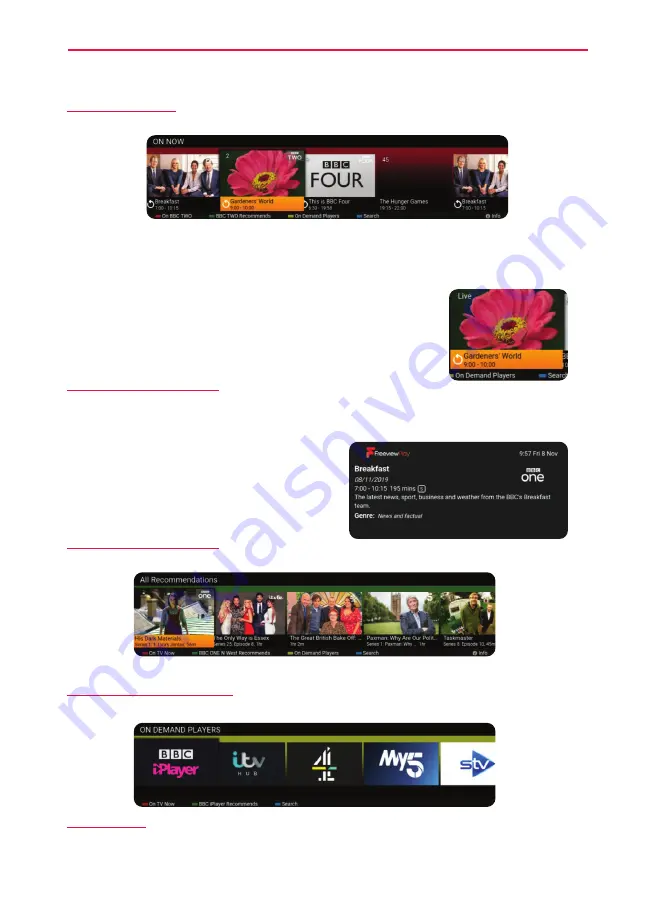
39
39
Freeview Play Button
If the
[FREEVIEW PLAY]
button is pressed on the remote control, the set will display the Freeview Mini
Guide.
Programmes on now are displayed for all channels. Select one of these using the
[ARROW]
buttons on the
remote control and
[OK]
to change to this channel and view the programme.
While on the selected channel, you can also press one of the coloured buttons on the remote control.
Should there be a “swirl” symbol next to the programme name, this means
that you can playback the program form the start.
[RED] – View Programme List
Press the
[RED]
button to enter the view programme list for the channel you are on. This will show both future
and past programmes which can be selected by pressing the
[LEFT]
or
[RIGHT]
arrow buttons on the remote
control and the
[OK]
button to view.
If the [
INFO
] button is pressed while on the selected
programme, then an information screen is displayed.
While in the view programme list, the
[RED]
button can
be pressed to return to the On TV Now option.
[GREEN] - Recommendations
Press the
[GREEN]
button to view recommendations for the channel that you have selected.
If the
[GREEN]
button is pressed here, all recommendations for all channels will be shown.
[YELLOW] – On Demand Players
Press the
[YELLOW]
button to enter the on-demand players.
[BLUE] - Search
Press the
[BLUE]
button to search for a television programme. This is the same as the search function on the
main EPG page.
Digital TV & Freeview Play
Содержание EE Series
Страница 2: ...2 PAGE LEFT INTENTIONALLY BLANK ...




























