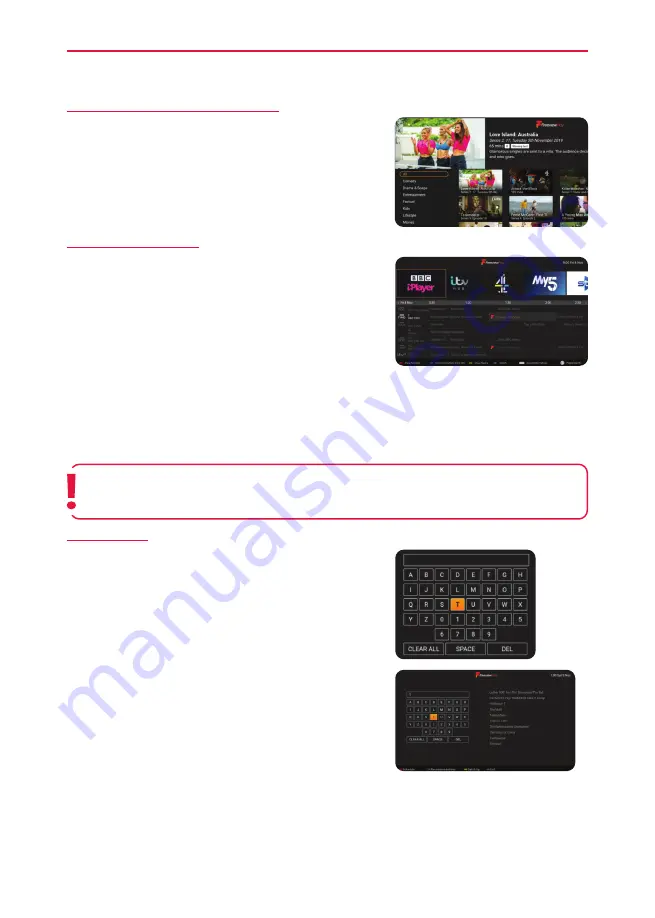
38
[GREEN] – Recommendations & Box Sets
Freeview Play recommendations can be viewed by pressing the
[GREEN]
button on the remote control. This screen allows you to
choose the programme to watch directly or select from a number
of genres. Select the programme to watch using the
[ARROW]
keys on the remote control and then press
[OK]
to start playback.
[YELLOW] – Show Players
When the
[YELLOW]
button is pressed on the remote control
while in the EPG or in recommendations, the set will allow access
to the back EPG and the various Freeview Play on-demand
applications. The ‘Catch Up’ menu allows you to access available
programmes, from the last 7 days, that you may have missed. The
‘Catch Up’ menu will show programmes, by day, in the order that
they were broadcast (descending in time order).
To navigate through this page, use the
[ARROW]
buttons on
the remote control and then press
[OK]
to either play back the selected programme or go into the chosen on-
demand player.
While playing back a programme, or in one of the on-demand players, pressing
[BACK]
or
[EXIT]
on the
remote control will take you back to the ‘Catch Up’ menu. Pressing
[BACK]
or
[EXIT]
again takes you out of the
programme guide and back to standard television.
[BLUE] – Search
You can use the powerful search function to look for a recorded
programme by its name. Use the on-screen keyboard to enter the
name, or part of the name of the programme which you would like
to view and then select from the list which appears to the right of
the keyboard.
When the required name is shown on the right-hand side, it can
be selected to bring up the list of programmes with that title.
Select one of the streams to playback using the
[ARROW]
buttons
on the remote control and
[OK]
to start the playback.
Note
: Catch Up is only available on Freeview Play. On-demand players may require you to log in.
Digital TV & Freeview Play
Содержание EE Series
Страница 2: ...2 PAGE LEFT INTENTIONALLY BLANK ...















































