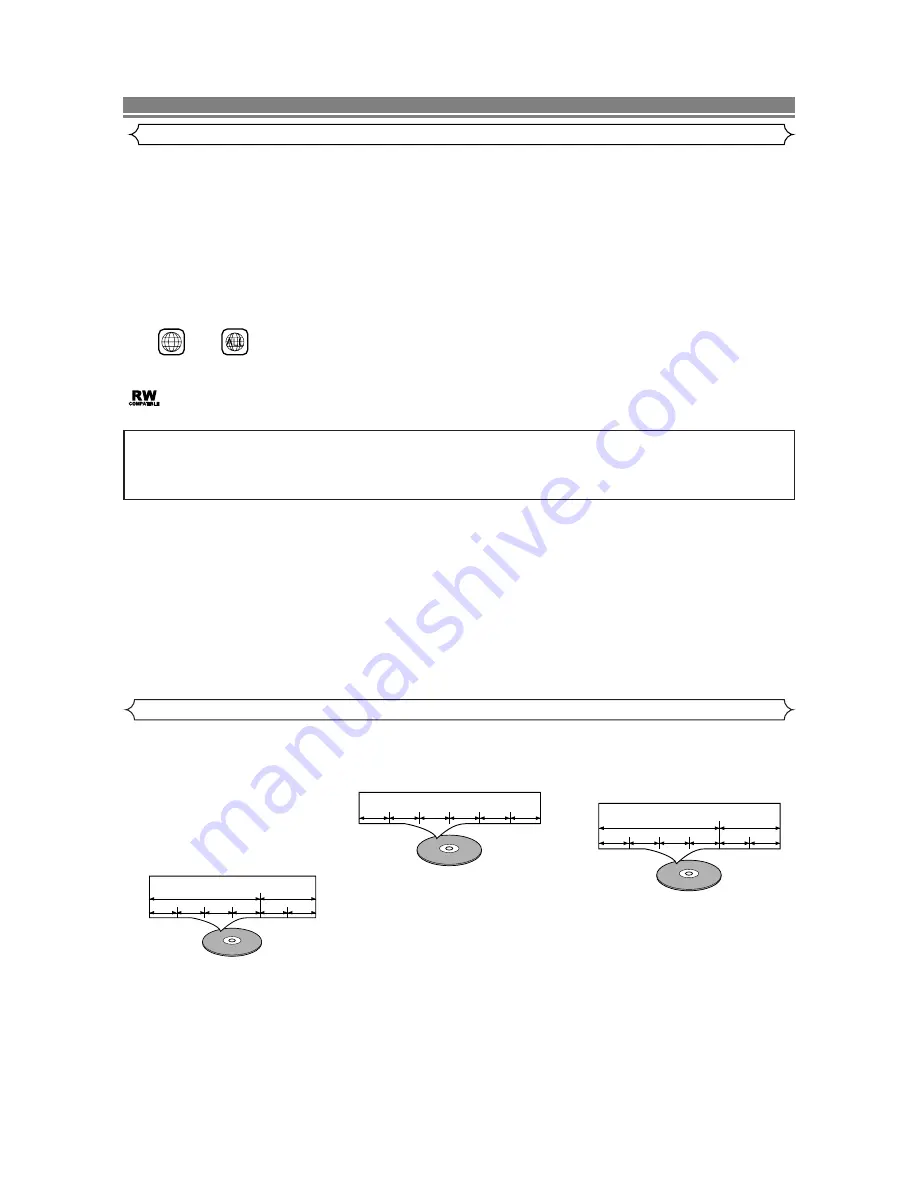
– 6 –
EN
Disc Types
[DVD]
Data on a DVD is divided into sections
called "titles", and then into subsections
called "chapters", each of which is given
a title or chapter number. Playback condi-
tions are preset on some DVD video
discs, and these playback conditions take
priority over user operations on this play-
er. If a function you selected do not run
as desired, refer to the manual accompa-
nying the disc.
[Audio CD]
Data on an audio CD is divided into
sections called “tracks”, each of which
is given a track number.
[MP3]
Data on an MP3 disc is divided into
sections called "groups", and then into
subsections called "tracks", each of
which is given a group or track number.
• You can play back discs which bear the marks on page 19. If you use nonstandardized discs, this unit may not play them
back. Even if they are played back, the sound or video quality will be compromised.
• This player conforms to the NTSC color system. You cannot play discs recorded in other color systems such as PAL or SECAM.
• Some discs include region codes as shown below.
• The number inside the symbol refers to a region of the world, and a disc encoded in a specific region format can only be
played back on DVD player with the same region code.
:This label indicates playback compatibility with DVD-RW discs recorded in VR mode (Video Recording Format).
NOTE:
This player cannot play the DVD-RW that supports CPRM (Contents Protection for Recordable Media).
1
ABOUT THE DISCS
Playable Discs
The following discs can be played back on this DVD player.
¡
DVD video
¡
DVD-RW/R*
¡
DVD+RW/R*
¡
Audio CD
¡
CD-RW/R*
¡
MP3*
*Depending on the types or the writing method of the medium some discs can not be played.
For DVD+RW/R, only discs recorded in the Video mode can be played back.
• Some DVD-RW/R, DVD+RW/R, or CD-RW/R discs made on personal computers, or on DVD recorders may not be played back prop-
erly due to the factors such as scratches, dirt or special properties of the disc.
• Discs made on personal computers may not be played back properly due to the different environment or the settings of the application you
use. We recommend always to use the standardized, correctly formatted discs. (Please contact the sales agency for more detail).
Selecting 525p (480p) Progressive Scan or 525i (480i) Interlaced Playback
• If your TV is compatible with 525p (480p) progressive scanning, connect the TV to the Component Video Output jacks of
the DVD player and set “PROGRESSIVE” to “ON” in the display setting. Next, set your TV to the progressive scan mode.
Refer to page 16 for instructions on changing the display setting.
• If your TV is not compatible with progressive scan, set “PROGRESSIVE” to “OFF”.
• Use a commercially available adaptor if the video input jacks of your TVs or monitors are the BNC type.
What is Progressive Scanning?
• Unlike conventional interlace scanning, the progressive scan system provides less flickering and images in higher resolution
than that of traditional 525i (480i) television signals.
Example
Title 1
Title 2
Chapter 1 Chapter 2
Chapter 1 Chapter 2
Chapter 3 Chapter 4
Example
Track 1
Track 2
Track 3
Track 4
Track 5
Track 6
Example
Group 1
Group 2
Track 1
Track 2
Track 5
Track 6
Track 3
Track 4
¡
On the following discs, only the sound can be heard (picture cannot be viewed).
CDV, CD-G
¡
NEVER play back the following discs. Otherwise, malfunction may result!
DVD-RAM, CD-I, Photo CD, Video CD,
DVD with region codes other than 1 or ALL,
DVD-ROM for personal computers,
DTS-CD,
CD-ROM for personal computers
¡
On the following disc, the sound MAY NOT be heard.
Super Audio CD
NOTE:
Only the sound recorded on the normal CD layer can be delivered.
The sound recorded on the high density Super Audio CD layer cannot be delivered.
¡
Any other discs without compatibility indications are
NOT PLAYABLE.
For Customer Use:
Read carefully the information located at the bottom of your DVD player and enter below the Serial No.Retain this informa-
tion for future reference.
Model No. DVD player : DV-SL80U
Serial No. __________________________







































