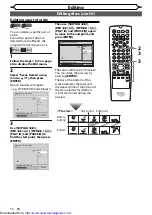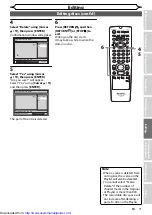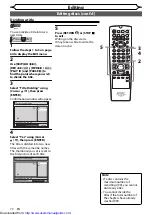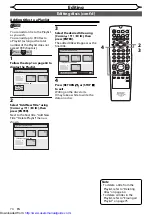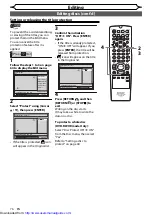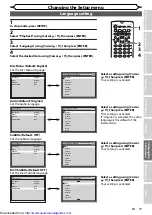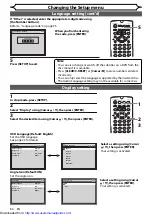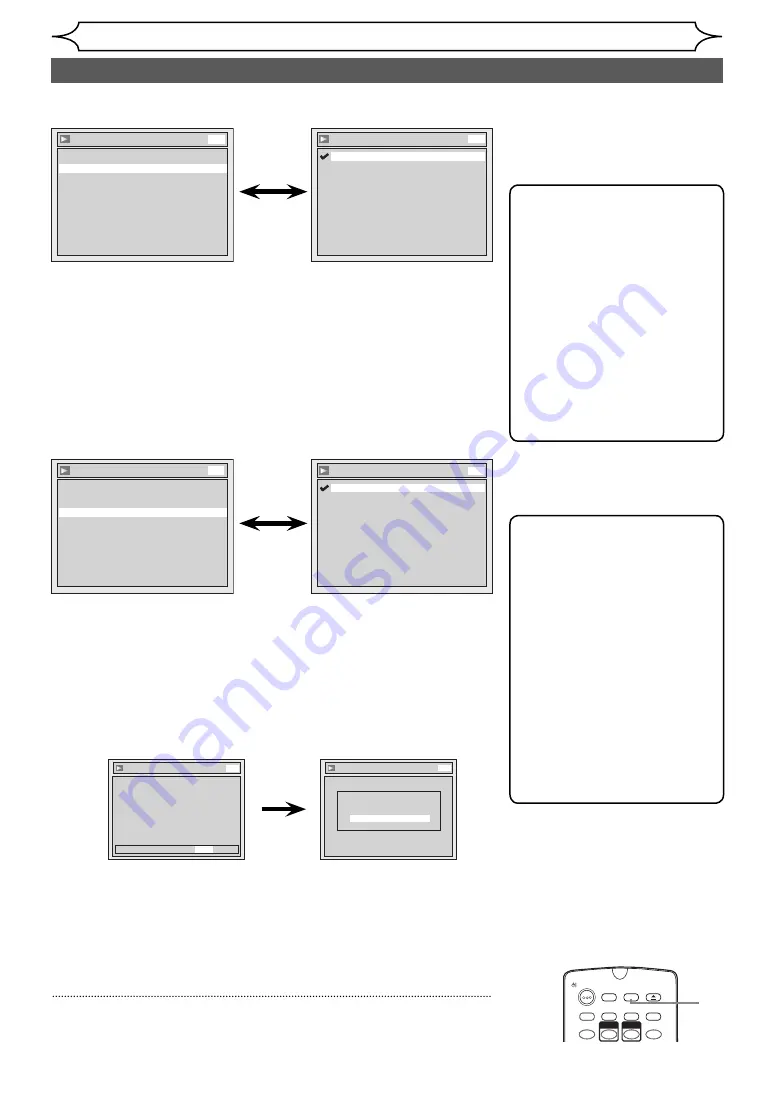
84
EN
Changing the Setup menu
Video setting (cont’d)
Video
TV System
PAL
Still Mode
Auto
Video Out
SCART(RGB)
DVD
TV System (Default: PAL)
Set the TV system.
Select the desired system set-
ting using [Cursor
K
/
L
], then
press [ENTER].
Video - TV System
Auto
PAL
DVD
PAL:
Outputs a modified PAL signal for viewing discs recorded
with the NTSC system on a PAL system TV.
Auto: Changes the video system (PAL / NTSC) automatically
according to the format of the inserted disc.
5
Press [SETUP] to exit.
Note
• With discs recorded using the
PAL system, a PAL signal is
output for viewing on a PAL
system TV.
• Discs recorded with the PAL
system cannot be viewed on
an NTSC system TV.
• With discs recorded using the
NTSC system, an NTSC signal
is output for viewing on an
NTSC or Multi system TV.
• With discs recorded using the
NTSC system, select PAL to
view on a PAL system TV.
ZOOM
REC MODE
VCR
RAPID PLAY
DVD
CM SKIP
SETUP
T-SET
OPEN/CLOSE
EJECT
TIMER PROG.
DUBBING
OPERATE
5
Video
TV System
PAL
Video Out
SCART(RGB)
Still Mode
Auto
DVD
Video Out (Default: SCART(RGB))
Sets the video output signal to be fixed accordingly to your TV set.
Select the desired setting
using [Cursor
K
/
L
], then press
[ENTER].
Video - Video Out
Component Progressive (P)
Component Interlace (I)
SCART(RGB)
DVD
Refer to page 15 for more details.
If you select “SCART (RGB)” or “Component Interlace (I)”, proceed to step 5.
SCART(RGB):
Select
“SCART(RGB)” if your TV has a scart terminal and
connected to it.
Component Progressive (P):
If your TV is compatible with progressive scanning, select
“Component Progressive (P)” and make sure the connection
indicated by each jacks (Y / P
B
/ P
R
) properly.
Video - Video Out
Activating progressive scan:
Check your TV has progressive scan
and connect with component video cable.
NOTE: If there is no picture or picture is
distorted after selecting “Yes”,
Wait about 15 seconds for auto recovery.
Activate?
No
Yes
DVD
Video - Video Out
Confirm again to use progressive scan.
If Picture is good, Select “Yes”.
No
Yes
DVD
Note
• When changing the Video
Out setting (SCART(RGB),
Component Interlace (I) or
Component Progressive (P)),
connect to a VIDEO jack or
an S-VIDEO jack on the TV.
If the setting is changed, for
example, to SCART(RGB) while
the COMPONENT VIDEO OUT
jacks are used to connect
to the TV, a distorted video
signal may be output.
• When “Component
Progressive (P)” is selected,
“P.SCAN” will appear on the
front panel display.
Component Interlace (I):
If your TV that have component jacks, select “Component
Interlace (I)” and make sure the connection indicated by each
jacks (Y / C
B
/ C
R
) properly.
Select “Yes” using [Cursor
s
/
B
], then press [ENTER].
Select “Yes” using [Cursor
K
/
L
], then press [ENTER]
within 15 seconds.
http://www.usersmanualguide.com/
Содержание DV-RW360S
Страница 98: ...Downloaded from http www usersmanualguide com ...