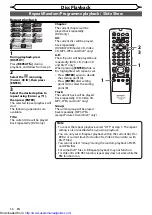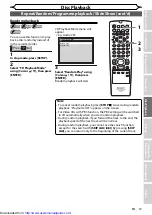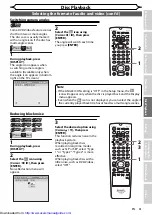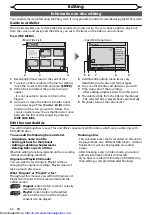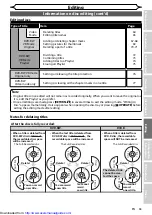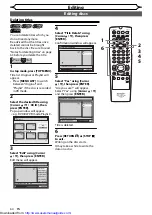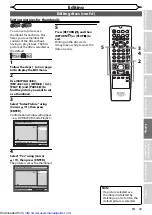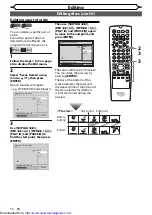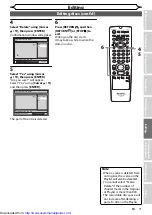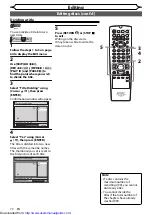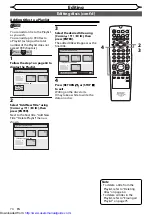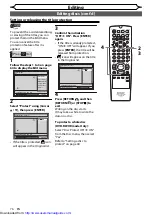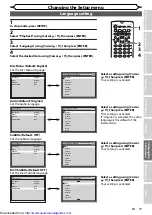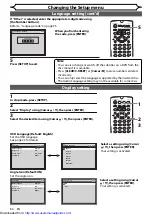70
EN
Editing
1
2
3
6
5
4
7
0
8
9
AUDIO
REPEAT
PAUSE
SEARCH
SLOW
MENU LIST
TOP MENU
STOP
PLAY
FWD
REV
SKIP
PROG.
CLEAR/C-RESET
VCR
REC/OTR
DVD
REC/OTR
PQRS
TUV
WXYZ
GHI
JKL
MNO
.@/:
ABC
DEF
SPACE
DISPLAY
ENTER
ZOOM
REC MODE
VCR
RAPID PLAY
DVD
CM SKIP
SETUP
T-SET
OPEN/CLOSE
EJECT
TIMER PROG.
DUBBING
VCR/DVD RECORDER
COMBINATION
NB203ED
RETURN
OPERATE
Deleting a part of a title
Original
Playlist
You can delete a specific part of
a title.
Even when parts of title are
deleted from the Playlist, the
original title will remain as it is.
VCR/DVD COMBINATION
NA527AD
1
2
3
6
5
4
7
0
+10
8
9
STOP
PLAY
VCR
DVD
Press first.
1
Follow the steps 1 to 3 on page
64 to display the Edit menu.
2
Select “Scene Delete” using
[Cursor
K
/
L
], then press
[ENTER].
Option window will appear.
<e.g. DVD-RW VR mode Playlist>
Playlist - Scene Delete
End
Start
Preview
Delete
15/04/06 19:00 P12 XP
0:00:59
3
3
Use [SKIP
H
/
G
],
[REV
E
/
r
], [FWD
D
/
q
],
[PLAY
B
] and [PAUSE
F
] to
find the start point, then press
[ENTER].
Playlist - Scene Delete
End
Start
Preview
Delete
15/04/06 19:00 P12 XP
0:00:59
3
Then use [SKIP
H
/
G
],
[REV
E
/
r
], [FWD
D
/
q
],
[PLAY
B
] and [PAUSE
F
] again
to move to the end point, and
press [ENTER].
Playlist - Scene Delete
End
Start
Preview
Delete
15/04/06 19:00 P12 XP
0:00:59
3
The cursor will move to “Preview”.
You can check the preview by
pressing
[ENTER]
.
The bar at the bottom of the
screen indicates the total and
the elapsed time of the title, and
the area selected for deletion
is indicated in red during the
preview.
Before
editing
<Preview>
Edited
Start point End point
Editing discs (cont’d)
2
3
3
http://www.usersmanualguide.com/
Содержание DV-RW360S
Страница 98: ...Downloaded from http www usersmanualguide com ...