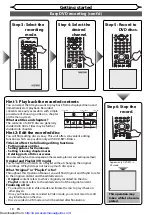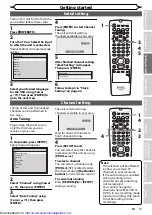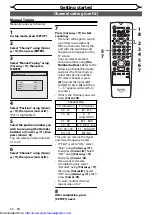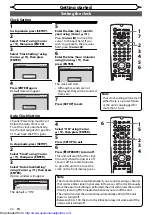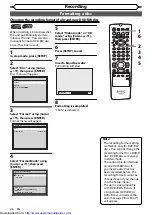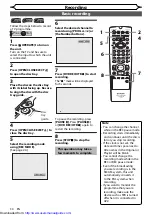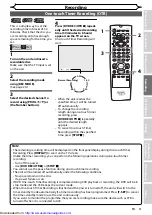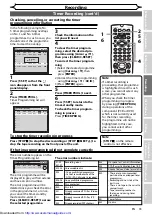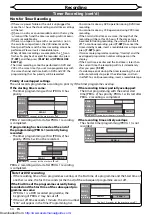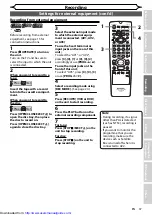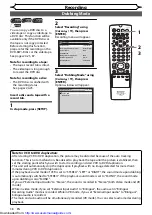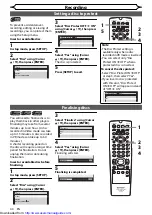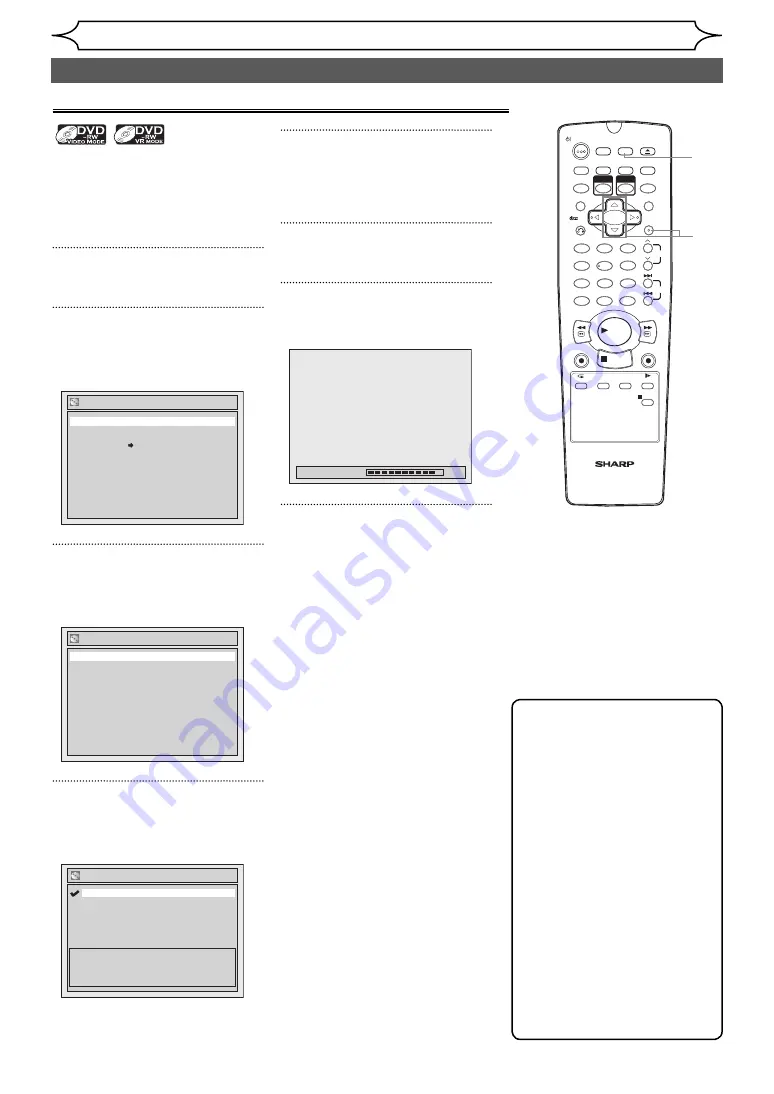
26
EN
Recording
Formatting a disc
When inserting a brand-new disc,
the unit automatically starts to
initialise the disc. You can also
manually format a DVD-RW disc
once it has been used.
1
In stop mode, press [SETUP].
2
Select “Disc” using [Cursor
K
/
L
], then press [ENTER].
Disc menu will appear.
Disc
Format
Finalise
Disc Protect OFF ON
3
Select “Format” using [Cursor
K
/
L
], then press [ENTER].
Format menu will appear.
Format
Format Mode
Video mode
Start
4
Select “Format Mode” using
[Cursor
K
/
L
], then press
[ENTER].
Format - Format Mode
VR mode
Video mode
Video mode
DVD Player Compatibility mode.
VR mode
Editing possibility mode.
5
Select “Video mode” or “VR
mode” using [Cursor
K
/
L
],
then press [ENTER].
6
Press [SETUP] to exit.
7
Insert a brand-new disc.
Formatting will start.
Formatting
90%
8
Formatting is completed.
“100%” is indicated.
1
2
3
6
5
4
7
0
8
9
AUDIO
REPEAT
PAUSE
SEARCH
SLOW
MENU LIST
TOP MENU
STOP
PLAY
FWD
REV
SKIP
PROG.
CLEAR/C-RESET
VCR
REC/OTR
DVD
REC/OTR
PQRS
TUV
WXYZ
GHI
JKL
MNO
.@/:
ABC
DEF
SPACE
DISPLAY
ENTER
ZOOM
REC MODE
VCR
RAPID PLAY
DVD
CM SKIP
SETUP
T-SET
OPEN/CLOSE
EJECT
TIMER PROG.
DUBBING
VCR/DVD RECORDER
COMBINATION
NB203ED
RETURN
OPERATE
3
1
6
4
2
Note
• The recording format setting
is effective only for DVD-RW
discs. You cannot change the
recording format for a DVD-R
disc. DVD-R discs are always
in Video mode.
• You cannot mix two formats
on one DVD-RW disc. If
you insert a disc that has
been recorded before, the
recording format cannot be
changed even if you change
it in the Setup menu.
• The unit is not compatible
with DVD+RW/+R discs. If
a brand-new DVD+RW or
DVD+R disc is inserted, the
error message (“Disc Error”)
will appear.
5
Choosing the recording format of a brand-new DVD-RW disc
http://www.usersmanualguide.com/
Содержание DV-RW360S
Страница 98: ...Downloaded from http www usersmanualguide com ...