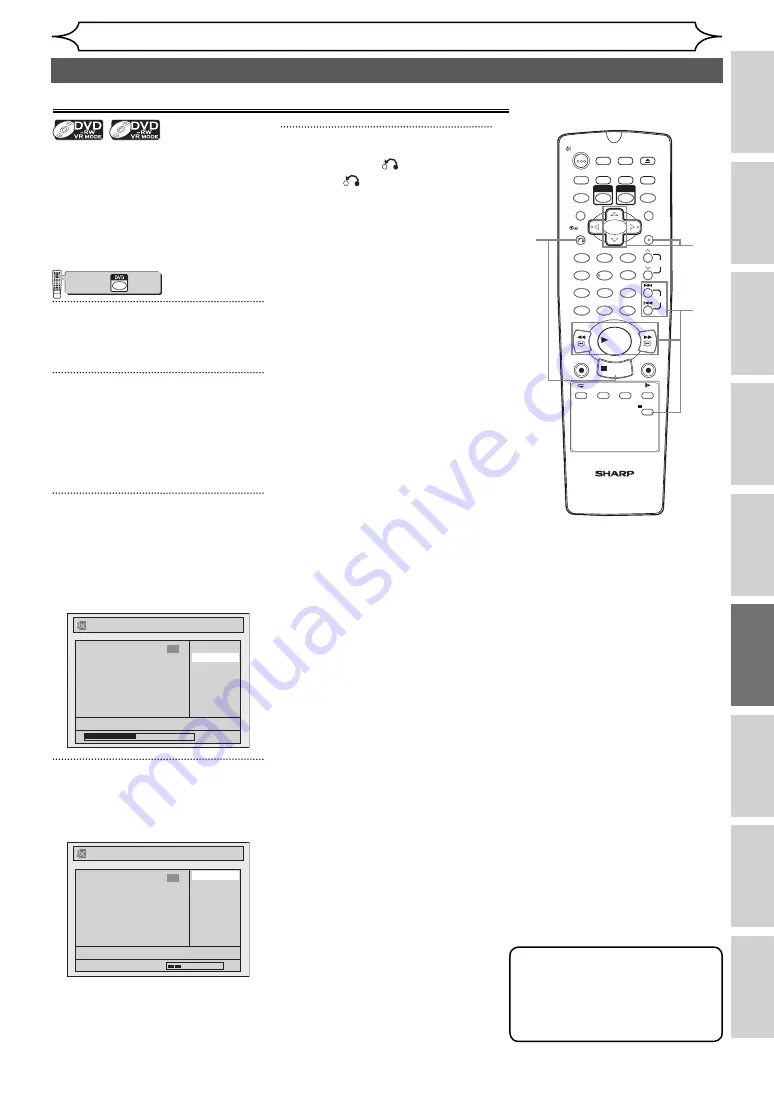
69
EN
Recording
Disc Playback
Editing
Before you start
Connections
Getting started
Changing the
Setup menu
Others
VCR functions
Editing
Setting pictures for thumbnails
Original
Playlist
You can set a picture as a
thumbnail for each title. This
helps you to remember the
content of the title without
having to play it back. The first
picture of the title is selected as
the default.
VCR/DVD COMBINATION
NA527AD
1
2
3
6
5
4
7
0
+10
8
9
STOP
PLAY
VCR
DVD
Press first.
1
Follow the steps 1 to 3 on page
64 to display the Edit menu.
2
Use [SKIP
H
/
G
],
[REV
E
/
r
], [FWD
D
/
q
],
[PLAY
B
] and [PAUSE
F
] to
find the picture you want to set
as a thumbnail.
3
Select “Index Picture” using
[Cursor
K
/
L
], then press
[ENTER].
Confirmation window will appear.
<e.g. DVD-RW VR mode Playlist>
Playlist - Index Picture
No
Yes
15/04/06 19:00 P12 XP
0:00:59
3
F
4
Select “Yes” using [Cursor
K
/
L
], then press [ENTER].
The picture is set as the thumbnail.
Playlist - Index Picture
No
Yes
15/04/06 19:00 P12 XP
Wait for a moment.
3
F
5
Press [RETURN
] and then
[RETURN
] or [STOP
C
] to
exit.
Writing on the disc starts.
It may take a while to write the
data on a disc.
1
2
3
6
5
4
7
0
8
9
AUDIO
REPEAT
PAUSE
SEARCH
SLOW
MENU LIST
TOP MENU
STOP
PLAY
FWD
REV
SKIP
PROG.
CLEAR/C-RESET
VCR
REC/OTR
DVD
REC/OTR
PQRS
TUV
WXYZ
GHI
JKL
MNO
.@/:
ABC
DEF
SPACE
DISPLAY
ENTER
ZOOM
REC MODE
VCR
RAPID PLAY
DVD
CM SKIP
SETUP
T-SET
OPEN/CLOSE
EJECT
TIMER PROG.
DUBBING
VCR/DVD RECORDER
COMBINATION
NB203ED
RETURN
OPERATE
Note
• If a picture selected as a
thumbnail is deleted by
deleting a part of a title, the
default picture is selected.
Editing discs (cont’d)
3
2
4
5
http://www.usersmanualguide.com/






























