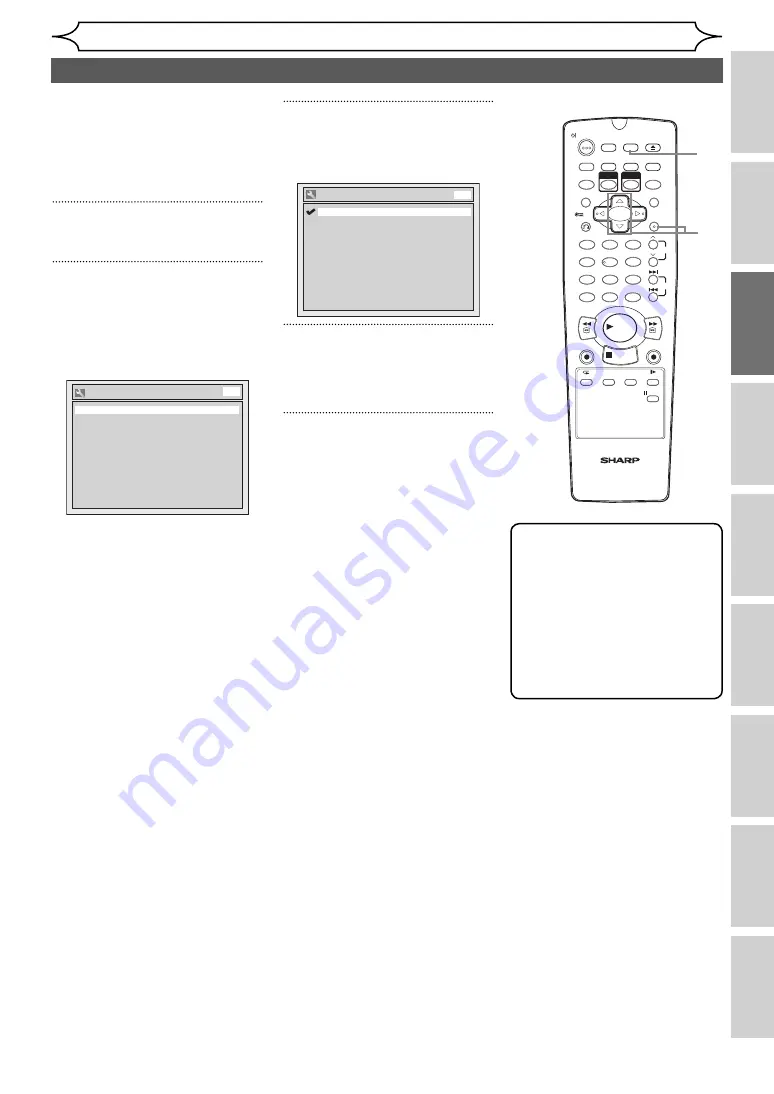
23
EN
Recording
Disc Playback
Editing
Before you start
Connections
Getting started
Changing the
Setup menu
Others
VCR functions
Getting started
Selecting the TV aspect ratio
1
2
3
6
5
4
7
0
8
9
AUDIO
REPEAT
PAUSE
SEARCH
SLOW
MENU LIST
TOP MENU
STOP
PLAY
FWD
REV
SKIP
PROG.
CLEAR/C-RESET
VCR
REC/OTR
DVD
REC/OTR
PQRS
TUV
WXYZ
GHI
JKL
MNO
.@/:
ABC
DEF
SPACE
DISPLAY
ENTER
ZOOM
REC MODE
VCR
RAPID PLAY
DVD
CM SKIP
SETUP
T-SET
OPEN/CLOSE
EJECT
TIMER PROG.
DUBBING
VCR/DVD RECORDER
COMBINATION
NB203ED
RETURN
OPERATE
You can select the TV aspect
ratio to match the format of the
programme you are playing back
with the unit and that of your TV
screen (4:3 standard or 16:9 wide
screen TV).
1
In stop mode, press [SETUP].
2
Select “Required Setting”
using [Cursor
K
/
L
], then press
[ENTER].
Required Setting menu will
appear.
Select Video
TV Aspect
Required Setting
4:3 Letter Box
Video In
DVD
3
Select “TV Aspect” using
[Cursor
K
/
L
], then press
[ENTER].
TV Aspect
4:3 Pan & Scan
16:9 Wide
4:3 Letter Box
DVD
4
Select the desired option using
[Cursor
K
/
L
], then press
[ENTER].
5
Press [SETUP] to exit.
Note
If you have a standard TV:
• Select “4:3 Letter Box” for a
full width picture with black
bars at the top and bottom.
• Select “4:3 Pan & Scan” for a
full height picture with both
sides trimmed.
If you have a wide screen TV:
• Select “16:9 Wide”.
2
3
4
1
5
http://www.usersmanualguide.com/
















































