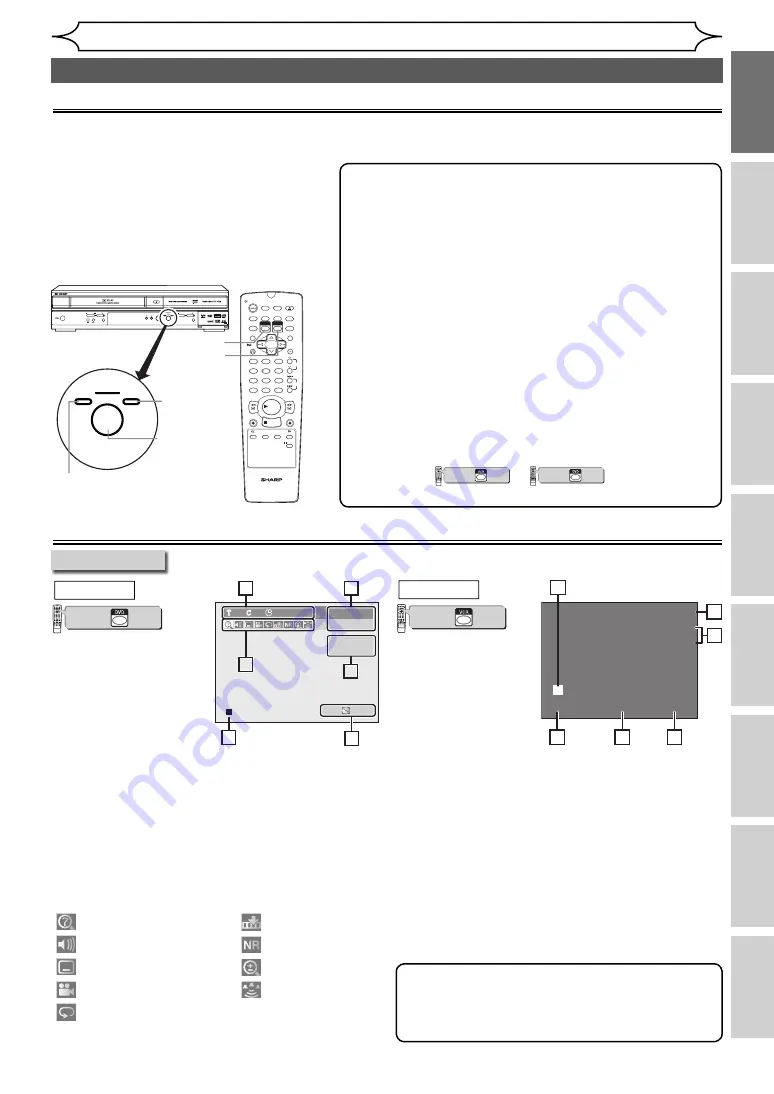
11
EN
Recording
Disc Playback
Editing
Before you start
Connections
Getting started
Changing the
Setup menu
Others
VCR functions
VCR mode
VCR/DVD COMBINATION
NA527AD
1
2
3
6
5
4
7
0
+10
8
9
STOP
PLAY
VCR
DVD
Press first.
Press
[DISPLAY]
to
display the On-Screen
display.
While in the VCR
mode, the On-Screen
Display of the VCR
mode is displayed.
1 Status of the current tape
2 Current time
3 Current position number and an audio
status of the receiving broadcast or external
equipment
4 Recording or playing back mode
5 Tape Counter
6 Audio status of the currently playing back
video tape
0:00:00 STEREO
SP
12:00
P08
STEREO
5
6
4
1
2
3
OPERATE
DV-RW360
OPEN/CLOSE
STOP
PLAY
STOP/EJECT
PLAY
REC/OTR
DVD
VCR
OUTPUT SELECT
DUBBING
PROGRAMME
(TRACKING)
REC/OTR
F.FWD
REW
PAL
1
2
3
6
5
4
7
0
8
9
AUDIO
REPEAT
PAUSE
SEARCH
SLOW
MENU LIST
TOP MENU
STOP
PLAY
FWD
REV
SKIP
PROG.
CLEAR/C-RESET
VCR
REC/OTR
DVD
REC/OTR
PQRS
TUV
WXYZ
GHI
JKL
MNO
.@/:
ABC
DEF
SPACE
DISPLAY
ENTER
ZOOM
REC MODE
VCR
RAPID PLAY
DVD
CM SKIP
SETUP
T-SET
OPEN/CLOSE
EJECT
TIMER PROG.
DUBBING
VCR/DVD RECORDER
COMBINATION
NB203ED
RETURN
OPERATE
DVD
VCR
OUTPUT SELECT
OUTPUT SELECT
button
DVD OUTPUT
indicator
VCR OUTPUT
indicator
DVD button
VCR button
The VCR/DVD recorder Switching
Note
• Press
[OUTPUT SELECT]
to select the VCR mode or the
DVD mode.
• Pressing only [OUTPUT SELECT] on the front panel
DOES NOT switch the mode of the remote control.
You MUST select the correct mode on the remote
control.
• You cannot switch to the mode (VCR or DVD) that is in
the timer-standby mode.
• If the media is available, you can start recording by
pressing
[VCR REC/OTR
I
]
or
[DVD REC/OTR
I
]
on
the remote control even if another equipment (VCR or
DVD) is selected. In this case, the mode of the remote
control will be automatically switched to the appropriate
component.
• In the wrong mode, the unit does not respond to your
commands correctly. Before starting your desired
operation, select the correct mode by following the
instruction (
VCR/DVD COMBINATION
NA527AD
1
2
3
6
5
4
7
0
+10
8
9
STOP
PLAY
VCR
DVD
Press first.
or
VCR/DVD COMBINATION
NA527AD
1
2
3
6
5
4
7
0
+10
8
9
STOP
PLAY
VCR
DVD
Press first.
) of under the
subject heading.
VCR MODE
Press
[VCR]
on the remote control.
(Verify that the VCR OUTPUT indicator is lit.)
DVD MODE
Press
[DVD]
on the remote control.
(Verify that the DVD OUTPUT indicator is lit.)
Functional overview (cont’d)
Before you start
Because this product is a combination of a VCR and a DVD recorder, you must select first which component
you wish to operate with
[OUTPUT SELECT]
on the front panel.
Guide to On-Screen Displays
DVD mode
VCR/DVD COMBINATION
NA527AD
1
2
3
6
5
4
7
0
+10
8
9
STOP
PLAY
VCR
DVD
Press first.
With a disc inserted
into the unit, press
[DISPLAY]
to display the
On-Screen Display. The
menu shows information
about what is recorded
on the disc.
1 Disc type and format mode
In some descriptions in this manual, only one
type of disc is indicated as an example.
2 Position number and an audio status of the
programme
3 Recording mode and remaining time
4 Title number, chapter number and the time
lapse of disc playback
5 Each icon means:
: Search
: Audio
: Subtitle
: Angle (except VR mode)
: Repeat
: Marker
: Noise Reduction
: Zoom
: Surround
6 Status of the current disc
DISPLAY menu
DVD-R
1
1
0:00:00
SP
1:35
P08
Main
Video mode
1
4
5
2
5
2
3
6
3
Note
• This is an example screen for explanation.
Displayed items are depending on the actual
mode.
http://www.usersmanualguide.com/












































