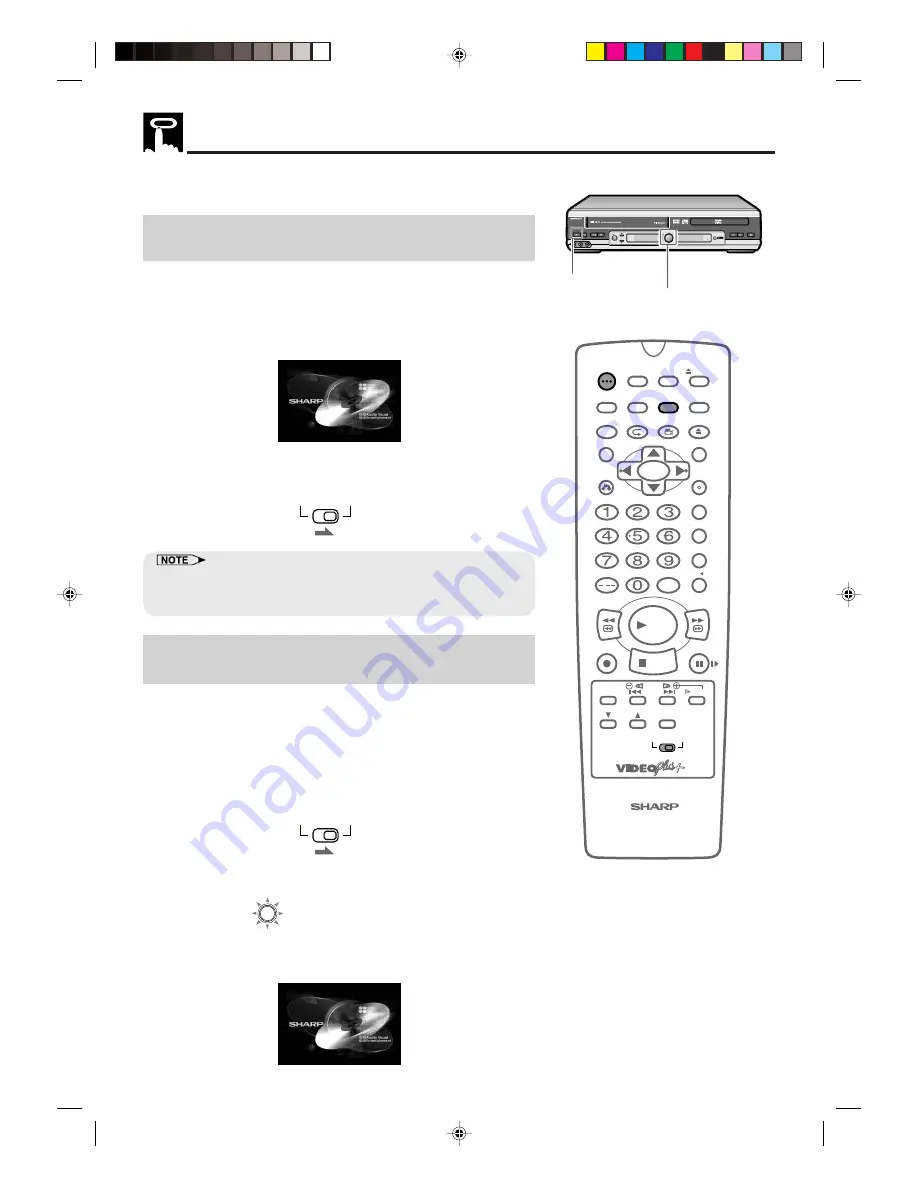
74
www.sharp.co.uk/support
The following steps are necessary to display the DVD screen on the
TV.
When connecting a TV with the DVD output
jacks
1
Turn on the TV and switch the TV channel to the external input
“VIDEO” or “AV” channel connected to the DVD output jack.
2
Press
OPERATE
.
•
The start up screen is displayed on the TV screen.
3
Move the
VCR/DVD CHANGE Switch
on the remote control to
DVD
.
VCR
DVD
•
When the TV is connected to the DVD output jack, the image will be
displayed regardless of the VCR/DVD mode selected. Therefore, it is
not necessary to adjust the mode selected.
When connecting a TV with the DVD/VCR
shared output jacks
1
Turn on the TV and switch the TV channel to the external input
“VIDEO” or “AV” channel connected to the DVD/VCR shared
output jack.
2
Press
OPERATE
.
3
Move
VCR/DVD CHANGE Switch
on the remote control to
DVD
.
VCR
DVD
4
Press
VCR/DVD SELECTOR
to enter the
DVD
mode.
•
The VCR/DVD SELECTOR on the product lights up in green.
•
Each time VCR/DVD SELECTOR is pressed, the mode
changes between “VCR” mode and “DVD” mode.
Preparing to Use The DVD
/
OPEN/
CLOSE
OPERATE
VCR/DVD
SELECTOR
VCR MENU
DVD SETUP
TAPE
SPEED
ON
SCREEN
TIMER
ON/OFF
TITLE
DVD MENU
DISPLAY
VIDEO Plus+
EJECT
FUNCTION
CONTROL
PROG/
REPEAT
ANGLE
CLEAR
RETURN
REV
FWD
SET
ENTER
ZERO BACK
SKIP SEARCH
TV/VCR
VCR DVD
AM/PM
INPUT SELECT
PAUSE/STILL
REC
VCR/DVD COMBINATION
PLAY
STOP
SLOW
CH
VCR
DVD
SKIP
DPSS
AUDIO
OUTPUT
RRMCGA054WJSA
OPEN/CLOSE
OPERATE EJECT/STOP
REW
PLAY/X2
REC
CH
VCR/DVD
SELECTOR
TIMER
VCR DVD
PLAY
STOP
LINE IN 3 VIDEO L - AUDIO - R
/
DV-NC70
DVD / CD PLAYER
PAL
OPERATE
VCR / DVD Selector
VCR/DVD
SELECTOR
Lights up in green
DVNC70H074_080.pm6
29/8/02, 3:23 pm
74






























