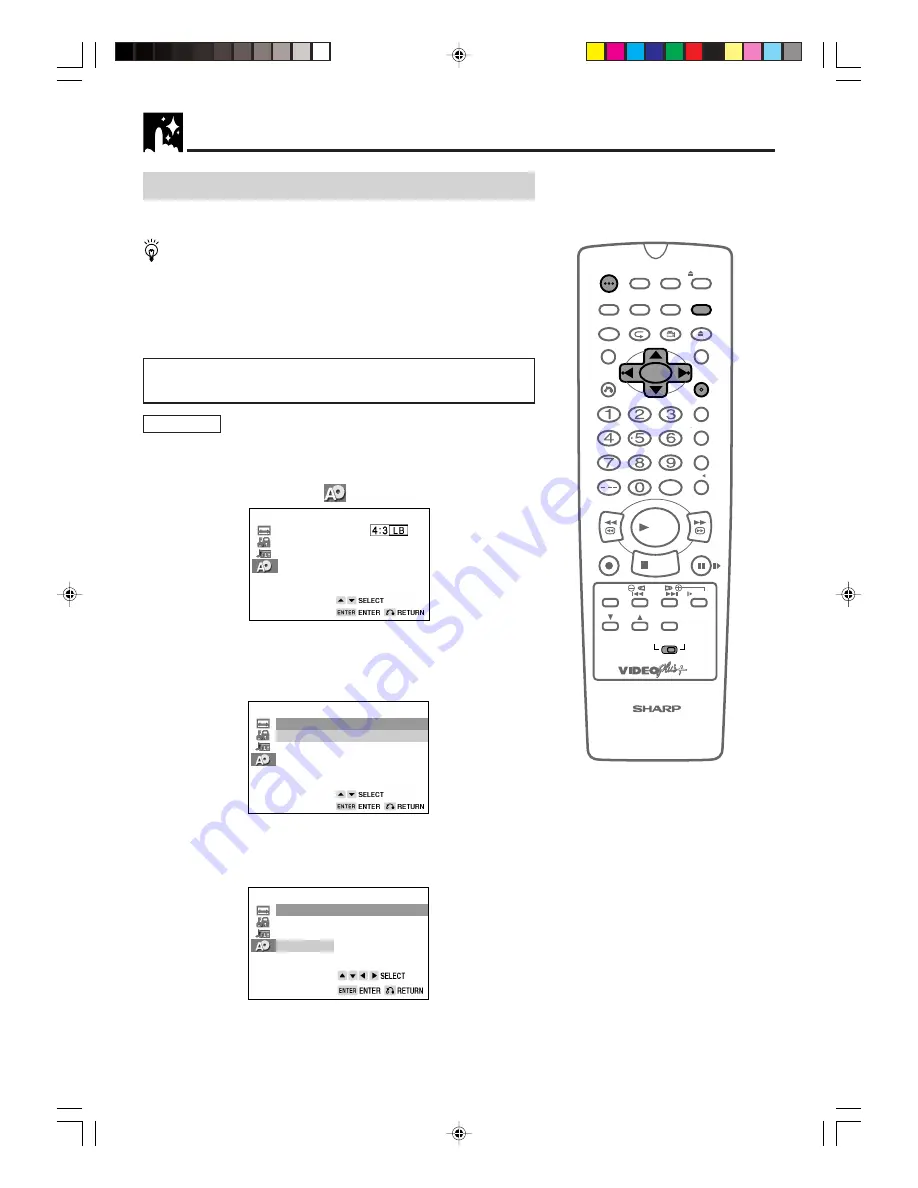
49
www.sharp.co.uk/support
DVD Setup
DISC LANGUAGE Setting
Use this setting for selecting the language for subtitles, audio tracks
and disc menu.
•
Note that the language you select is not displayed or does
not sound if it is not recorded on the disc you are playing.
•
With some discs, it is intentionally disabled by the disc manufacturer
to change the language of the subtitle, audio track and disc menu
through this SETUP screen. When playing such discs, try using
FUNCTION CONTROL
(pages 81 and 85) or, if applicable, use the
menu that appears on the DVD.
Setting SUB TITLE, AUDIO and MENU
languages.
Preparation
•
Press
OPERATE
. Then move the
VCR/DVD CHANGE Switch
to
DVD.
1
Press
DVD SETUP
to display the SETUP screen.
2
Use
'
or
"
to select the “
DISC LANGUAGE”.
TV MODE
PARENTAL
LEVEL 8
AUDIO
DISC LANGUAGE
3
Press
ENTER
and then use
'
or
"
to select “AUDIO”,
“SUB TITLE” or “MENU”.
•
You can set “AUDIO”, “SUB TITLE” or “MENU” individually.
(Example) Selecting “AUDIO”
DISC LANGUAGE
AUDIO
ENGLISH
SUB TITLE
ENGLISH
MENU
ENGLISH
4
After selecting the item, press
ENTER
.
5
Select the language you want to use with
'
,
"
,
\
and
|
.
(Example) Selecting “FRENCH”
AUDIO
ENGLISH
CHINESE
SPANISH
SWEDISH
FRENCH
DUTCH
ITALIAN
OTHER
GERMAN
•
If you want to use any languages which are not on the
OSD, proceed to step 1 under “Selecting languages from
OTHER” on next page.
/
OPEN/
CLOSE
OPERATE
VCR/DVD
SELECTOR
VCR MENU
DVD SETUP
TAPE
SPEED
ON
SCREEN
TIMER
ON/OFF
TITLE
DVD MENU
DISPLAY
VIDEO Plus+
EJECT
FUNCTION
CONTROL
PROG/
REPEAT
ANGLE
CLEAR
RETURN
REV
FWD
SET
ENTER
ZERO BACK
SKIP SEARCH
TV/VCR
VCR DVD
AM/PM
INPUT SELECT
PAUSE/STILL
REC
VCR/DVD COMBINATION
PLAY
STOP
SLOW
CH
VCR
DVD
SKIP
DPSS
AUDIO
OUTPUT
RRMCGA054WJSA
DVNC70H049_050.pm6
29/8/02, 3:04 pm
49






























