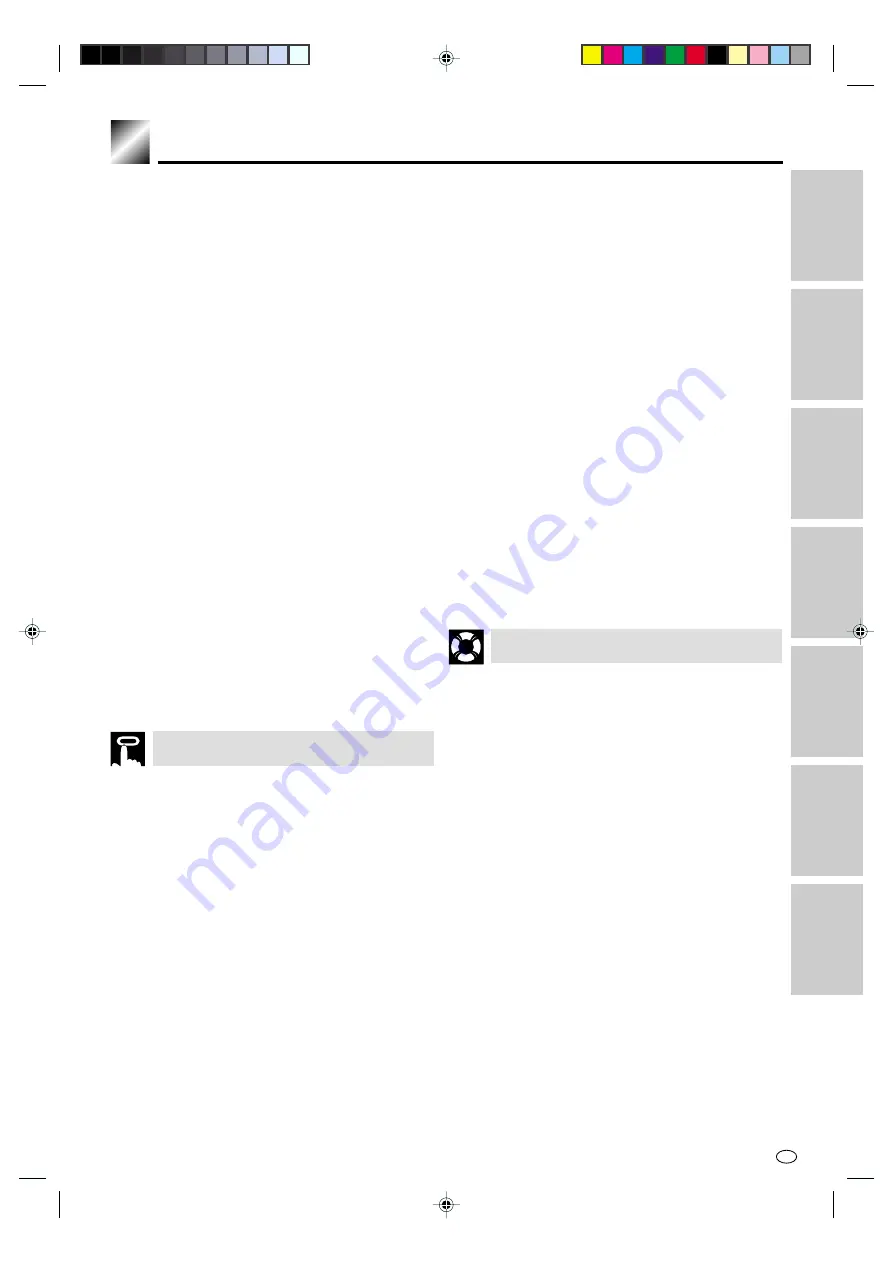
7
GB
Contents
Adjusting Hi-Fi Audio Tracking ......................... 59
Sharp Super Picture .................................... 60
Auto Repeat ................................................. 61
Auto Zero Back ............................................ 62
DPSS (Digital Program Search System)/
Skip Search ............................................. 63
DPSS ................................................................ 63
Skip Search ...................................................... 63
TV Programme Recording .......................... 64
Cassette Erase Protection ................................ 64
Recording a TV Programme ............................. 64
To Watch Another TV Programme While
Recording ..................................................... 64
Recording NICAM/IGR Multiplex Broadcasts ... 65
Simple Recording Timer ............................. 66
Immediate Recording ....................................... 66
Programming the Timer with G-
CODE
System ..................................................... 67
Setting the Programme Number In Step 4 ....... 69
Recording with the Timer ........................... 70
Confirming Timer Programmes ........................ 73
Cancelling Timer Programmes ......................... 74
Recording a DVD Disc onto a Video
Cassette ................................................... 75
Recording a DVD disc onto a Video cassette
(Tape Editing mode) ..................................... 75
WATCHING THE DVD
Preparing to Use The DVD ......................... 78
When connecting the Unit and the TV using
the DVD output jack ..................................... 78
When connecting the Unit and the TV using
only the DVD/VCR shared output jack ......... 78
Playback ....................................................... 79
Basic Play ......................................................... 79
Fast Forward/Fast Reverse .............................. 80
Slow-Motion Play .............................................. 80
Still/Pause ........................................................ 81
Frame Advance ................................................ 81
Skip (Forward/Reverse) ................................... 81
Zooming an Image ........................................... 82
Playing MP3 Discs ...................................... 83
Regarding MP3 discs ....................................... 83
Playing MP3 discs ............................................ 83
To play MP3 discs ............................................ 84
About the Function Control Screen .......... 85
Direct skip (title/chapter/time) ........................... 86
Subtitle language setting .................................. 87
Angle setting ..................................................... 88
Audio setting ..................................................... 89
VIRTUAL DOLBY (QSURROUND) setting ....... 90
DIGITAL GAMMA setting .................................. 91
DIGITAL SUPER PICTURE setting .................. 92
Direct Selection of Scenes ......................... 93
Selecting Scenes by Title Number ................... 93
Selecting Scenes from the Menu Screen ......... 93
Programmed Playback ............................... 94
Title Programmed Playback ............................. 94
Chapter Programmed Playback ....................... 95
Track Programmed Playback ........................... 96
Repeat Playback .......................................... 97
Chapter Repeat ................................................ 97
Title Repeat ...................................................... 97
A-B Repeat ....................................................... 98
Track Repeat/Disc Repeat ............................... 98
Resume Function ........................................ 99
OTHER INFORMATION
Troubleshooting ........................................ 100
Definition of Terms .................................... 102
Specifications ............................................ 105
DVD SETUP
CONNECTION AND
INITIAL SETTINGS
W
A
TCHING
THE VCR
VCR SETUP
GENERAL
INFORMA
TION
OTHER
INFORMA
TION
W
A
TCHING
THE DVD
DVNC60W(E)#001_008.pm6
01.11.29, 9:47 AM
7
http://www.usersmanualguide.com/










































