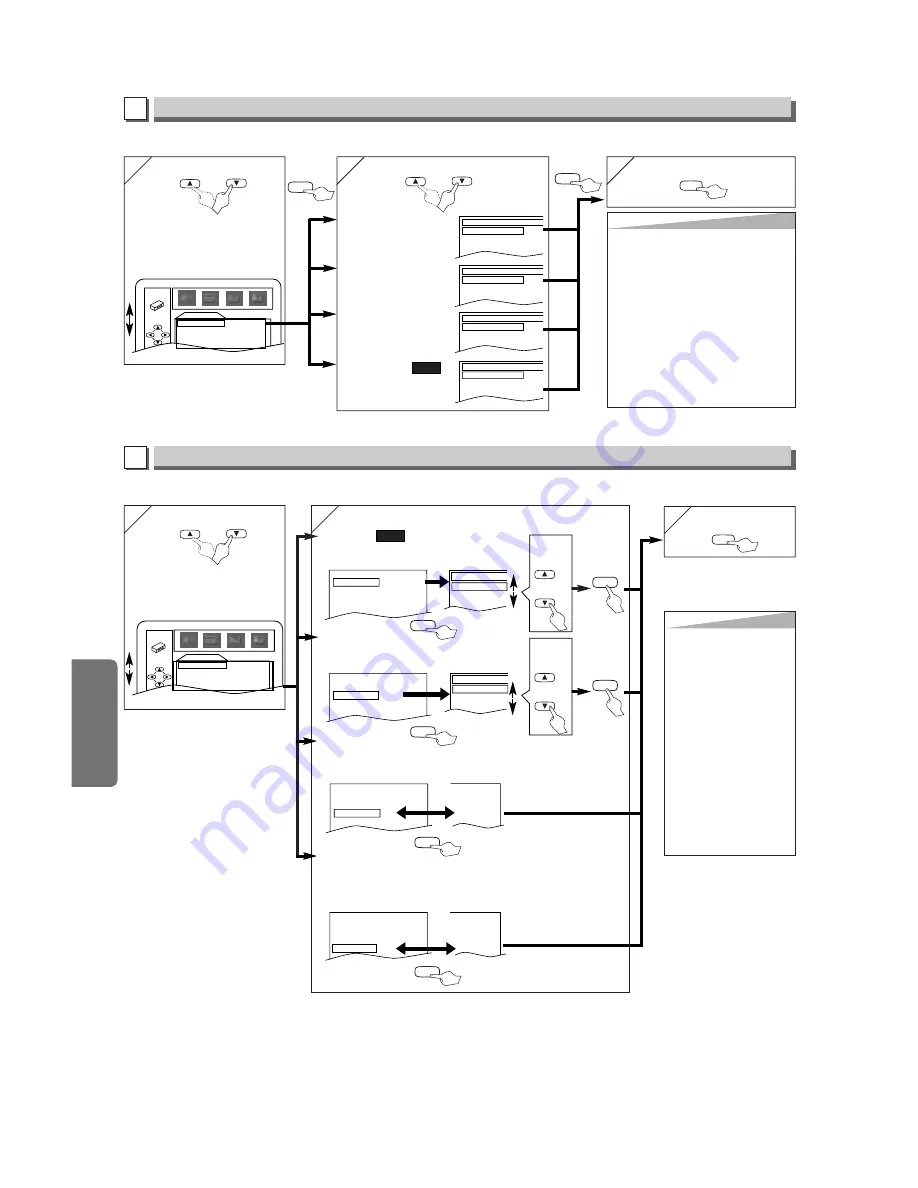
D
VD Functions
– 24 –
EN
5
5
Hint
Hint
TV ASPECT:
• Select “4:3 LETTER BOX”, so
that black bars appear on the
top and bottom of the screen.
• Select “4:3 PAN & SCAN” for
a full height picture with both
sides trimmed.
• Select “16:9 WIDE” if a wide-
screen TV is connected to this
unit.
STILL MODE:
• Select “AUTO” usually.
• If you select “FIELD”, the pic-
ture in the still mode will be
stabilized.
• If you select “FRAME”, the
picture in the still mode will be
highly defined.
DISPLAY Setting
You can change the display functions. Follow the step 1) to 3) in the “CUSTOM Menu” section on page 23.
4
4
or
Select the desired item
B
DISPLAY menu
6
6
To exit the menu
SETUP
TV ASPECT:
(Default: 4:3 LETTER BOX)
See Tips to the right.
QUICK
ANGLE ICON:
(Default: ON)
Set to “ON” to show the angle icon when multiple camera
angles are available during DVD playback.
PROGRESSIVE:
(Default: OFF)
Set to “ON” if your TV is compatible with progressive scan.
When “PROGRESSIVE” is “ON”, “P. SCAN” appears on the
front panel display.
TV ASPECT
4:3 LETTER BOX
4:3 PAN & SCAN
16:9 WIDE
TV ASPECT
4:3 LETTER BOX
STILL MODE AUTO
ANGLE ICON ON
PROGRESSIVE OFF
TV ASPECT
4:3 LETTER BOX
STILL MODE AUTO
ANGLE ICON ON
PROGRESSIVE OFF
4:3 LETTER BOX
AUTO
ON
ON
TV ASPECT
4:3 LETTER BOX
STILL MODE AUTO
ANGLE ICON ON
PROGRESSIVE OFF
4:3 LETTER BOX
AUTO
OFF
OFF
Select the
desired
setting
or
ENTER
STILL MODE:
(Default: AUTO)
See Tips to the right.
TV ASPECT
4:3 LETTER BOX
STILL MODE AUTO
ANGLE ICON ON
PROGRESSIVE OFF
STILL MODE
AUTO
FIELD
FRAME
Select the
desired
setting
or
ENTER
ENTER
ENTER
ENTER
ENTER
DISPLAY
TV ASPECT
4:3 LETTER BOX
STILL MODE
AUTO
ANGLE ICON
ON
PROGRESSIVE
OFF
ENTER
Hint
Hint
∗
1
• Language options are not available with
some discs.
• If OTHER is selected on the AUDIO, SUBTI-
TLE or DISC MENU screen, press four-digit
number to enter the code for the desired lan-
guage. (Refer to the language code list on
page 27.)
• Only the languages supported by the disc
can be selected.
∗
2
• Language Setting for Audio and Subtitle is
not available with some discs. Then use the
AUDIO and the SUBTITLE/T-SET button.
Details are on page 22.
LANGUAGE Setting
Follow the step 1) to 3) in the “CUSTOM Menu” section on page 23.
4
4
or
Select the desired item
6
6
To exit the menu
5
5
AUDIO
∗
1
∗
2
(Default: ORIGINAL)
Sets the audio language.
SUBTITLE:
∗
1
∗
2
(Default: OFF)
Sets the subtitle language.
DISC MENU:
∗
1
(Default: ENGLISH)
Sets the language for DVD
menu.
PLAYER MENU:
(Default: ENGLISH)
Sets the language for the
On-screen display.
QUICK
ENTER
SETUP
or
Select the desired language
AUDIO
ORIGINAL
ENGLISH
FRENCH
SUBTITLE
OFF
ENGLISH
FRENCH
DISC MENU
ENGLISH
FRENCH
SPANISH
PLAYER MENU
ENGLISH
FRANÇAIS
ESPAÑOL
A
LANGUAGE menu
LANGUAGE
AUDIO
ORIGINAL
SUBTITLE
OFF
DISC MENU
ENGLISH
PLAYER MENU
ENGLISH


























