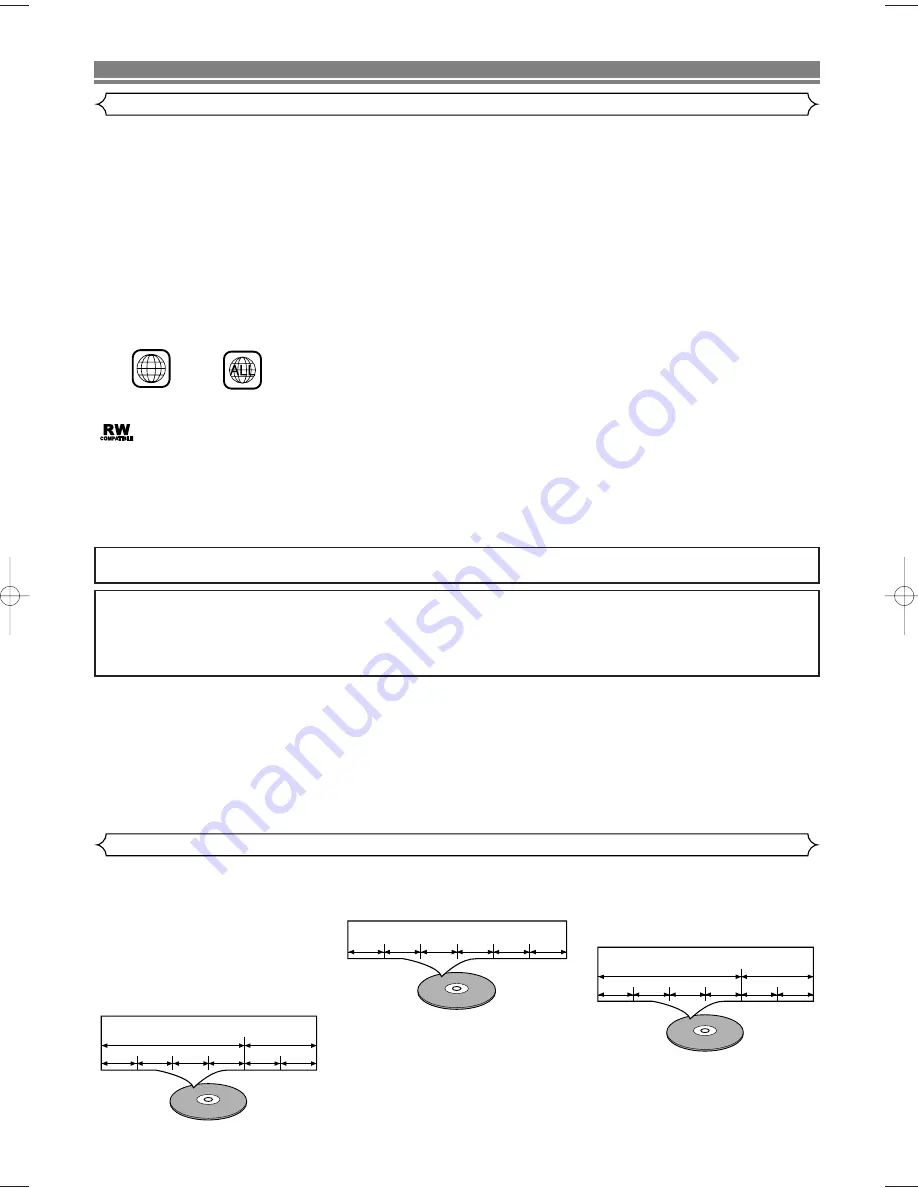
– 6 –
EN
ABOUT THE DISCS
Playable Discs
Disc Types
[DVD]
Data on a DVD is divided into sections
called “titles”, and then into subsections
called “chapters”, each of which is given
a title or chapter number. Playback condi-
tions are preset on some DVD video
discs, and these playback conditions take
priority over user operations on this
VCR/DVD. If a function you selected do
not run as desired, refer to the manual
accompanying the disc.
[Audio CD / Video CD]
Data on an audio CD or a video CD is
divided into sections called “tracks”,
each of which is given a track number.
[MP3/JPEG]
Data on an MP3 and JPEG discs are
divided into sections called “groups”,
and then into subsections called
“tracks”, each of which is given a group
or track number.
Example
Group 1
Group 2
Track 1
Track 2
Track 5
Track 6
Track 3
Track 4
Example
Track 1
Track 2
Track 3
Track 4
Track 5
Track 6
Example
Title 1
Title 2
Chapter 1 Chapter 2
Chapter 1 Chapter 2
Chapter 3 Chapter 4
This VCR/DVD conforms to the PAL colour system. Also you can play discs recorded with the NTSC system via a PAL system
TV set.
• Some discs include region codes as shown below.
• The number inside the symbol refers to a region of the world, and a disc encoded in a specific region format can only be
played back on DVD players with the same region code.
:This label indicates playback compatibility with DVD-RW discs recorded in VR mode (Video Recording Format).
NOTE
• This VCR/DVD cannot play the DVD-RW that supports CPRM (Contents Protection for Recordable Media).
2
The following discs can be played back on this VCR/DVD.
¡
DVD video
¡
DVD-RW/R*
¡
DVD+RW/R*
¡
Audio CD
¡
CD-RW/R*
¡
MP3*
¡
Video CD
¡
JPEG*
¡
Kodak Picture CD
* Depending on the types or the writing method of the medium some discs cannot be played.
For DVD+RW/R, only discs recorded in the Video mode can be played back.
• Some DVD-RW/R, DVD+RW/R or CD-RW/R discs made on personal computers, or on DVD recorders may not be played back prop-
erly due to the factors such as scratches, dirt or special properties of the disc.
• Discs made on personal computers may not playback properly due to compatibility or settings in the recording software. We recommend
always to use the standard settings and correctly formatted discs. (Please contact the software supplier for more details.)
• You can play back discs which bear the marks on page 31. If you use nonstandardized discs, this unit may not play them
back. Even if they are played back, the sound or video quality will be compromised.
• This VCR/DVD cannot record a copy protected DVD and CD!
The following discs cannot be played back on this VCR/DVD:
¡
DVD with region codes other than 2 or ALL.
¡
DVD-ROM
¡
DVD-RAM (Never play back, otherwise malfunction may result.)
¡
CD-ROM
¡
CDV (Only plays back the audio part.)
¡
CD-G (Only plays back the sound.)
¡
CD-I (Never play back, otherwise malfunction may result.)
¡
Super Audio CD (Only the sound recorded on the normal CD layer can be delivered. The sound record-
ed on the high density Super Audio CD layer cannot be delivered.)
¡
Photo CD (Never play back, otherwise malfunction may result.)
Any other discs without compatibility indications.
ABOUT THE PBC FUNCTION OF VIDEO CD
This unit conforms to ver.1.1 and ver.2.0 of VIDEO CD standard, with PBC function.
Ver.1.1 (without PBC function): You can enjoy playback picture as well as music CD.
Ver.2.0 (with PBC function): When using a VIDEO CD with PBC function, “PBC” appears on the display.
What is PBC? “PBC” stands for the PlayBack Control. You can play interactive software using a menu screens. Refer to
instructions of VIDEO CD.
For Customer Use:
Read carefully the information located at the bottom of your VCR/DVD and enter below the Serial No.Retain this information
for future reference.
Model No.: VCR/DVD COMBINATION: DV-NC100S
Serial No.: __________________________
H97D1ED(EN)v2.qx4 04.9.9 11:53 Page 6





















