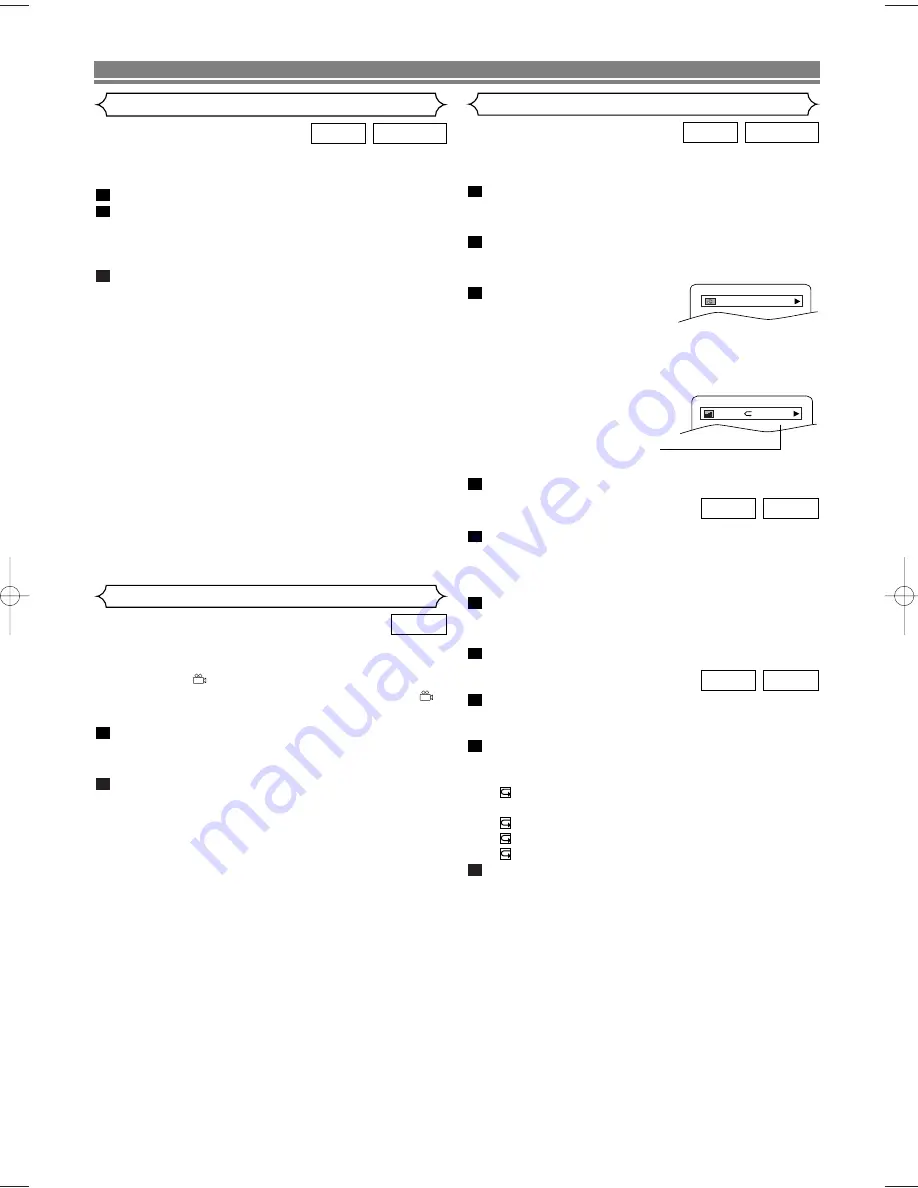
– 26 –
EN
PLAYING A DISC
You can check information about the current disc by pressing
DISPLAY
on the remote control.
Press
DISPLAY
during playback to show current Chapter.
• The elapsed and remaining playing time of the current
chapter will be displayed.
Press
DISPLAY
again to show current Title.
• The elapsed and remaining playing time of the current
title will be displayed.
Press
DISPLAY
again.
• The BIT RATE and the cur-
rent repeat setting will be dis-
played.
• If you are playing a dual layered disc, the layer number
will also be displayed (L0: Layer 0 is playing. L1: Layer
1 is playing).
If you are playing a DVD-RW
with the PLAYLIST, the following
will also be displayed.
ORG: Playing the ORIGINAL.
PL: Playing the PLAYLIST.
Press
DISPLAY
the fourth time to remove the display.
Press
DISPLAY
during playback, the current Track will be
displayed on the TV screen.
• The elapsed and remaining playing time of the current
track will be displayed.
Press
DISPLAY
again to show current Total Track.
• The elapsed and remaining playing time of the current
total track will be displayed.
Press
DISPLAY
again to remove the display.
Press
DISPLAY
during playback of an MP3 or JPEG
disc.
• The name of the file currently in play will be displayed.
Press
DISPLAY
again to show the track number, the
elapsed time (for MP3 only), the repeat status, and the
playback status at the top of the screen.
•
will be displayed when the repeat play has been
selected.
T- indicates Track repeat
G- indicates Group (folder) repeat
A- indicates All (disc) repeat
Press
DISPLAY
again to exit.
3
2
1
JPEG
MP3
3
2
1
VCD
CD
4
3
2
1
DVD-RW
DVD
Changing the On-Screen Display
9/49 0:00:00 -0:00:00
IIII
ORG
T
VR mode
without PBC function
Some DVDs contain scenes which have been shot simulta-
neously from various angles. You can change the camera
angle when the (
) icon appears on the screen. If the
ANGLE ICON setting is OFF in the Display setting, the (
)
icon will not appear. (Refer to page 28.)
Press
ANGLE
during playback.
• The selected angle will be displayed on the display bar
at the top of the screen.
Press
ANGLE
repeatedly to select your desired angle.
2
1
DVD
Camera Angle
The VCR/DVD allows you to select a language for subtitle
during DVD disc (if available) playback.
Press
SUBTITLE
during playback.
Press
SUBTITLE
repeatedly to select your desired subti-
tle language.
• The selected language will be displayed on the display
bar at the top of the screen.
To turn off subtitles, press
SUBTITLE
repeatedly until
OFF appears.
NOTES:
• Some discs allow audio language setting/subtitle lan-
guage setting on the disc menu. (Operation varies
between discs, so refer to the manual accompanying the
disc.)
• If the desired language is not shown after pressing
SUB-
TITLE
several times, the disc does not have subtitles in
that language.
• If you choose a Language that has a 3 letter language
code, the code will be displayed every time you change
the Subtitle language setting. If you choose any other
languages, ‘---’ will be displayed instead. (Refer to page
29.)
• Pressing
SUBTITLE
may not work on some DVDs with
multiple subtitle languages (e.g. DVDs which allow sub-
title language setting on the disc menu).
3
2
1
DVD-RW
DVD
Subtitle Language
VR mode
H97D1ED(EN)v2.qx4 04.9.9 11:53 Page 26





















