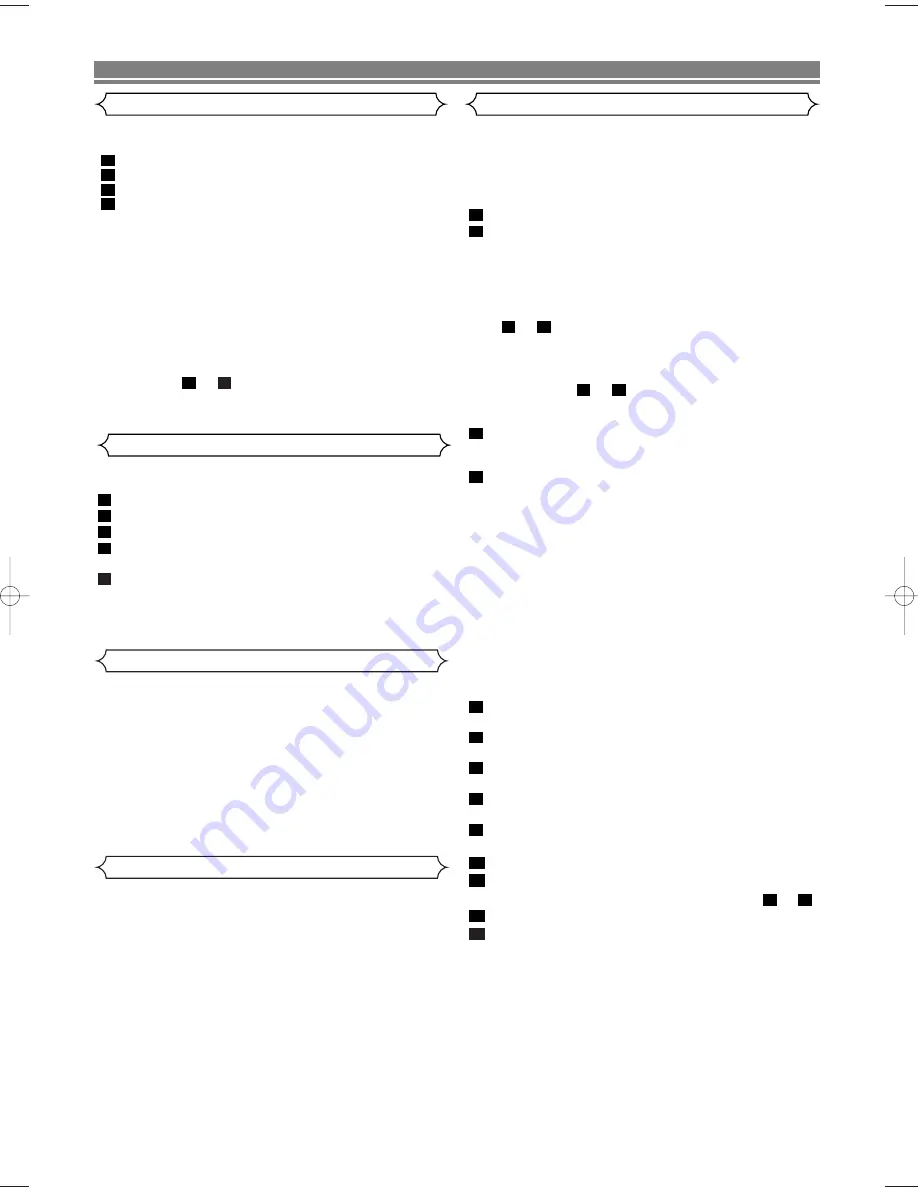
This function enables you to select the picture quality of a
tape.
Press
VCR
, then
MENU
.
Press
K
or
L
to select SET UP, then press
B
.
Press
K
or
L
to select PICTURE.
Press
B
until the desired mode (NORMAL, SOFT, or
SHARP) is indicated on the TV screen.
Press
MENU
to exit.
NOTE:
• Once you select the Picture Select mode, it stays in
effect even after you turn off the VCR/DVD.
5
4
3
2
1
Picture Select
Automatic Rewind, Eject, Off
When the end of a tape is reached during recording, play-
back or fast-forward, the tape will automatically rewind to the
beginning. After that, the VCR/DVD will eject the tape.
• The tape will not auto-rewind during timer recording or One
Touch Recording.
Tape Eject
A tape can be ejected with the VCR/DVD power on or off
(but the VCR/DVD must be plugged in).
• If a timer recording is set, press
STOP/EJECT
twice to
eject a tape.
Automatic Operation
• This shows the elapsed recording or playback time in
hours, minutes and seconds on screen. (Nothing is shown
in the case of blank portion)
• The “ – ” indication will appear when the tape is rewound
further than the tape counter position “0:00:00”.
• To reset tape counter, press
CLEAR/C-RESET
.
Real Time Tape Counter
Timer Recording
You may programme the VCR/DVD to start and end a record-
ing while you are away. You can set 8 programmes to record
on specific days, daily or weekly within a 1-year period.
• Insert a tape with its erase-prevention tab in place. (If nec-
essary, rewind or fast forward the tape to the point at which
you want to begin recording.)
Press
VCR
, then
MENU
.
Press
K
or
L
to select TIMER, then press
B
.
NOTES:
• If you have not set the clock yet, CLOCK setting menu
appears. If so, follow the steps outlined in “Setting the
Clock”. Then, set the timer.
• When you press
B
after pressing
K
or
L
during steps
to
,the input mode will move to the next step.
• If you do not press
B
within 5 seconds of setting an
item, the input mode will move to the next step.
• Press
s
to go back one step from the current setting
during steps
to
. If
s
is pressed when the
TIMER NUMBER is flashing, the entire programme
contents will be erased.
Programme number flashes. Press
K
or
L
repeatedly
until the desired programme number appears. Then,
press
B
.
•
For once-only recording
: Press
K
or
L
repeatedly
until the relevant month appears.
•
For daily recording
: To record a TV programme at the
same time on the same channel from Monday through
Friday. While the month digit is flashing, press
K
or
L
repeatedly to select MO-FR.
•
For everyday recording
: To record a TV programme at
the same time on the same channel every day. While the
month digit is flashing, press
K
or
L
repeatedly to select
MO-SU.
•
For weekly recording
: To record a TV programme at
the same time on the same channel every week. While
the month digit is flashing, press
K
or
L
repeatedly to
select W-MO (Example: every monday).
For once-only recording only :
Press
K
or
L
repeatedly
until your desired day appears.
Press
K
or
L
repeatedly until the relevant start hour
appears. Next, enter the minute digit.
Press
K
or
L
repeatedly until the relevant end hour
appears. Next, enter the minute digit.
Press
K
or
L
repeatedly until the relevant channel num-
ber appears.
Press
K
or
L
repeatedly until your the desired tape
speed appears.
Press
K
or
L
repeatedly to set VPS/PDC ON or OFF.
Press
B
. Programme 1 is now completed.
• To set another timer programme, repeat steps
to
.
Press
MENU
to exit.
Press
TIMER ON/OFF
to activate the timer.
The TIMER indicator on the VCR/DVD comes on.
13
12
11
3
11
10
9
8
7
6
5
4
3
10
4
9
3
2
1
– 16 –
EN
VCR OPERATION
The VCR/DVD has an auto repeat function that allows you to
repeat a tape indefinitely without touching
PLAY
.
Insert a pre-recorded tape and press
VCR
, then
MENU
.
Press
K
or
L
to select SET UP, then press
B
.
Press
K
or
L
to select AUTO REPEAT.
Press
B
so that ON appears next to AUTO REPEAT on
the TV screen.
When in Stop mode, Auto Repeat mode will start automatical-
ly. If the on-screen menu still remains, press
MENU
to
exit, then press
PLAY
.
NOTE:
• Once you select the Auto Repeat mode, it stays in effect
even after you turn off the VCR/DVD.
To stop playback
Press
STOP
.
To exit the Auto Repeat mode
Repeat steps
to
.Then, press
B
.
OFF will appear next to AUTO REPEAT on the TV screen.
Press
MENU
to exit.
3
1
4
3
2
1
Auto Repeat Playback
H97D1ED(EN)v2.qx4 04.9.9 11:53 Page 16






























