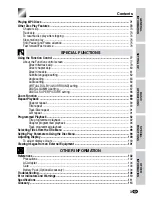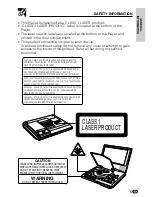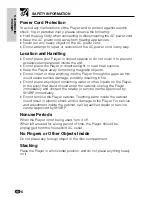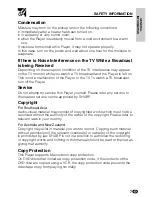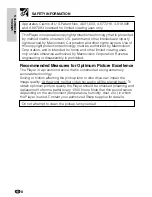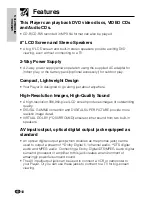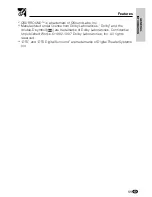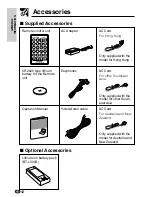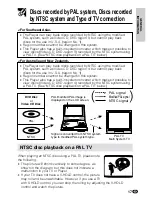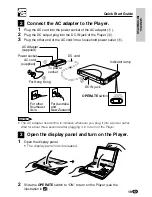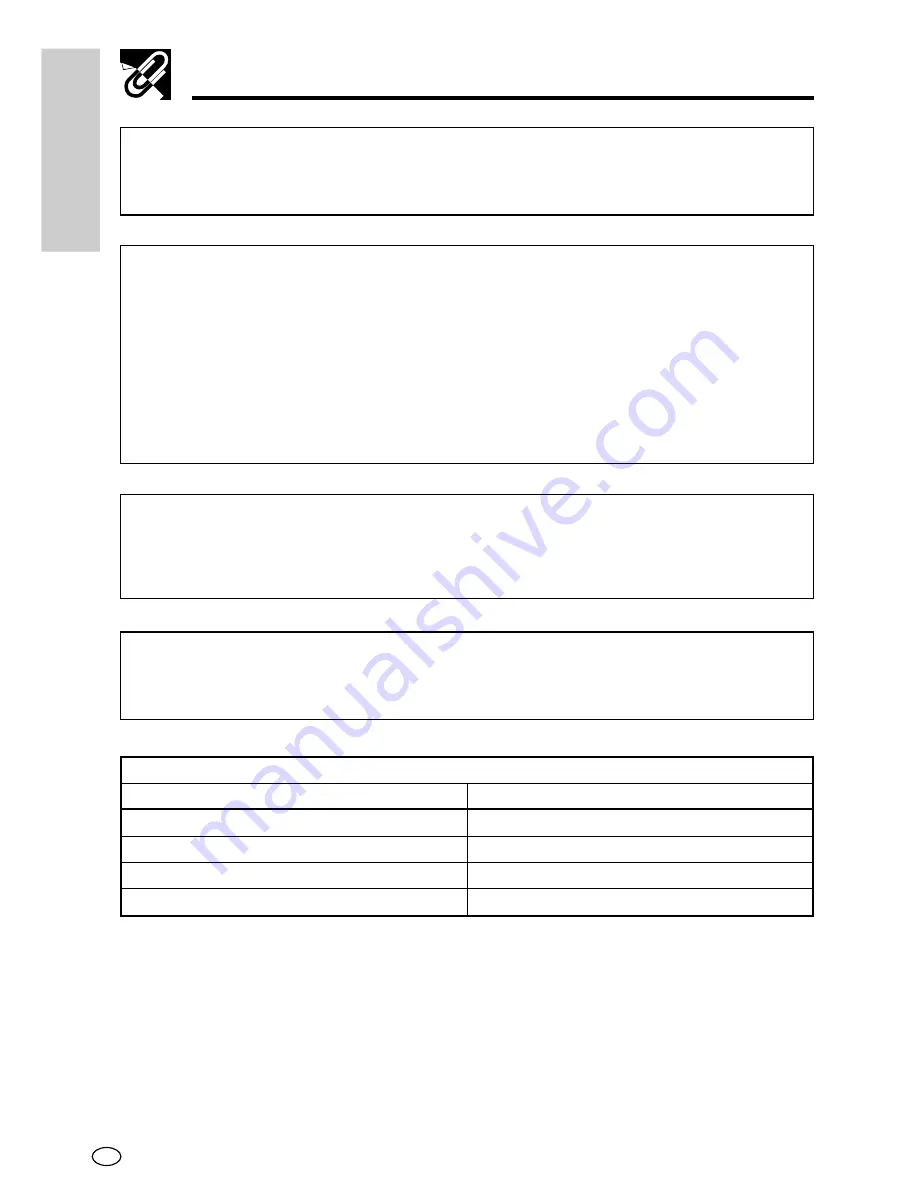
GB
4
GENERAL
INFORMA
TION
SAFETY INFORMATION
Note:
This Player can be used only where the power supply is AC 110V-240V,
50/60Hz. It cannot be used elsewhere.
CAUTION:
USE OF CONTROLS OR ADJUSTMENTS OR PERFORMANCE OF
PROCEDURES OTHER THAN THOSE SPECIFIED HEREIN MAY
RESULT IN HAZARDOUS RADIATION EXPOSURE.
AS THE LASER BEAM USED IN THIS PLAYER IS HARMFUL TO THE
EYES, DO NOT ATTEMPT TO DISASSEMBLE THE CABINET. REFER
SERVICING TO QUALIFIED PERSONNEL ONLY.
WARNING:
TO REDUCE THE RISK OF FIRE OR ELECTRIC SHOCK, DO NOT
EXPOSE THIS PLAYER TO RAIN OR MOISTURE.
TO REDUCE THE RISK OF FIRE OR ELECTRIC SHOCK, AND
ANNOYING INTERFERENCE, USE THE RECOMMENDED
ACCESSORIES ONLY.
Laser Diode Properties
for DVD disc Play
for CD, Video CD disc Play
Material: AlGaInP
Material: AlGaAs
Wave length: 650 nm
Wave length: 780 nm
Emission duration: Continuous
Emission duration: Continuous
Laser output: Max. 0.7 mW
Laser output: Max. 0.7 mW