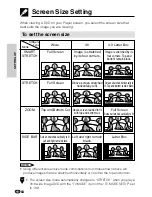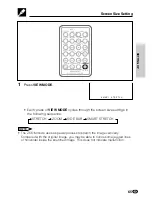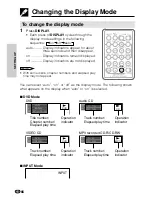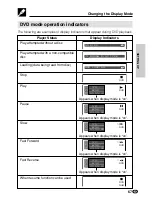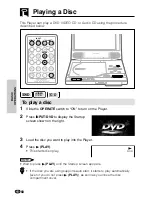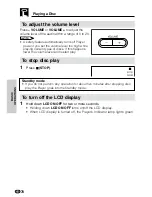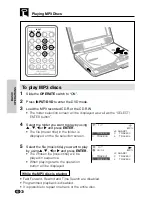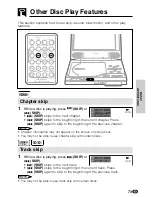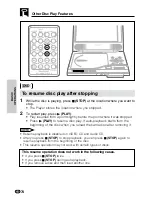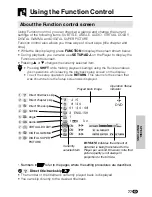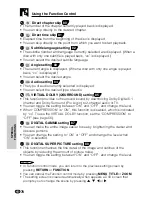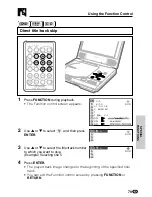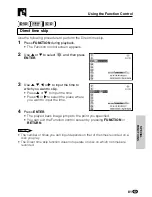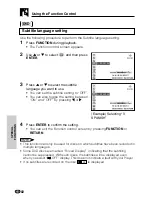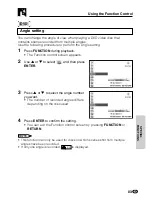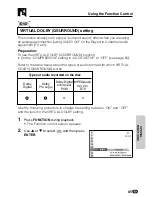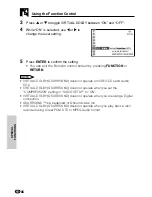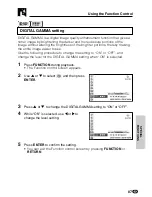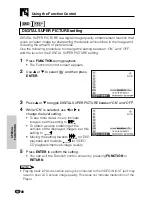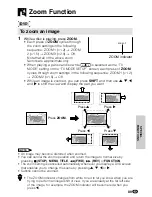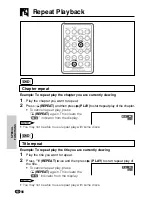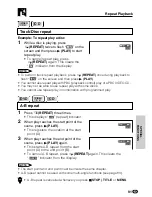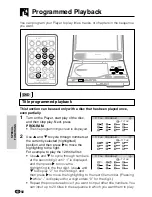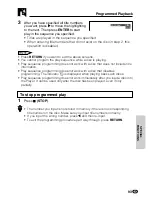GB
78
SPECIAL
FUNCTIONS
Using the Function Control
2
2
2
2
2
Direct chapter skip
80
• The number of the chapter currently played back is displayed.
• You can skip directly to the desired chapter.
3
3
3
3
3
Direct time skip
81
• Elapsed time from the beginning of the disc is displayed.
• You can skip directly to the point from which you want to start playback.
4
4
4
4
4
Subtitle language setting
82
• The subtitle number and language currently selected are displayed. (When a
disc with only one subtitle is played back, “xx” is displayed.)
• You can select the desired subtitle language.
5
5
5
5
5
Angle setting
83
• The current angle is displayed. (When a disc with only one angle is played
back, “xx” is displayed.)
• You can select the desired angle.
6
6
6
6
6
Audio setting
84
• The type of audio currently selected is displayed.
• You can select the desired type of audio.
7
7
7
7
7
VIRTUAL DOLBY (QSURROUND) setting
85
• This function provides rich surround sound by downmixing Dolby Digital 5.1
channel and Dolby Surround (Pro Logic) to 2-channel audio or TV.
• You can toggle the setting between “ON” and “OFF”, and change the level.
• When “COMPRESSION” is “ON”, this function is disabled, which is indicated
by “xx”. To use the VIRTUAL DOLBY function, set the “COMPRESSION” to
“OFF” (see page 56).
8
8
8
8
8
DIGITAL GAMMA setting
87
• You can make the entire image easier to see by brightening the darker and
obscure portions.
• You can change the setting to “ON” or “OFF” and change the level when
“ON” is selected.
9
9
9
9
9
DIGITAL SUPER PICTURE setting
88
• This function enhances the fine detail of the image and outlines of the
objects by reducing the amount of picture noise.
• You can toggle the setting between “ON” and “OFF”, and change the level.
• In Function control mode, you can return to the previous setting screen by
pressing
RETURN
or
FUNCTION
.
• You can cancel the Function control mode by pressing
MENU
,
TITLE
or
ZOOM
.
• The setting screen is cleared automatically when appears a DVD screen that
prompts you to change the scene by pressing
'
,
"
,
\
or
|
.