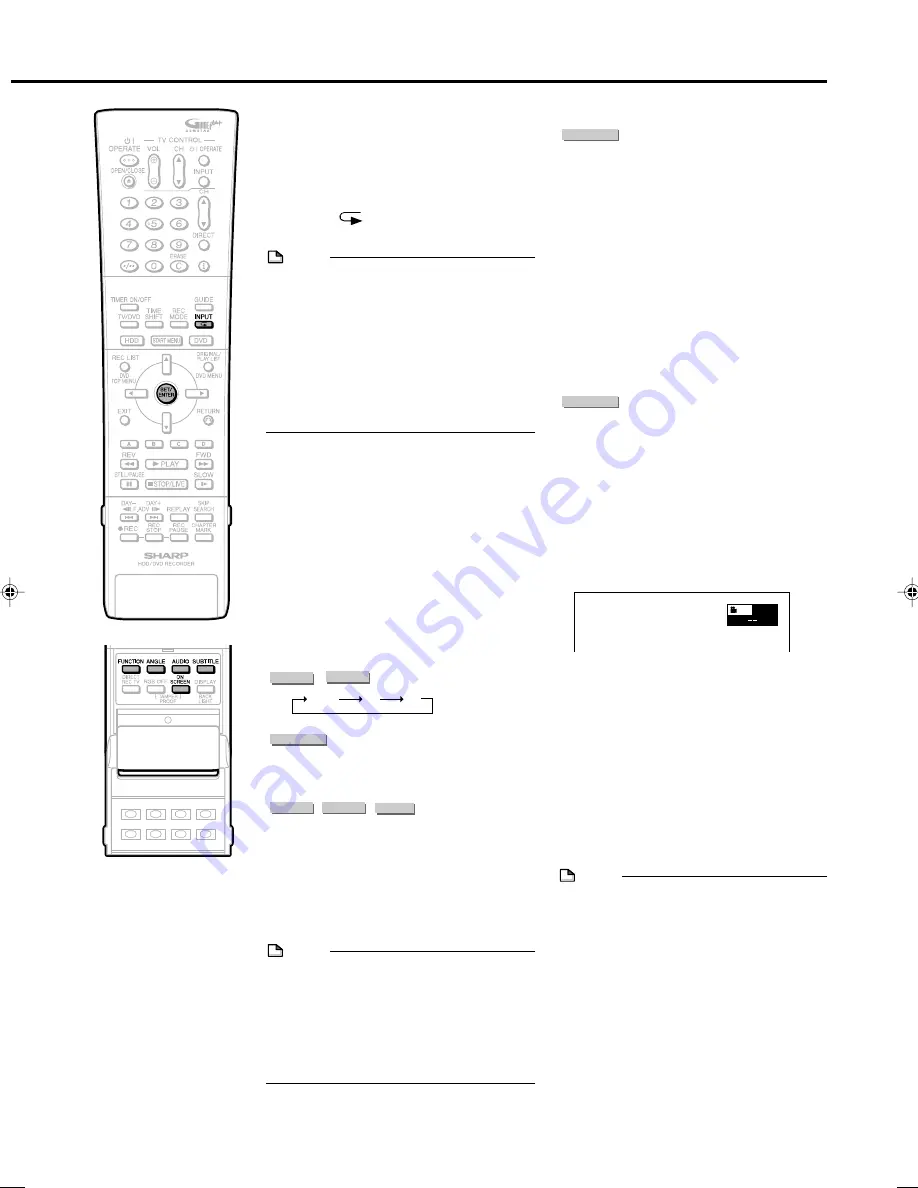
73
Switching Audio
You can change the audio output channel
using the
AUDIO
button (under the cover).
Each time
AUDIO
is pressed, the
audio channels change as follows:
The sound number which is currently played
back will be displayed.
When bilingual broadcast is recorded:
Switches between “L” “R” and “L+R”.
When Stereo or Monaural broadcast is
recorded:
“Stereo” is displayed. (Audio cannot be
switched.)
NOTE
• When you play a programme recorded in
stereo or monaural, and if you are listening
to the BITSTREAM sound via the digital
output jack, you cannot select the audio
channel. Set “DGTL AUDIO OUTPUT SET”
to “PCM” (page
112
), or if you want to
change the audio channel, listen via the
analogue output jacks.
DVD/CD Playback
Switching Subtitles
If subtitles are provided in multiple lan-
guages, you can switch between them.
1
Press
SUBTITLE
(under the
cover) during playback.
• The display indicates the subtitle
number currently being played back,
and the subtitles appear.
Each time
SUBTITLE
is pressed, the
subtitle changes.
• “– –” is displayed if a disc has no
subtitles.
• You can also select “OFF”.
Switching Angle
If multiple angles are recorded, you can
switch between them.
Press
ANGLE
(under the cover)
during playback.
• The display indicates the angle number
currently being played back. Each time you
press this button, the angle switches.
• “– –” is displayed if a disc is recorded with
only one angle.
To switch between angles including the
original one, press
ANGLE
(under the cover)
a few times.
To display Angle Mark
You can change settings so that Angle Mark
appears in the right bottom part of the screen
when multiple angles are recorded. The
settings can be changed in “START MENU” -
“OTHER SETTINGS” - “VIEW/PLAY SET” -
“DVD PLAYBACK SETTING” - “ANGLE MARK
DISPLAY”. (Page
107
)
NOTE
• Settings for audio, subtitle and angle can
also be changed in Function Control Screen
(Page
77
).
• The operation of subtitle, angle and audio
differ according to each disc. Check the
operation manual of the disc.
• The following operations will not work when
playing back an audio CD:
Slow Playback, Frame Advance/Reverse
Display of functions
• The display for subtitle, angle or audio
automatically disappears after 5 seconds.
1
VID.
DVD VIDEO
DVD VIDEO
L
R
L+R
VIDEO CD
AUDIO CD
DVD VIDEO
VR MODE
DVD-RW
VIDEO MODE
DVD-RW
DVD-R
4
Press
SET/ENTER
when you
reach the scene you want to end
Repeat Playback.
• The end point of the part (B) will be
memorized and the Repeat Playback
for the specified part (A-B) starts.
5
Press
(INPUT)
to return to
normal playback.
NOTE
• For Partial Repeat Playback, set the start
and end points within the same title.
• Repeat Playback will not work during PBC
playback of a video CD with PBC (Play-
back Control).
• Repeat Playback may be forbidden
depending on the disc.
• “Specify the part” Repeat Playback may
not work in multi-angle scenes.
• If you press
ON SCREEN
, you can confirm
the situation of Repeat Playback.
Function Control
You can do such things as specifying a title or
chapter, and adjusting settings for video and
audio, if you press
FUNCTION
(under the
cover) during playback. (For details see page
77
)
HR480H-069-074
2005.4.5, 6:11 PM
73
Содержание DV-HR400H
Страница 131: ......






























