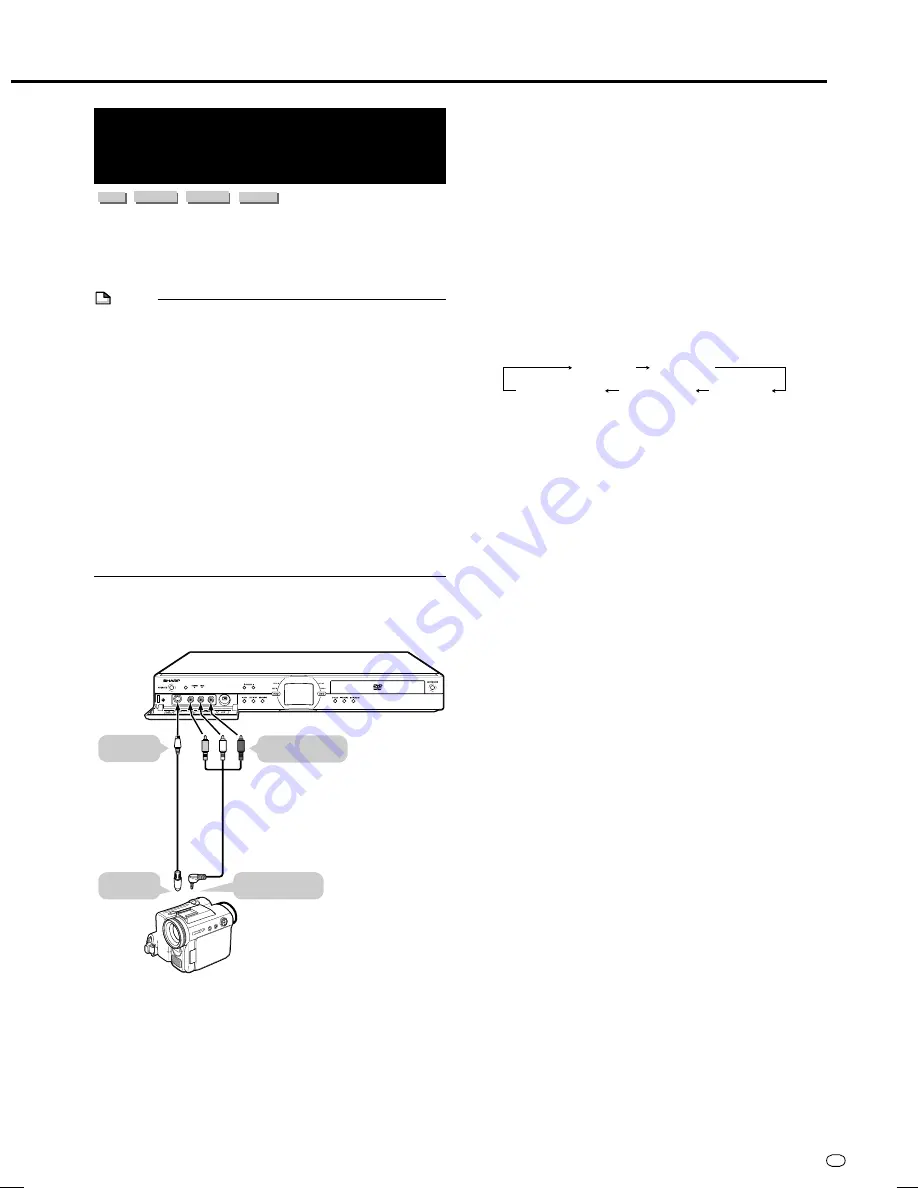
83
GB
Recording from a Camcorder
(VCR) Using an Analogue
Connection
HDD
VR MODE
DVD-RW
VIDEO MODE
DVD-RW
DVD-R
Material from a camcorder can be recorded with this
Recorder using an analog connection. You can capture
video by connecting a camcorder or VCR to the LINE IN 1,
2 or 3 jacks of this Recorder.
NOTE
• More vivid images can be viewed by connecting the S-
VIDEO input jack on this Recorder with the S-video output
jack on the camcorder using an S-video cable.
• Some camcorders may be required to be connected
using a special cable.
• Refer to the operation manual provided with the
camcorder for further information on the procedure for
connecting the camcorder.
• Material protected with a copy guard cannot be re-
corded. It may be impossible to get the correct video,
even if you just view without recording.
• Date and time as well as the contents of cassette memory
cannot be recorded with this Recorder.
• If you input video from an external device to this Re-
corder, there will be a slight difference in image quality
between the video viewed from the external device
directly on the TV, and video viewed as external input to
the Recorder.
Example:
To record by connecting a camcorder to the LINE IN 3
jacks.
Recording from External Equipment
To VIDEO/AUDIO
input jacks
To S-video
output jack
To video/audio
output jack
To S-VIDEO
input jack
Camcorder
The Recorder
Video/audio cable
(provided with camcorder or
commercially available)
S-video cable
(commercially
available)
1
Press
HDD
or
DVD
to select the media to
record to.
2
Select audio to be input from the external
device.
To record to HDD
• Switch audio of the external device to the audio you
want to capture.
To record to DVD
• Select audio using “EXTERNAL AUDIO” (page
84
).
• Select “L CH” or “R CH” with “VIDEO MODE
AUDIO” (page
84
) to record in Video mode.
3
Press
INPUT
to set the connection to exter-
nal input channel (example: L3).
• The setting will cycle as follows each time you press
the button.
4
Play back the camcorder or VCR.
5
Press
●
REC
when you reach the scene you
want to start recording.
• The Recorder starts recording.
6
Press
REC PAUSE
when you want to pause
recording.
• Press
REC PAUSE
again to cancel Pause mode.
7
Press
REC STOP
when you want to stop
(end) recording.
L1 (IN 1)
TV channels
DV (DV IN)
L3 (IN 3)
L2 (IN 2)
DV-HR350F-079-083
04.3.1, 4:27 PM
83






























