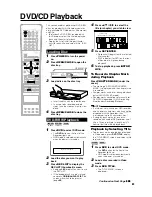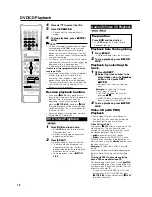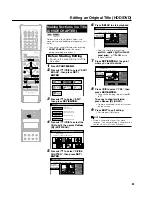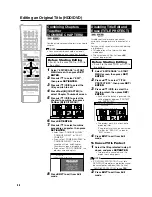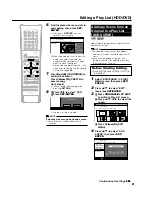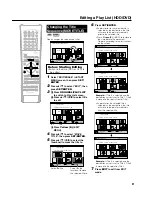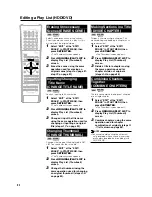82
9
Press
Red (B)
(CONFIRMING) to
confirm the contents.
• The title is played back without the
scene to be erased.
Press
Yellow (D)
(ERASE) to
erase.
• Go to step
10
.
• Press
RETURN
to cancel scene
erase.
10
Press
\
to select “YES”, then
press
SET/ENTER
.
• Erase begins.
When erase completes, the screen in
step
5
appears.
• If “C (UNDO)” is displayed, you can
undo edit by pressing
Green (C)
.
• To quit scene erase, press
RETURN
.
Then the edit screen appears.
11
Press
EXIT
to exit from Edit
mode.
NOTE
Selecting start and end points for scene
erase
• You cannot set a range shorter than 3
seconds.
• Once you erase a section of an original, it
is completely erased. It cannot be restored,
so be very careful and confirm before
erasing.
• Scenes can only be added and erased a
maximum of 50 times per title.
• If scenes have been added 51 or more
times to a disc using another DVD recorder.
Editing (Recording) may not function.
ERASE SCENE
CHANGE TITLE NAME
CHANGE THUMBNAIL
DIVIDE CHAPTER
8
2
:
0
AM
SAT 1
5
2
/
2
1
ERASE THIS SCENE?
ENTER
SELECT
ENTER
RETURN
n
YES
NO
EDIT(HDD ORIGINAL)
TITLE: CH33 FINE
TITLE INFO: 10/4 MON 8:09 PM – 8:14 PM
Editing an Original Title (HDD/DVD)
Searching for the Start
Point and End Point Scenes
The following playback operations are
available when searching for the start point
and end point scenes.
Playback
• If you press
|
|
|
|
|
PLAY
, the currently paused
title will be played back.
Skipping to the start of a chapter
• If the scene to be selected is in another title
or chapter, first search for the title or
chapter using
K
or
L
.
Searching for scenes in a chapter
•
G
REV
and
J
FWD
are convenient for
searching for a scene in a chapter.
Pause
• When you reach a scene near the start
point or end point, press
F
STILL/PAUSE
to pause. This will make it easier to find the
scene. The start and end points may shift
slightly.
Frame Advance/Reverse
• If you press
L
after pause, the video
will start Frame Advance Playback. If you
press
K
, it will start Frame Reverse
Playback.
Final selection of scene
• To select a scene more accurately, use
slow playback starting a little before the
scene to be selected. This will keep you
from going beyond the scene.
If you press
SLOW
after pausing, you
can select a scene at your leisure during
slow playback of the video.
Содержание DV-HR300
Страница 118: ...Note ...