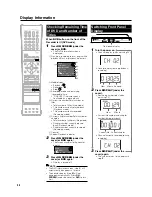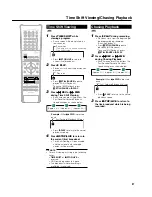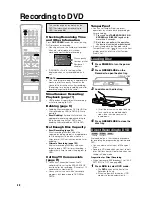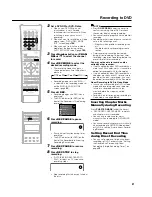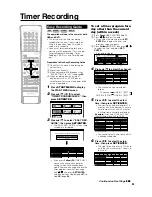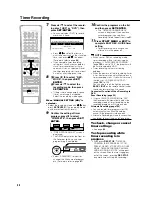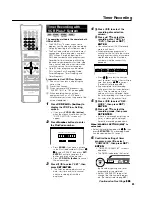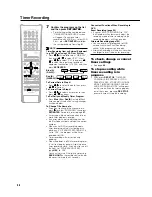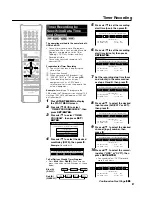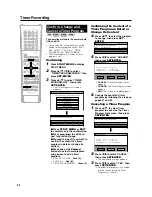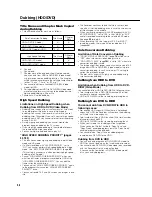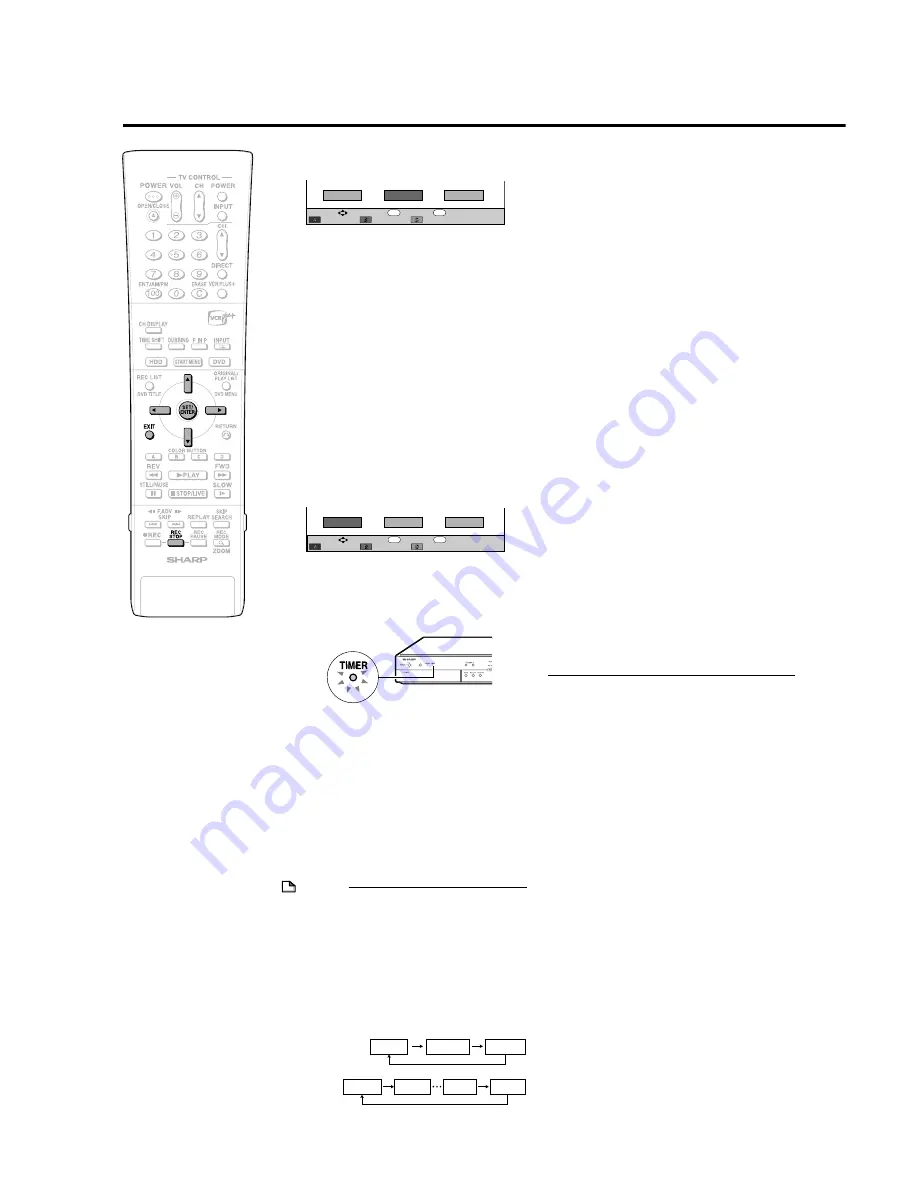
48
11
Press
\
/
|
to select “REC.
MODE”, then press
SET/ENTER
.
• When you select “ADVANCED” see
page
51
.
12
Press
'
/
"
to select the
recording mode, then press
SET/
ENTER
.
• If there is not enough empty space
(time), a message is displayed.
Select the recording mode again.
When “MANUAL SETTING (MN)” is
selected:
• Select the recording mode with
\
\
\
\
\
/
|
|
|
|
|
, then
press
SET/ENTER
. (The recording mode
can be selected from 32 levels.)
13
Confirm the setting of timer
program, press
\
to select
“COMPLETE”, then press
SET/
ENTER
.
• “TIMER PROGRAM LIST” screen is
displayed.
• The TIMER indicator on the front of
the Recorder lights up and timer
programming is completed.
14
Confirm the programs on the list
and then press
SET/ENTER
.
• Program that has just been set is
selected.
• The screen in step
3
is displayed.
• If you want to timer record more
programs, repeat from step
3
.
15
Press
EXIT
to complete timer
setting.
• Timer recording will function even
after you turn the power off.
NOTE
To Correct Date in Step
4
• Press
\
\
\
\
\
/
|
|
|
|
|
to select the date, then press
'
'
'
'
'
/
"
"
"
"
"
to correct.
To Correct Time in Step
5
,
6
,
7
• Press
\
\
\
\
\
/
|
|
|
|
|
to select hour or minute, then
press
'
'
'
'
'
/
"
"
"
"
"
to correct.
To Set Daily and Weekly Timer Program
• Press
Blue (A)
or
Red (B)
in step
4
. Each
time you press the button, setting changes
as shown below:
Timer Recording
To Change Title Name, etc.
• If you want to change the title name, etc.,
press
|
|
|
|
|
to select “ADVANCED” then press
SET/ENTER
. For details refer to page
51
.
• A message will be displayed when two or
more timer programs overlap.
• A message will be displayed if previously
set timer programs total 32. Select “NO”
and press
SET/ENTER
. Then, cancel
unnecessary timer programs.
• When you set DVD as recording media,
timer recording will not start during disc
playback. If “ALTERNATE RECORDING” is
set to “YES”, the program will be timer
recorded to HDD.
• Timer recording will not start during
dubbing.
• When the power is off while recording timer
is set, front display panel will light up once
timer recording starts. If you want to turn off
the light, set “LCD BACKLIGHT REC.”
(page
104
) to “YES”.
You can also turn off the light by pressing
BACK LIGHT
on the remote control (under
the cover) for more than 2 seconds.
Convenient Functions When Recording to
DVD
Exact Recording (page
98
)
• If you set EXACT RECORDING to “YES”,
the Recorder will automatically adjust the
recording mode of timer recording so the
recorded programs will fit on one disc.
Alternate Recording (page
104
)
• You can record timer programs to HDD
automatically when Exact Recording
cannot fit the programs on one disc.
• Alternate Recording will also function when
you forgot to insert the disc for recording.
To check, change or cancel
timer settings
• See page
54
.
To stop recording while
timer recording is in
progress
• If you press
REC STOP
, “TIMER RE-
CORDING IS IN PROGRESS, IF YOU
PRESS THE REC. STOP BUTTON ONCE
MORE, TIMER RECORDING CANCELS
AND RECORDING STOPS.” will appear
on the screen. Even that message goes
out of the screen, pressing
REC STOP
one more time will stop the recording.
REC. MODE
COMPLETE
ADVANCED
ENTER
SELECT
DAILY
WEEKLY
ONCE
ENTER
RETURN
n
REC. MODE
COMPLETE
ADVANCED
ENTER
SELECT
DAILY
WEEKLY
ONCE
ENTER
RETURN
n
DAILY
MO-SAT
MO-FRI
Blue (A)
(DAILY):
Red (B)
(WEEKLY):
SUNs
MONs
FRIs
SATs
Содержание DV-HR300
Страница 118: ...Note ...