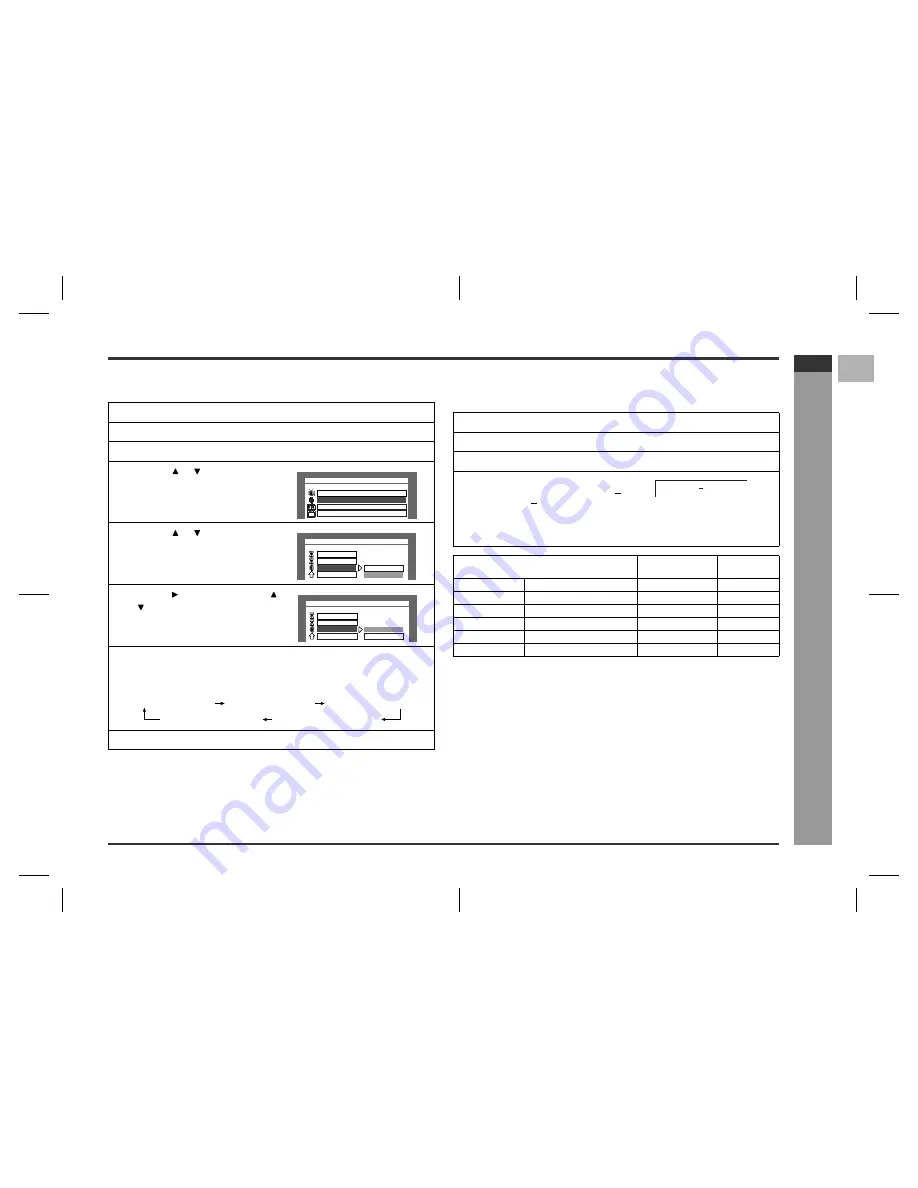
E-44
HTCN400_500DVW_E.fm
03/10/29
HT-CN400DVW
ENGLISH
92LCN500W0270
F
S
V
I
N
P
E
E
HT-CN500DVW
Ad
v
a
nced
F
e
atures
- Ad
ju
st
in
g
sp
e
ake
r d
e
la
y t
ime
/sp
e
a
ker
le
vel
-
!
Test tone
You can check the sound output from the speakers.
Note:
When the listening mode is "STEREO", only the front speakers can be checked.
!
Speaker level setting
If sounds from the speakers are uneven, you can equalise them by adjusting the
speaker levels.
Notes:
"
The speaker type appears followed by "TREBLE", "BASS" and "MASTER VOL-
UME".
"
For details on "TREBLE" and "BASS", see page 22.
"
The volume can still be adjusted even after "MASTER VOLUME" disappears.
"
When the listening mode is "STEREO", you can change the level of the front
speakers and the subwoofer.
"
If subwoofer sound is distorted, lower the subwoofer level.
1
Press the ON/STAND-BY button to turn the power on.
2
Press the DVD button.
3
Press the SET UP button.
4
Press the or button to select
"SPEAKER SETUP" and then
press the ENTER button.
5
Press the or button to select
"TEST TONE".
6
Press the button and use the
or button to select "ON".
7
Press the ENTER button.
Speakers emit the test tone for 2 seconds in turn, starting with the front speaker
(left).
8
To end the test tone, press the SET UP button.
SETUP MENU -- MAIN PAGE
AUDIO SETUP
PREFERENCES
GENERAL SETUP
SPEAKER SETUP
-- SPEAKER SETUP PAGE --
REAR DELAY
MAIN PAGE
CNTR DELAY
OFF
ON
TEST TONE
-- SPEAKER SETUP PAGE --
REAR DELAY
MAIN PAGE
CNTR DELAY
OFF
ON
TEST TONE
Front speaker (left)
Front speaker (right)
Surround speaker (right)
Surround speaker (left)
Centre speaker
1
Press the ON/STAND-BY button to turn the power on.
2
Press the DVD button.
3
Press the MODE button repeatedly to select the desired speaker.
4
Within 3 seconds, press the ADJ/
VOL + (VOL.UP +) or ADJ/VOL
(VOL.DOWN ) button to adjust
the level.
"
You can adjust the level at 1 dB intervals.
"
To adjust the levels of other speakers, repeat the operation from step 3.
Speaker type
Level range
Default
setting
FRONT LEFT
Front speaker (Left)
- 15 DB to + 10 DB
0 DB
CENTER
Centre speaker
- 15 DB to + 10 DB
0 DB
FRONT RIGHT
Front speaker (Right)
- 15 DB to + 10 DB
0 DB
REAR RIGHT
Surround speaker (Right)
- 15 DB to + 10 DB
0 DB
REAR LEFT
Surround speaker (Left)
- 15 DB to + 10 DB
0 DB
SUBWOOFER
Subwoofer
- 15 DB to + 10 DB
0 DB
CENTER 3DB








































