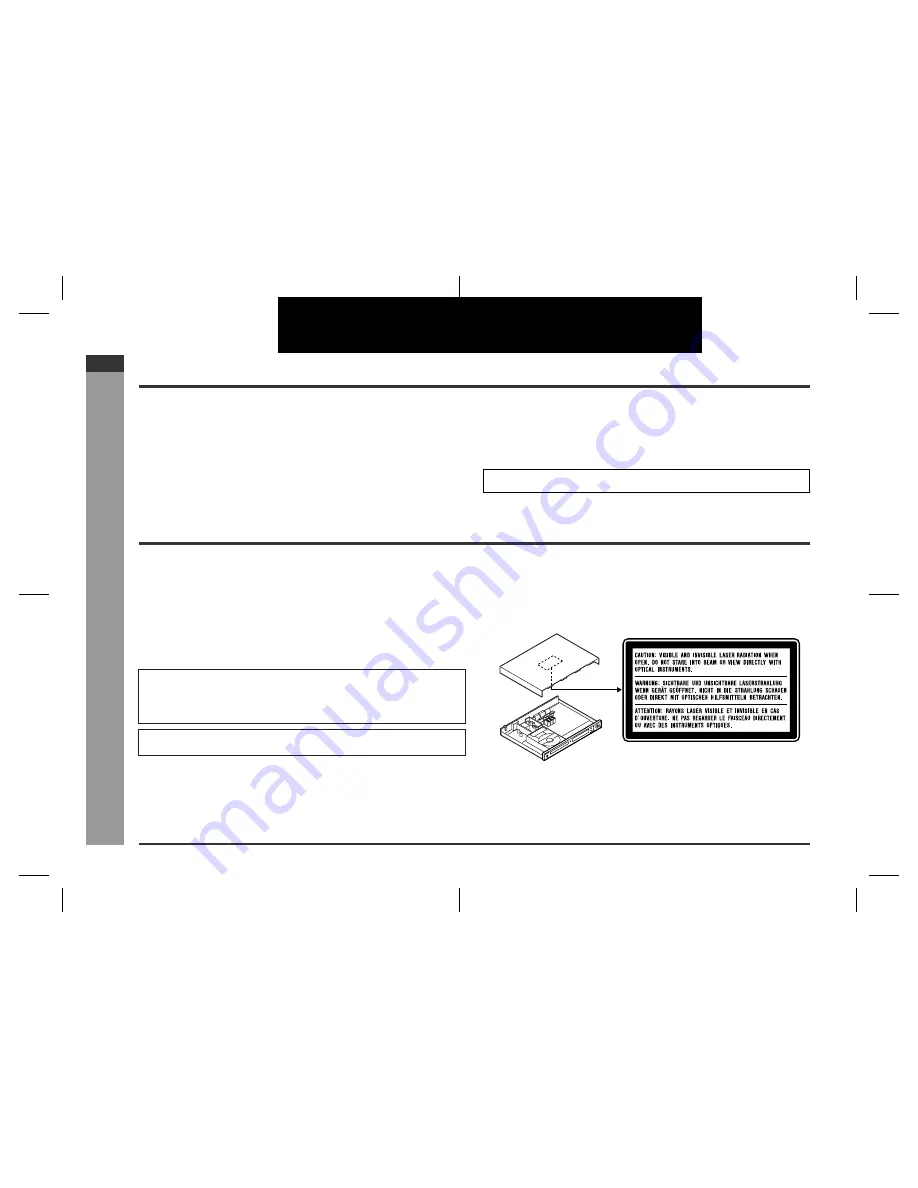
E-1
03/10/29
HTCN400_500DVW_E.fm
HT-CN400DVW
ENGLISH
92LCN500W0270
HT-CN500DVW
ENGLISH
Im
por
tant Instruction
-
Int
rodu
c
ti
o
n
/ Spe
c
ial
no
te
s -
Introduction
!
HT-CN400DVW Home Theater with DVD consisting of HT-CN400DVW (main unit),
CP-CN400WF (front speakers), CP-CN400WC (centre speaker), CP-CN400WR
(surround speakers) and CP-CN400WSW (subwoofer).
!
HT-CN500DVW Home Theater with DVD consisting of HT-CN500DVW (main unit),
CP-CN500WF (front speakers), CP-CN500WC (centre speaker), CP-CN500WR
(surround speakers) and CP-CN500WSW (subwoofer).
Special notes
WARNING
!
When the ON/STAND-BY button is set at STAND-BY position, mains voltage is still
present inside the unit. When the ON/STAND-BY button is set at STAND-BY posi-
tion, the unit may be brought into operation by the remote control.
!
This unit contains no user serviceable parts. Never remove covers unless qualified
to do so. This unit contains dangerous voltages, always remove mains plug from
the socket before any service operation and when not in use for a long period.
!
To prevent fire or shock hazard, do not expose this appliance to dripping or splash-
ing. No objects filled with liquids, such as vases, should be placed on the appara-
tus.
CAUTION
Thank you for purchasing this SHARP product. To obtain the best performance from
this product, please read this manual carefully. It will guide you in operating your
SHARP product.
The illustrations of the main unit in this operation manual are for the model HT-
CN500DVW.
Manufactured under license from Dolby Laboratories. "Dolby", "Pro Logic" and the
double-D symbol are trademarks of Dolby Laboratories.
Manufactured under license from Digital Theater Systems, Inc. US Pat.
No.5,451,942, 5,956,674, 5,974,380, 5,978,762 and other world-wide patents
issued and pending. "DTS" and "DTS Digital Surround" are registered trademarks
of Digital Theater Systems, Inc. Copyright 1996, 2000 Digital Theater Systems,
Inc. All Rights Reserved.
!
This product is classified as a CLASS 1 LASER product.
!
Use of controls, adjustments or performance of procedures other than those spec-
ified herein may result in hazardous radiation exposure.
As the laser beam used in this compact disc player is harmful to the eyes, do not
attempt to disassemble the cabinet. Refer servicing to qualified personnel only.
Laser Diode Properties
Material: AIGaAs/AIGaInP
Wavelength: 785 nm/650 nm
Emission Duration: continuous
Laser Output: max. 0.6 mW



































