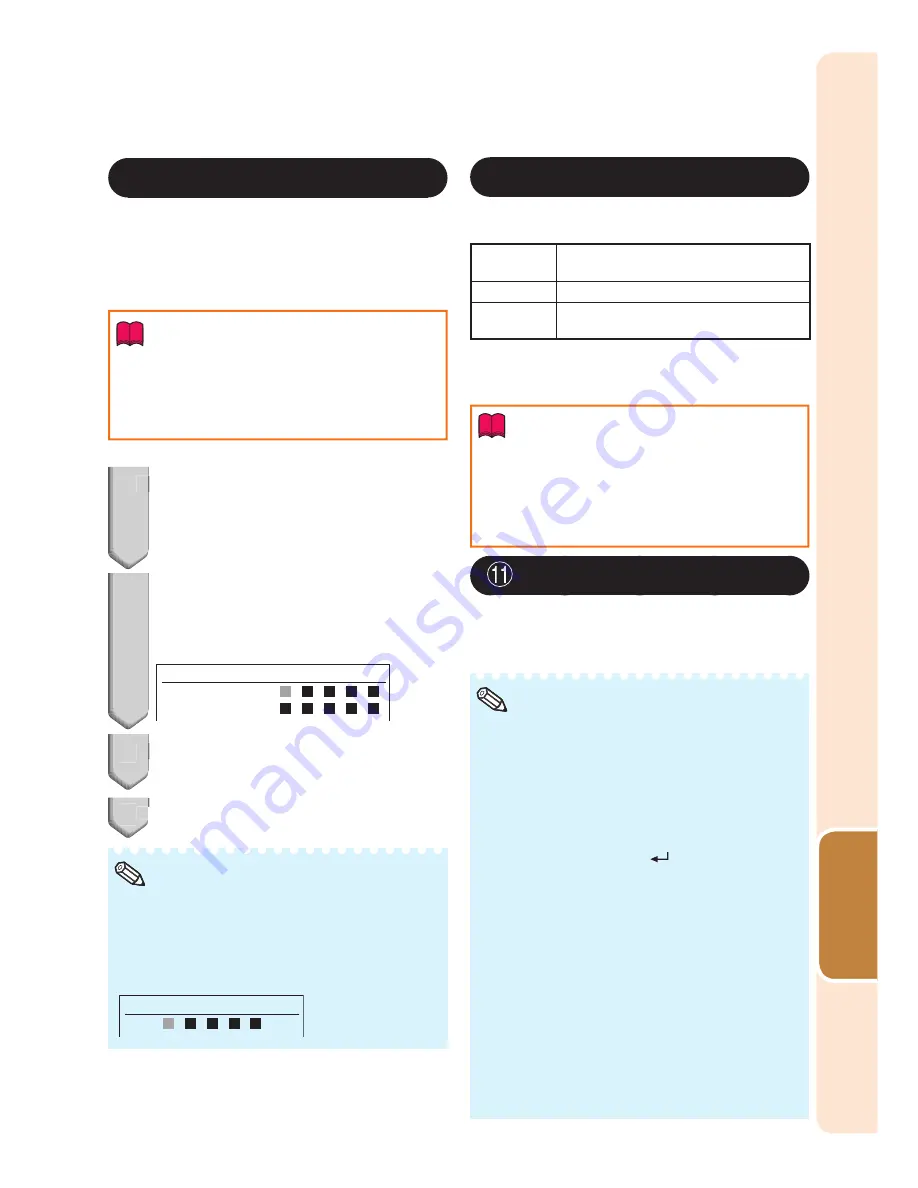
51
Useful
Featur
es
Menu operation
n
Page
41
9
Security Lock Function
This function prevents unauthorized use of the
projector. Once this function is activated,
users must enter the correct password each
time the projector is turned on.
We suggest
you record the password in a safe place
where only authorized users have access.
Info
If you lose or forget your password, contact
your nearest Sharp Authorized Projector
Dealer or Service Center (see page
76
). Even
if the product warranty is valid, the password
reset will incur a charge.
•
Setting a Password
1
Select “Security Lock”, then
press
Q
when “Disable” is
displayed.
The screen for entering the password
appears.
2
Press
a
/
b
/
c
/
Q
(Adjustment
buttons) on the remote control or on
the projector to enter the password
in “Setting the Password”.
Setting the Password
Confirm Password
Password
3
Enter the same password in
“Confi rm Password”.
4
Press
RETURN
to exit .
When the Security Lock is set
When Security Lock is set, the password
input screen appears after the power is turned
on. When it appears, enter the right password
to start projection.
Input screen for password
Password
•
Note
Canceling a Password
Select “Security Lock”, then press
Q
when
“Enable” is displayed.
■
•
■
1
2
3
4
0
Keypad Lock Function
Use this function to lock the operation buttons
on the projector.
Selectable
items
Description
No
Turns off the Keypad Lock function.
Yes
All buttons on the projector, except
STANDBY/ON
, are locked.
Taking the Keypad Lock Off
Hold down
b
(Adjustment button) on the
projector for about 5 seconds.
Info
Keypad Lock cannot be released while the
projector is: displaying the “Menu” screens, in
Standby mode, warming up, changing input
signals or operating the Auto Sync function,
in Freeze mode or on the “Security Lock”
screen during warming up.
•
Image Capture
This projector allows you to capture projected
images (RGB signals) and set them as a
startup image, or background image when no
signals are being received.
Images can be captured only when they are
from WXGA (1280 × 800) (XG-PH80W-N),
XGA (1024 × 768) (XG-PH80X-N) non-interlace
signals in COMPUTER/COMPONENT1, 2 or
DVI-D mode with “Resize” set to “Normal”.
Images from equipment connected to VIDEO
or S-VIDEO terminal cannot be captured.
To delete the captured image, select “Yes” in
“Delete”, and then press
(ENTER)
. (See
OSD tree image on page
39
.)
An image can be saved for either of the four-
segment color wheel or the six-segment one,
separately. Each color wheel can save one image.
- When the four-segment color wheel is used,
only the image saved for the four-segment
color wheel is available.
- When the six-segment color wheel is used,
only the image saved for the six-segment
color wheel is available.
Depending on the image type, it may take the
projector some 2 minutes to complete the capture.
Switching input signals during performing Image
Capture may result in the failure of the performance
of the capture.
•
•
•
•
•
•
Note
■
Содержание Conference Series XG-PH80W-N
Страница 84: ......






























