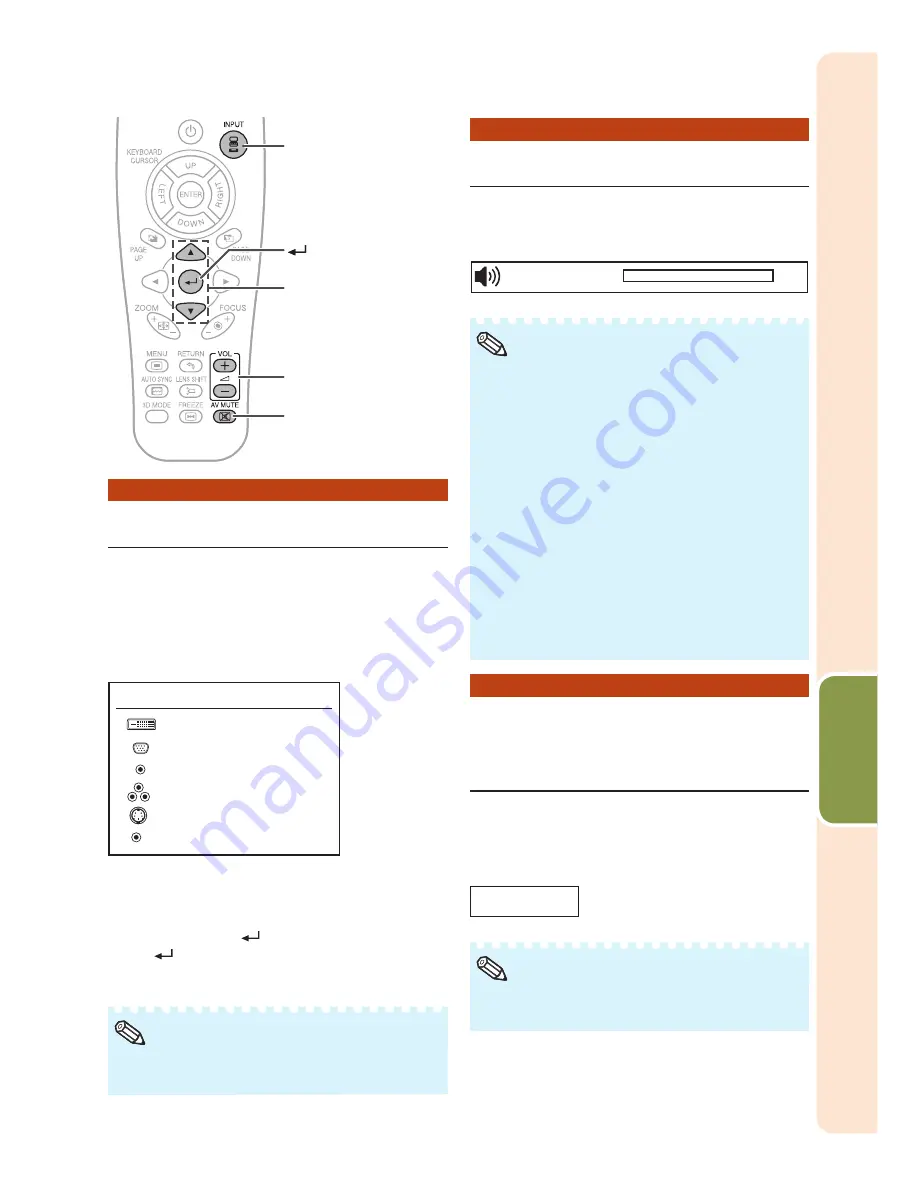
33
Basic
Operation
Switching the Input Mode
Select the appropriate Input mode for the
connected equipment.
Press
INPUT
on the projector or on
the remote control to display the
INPUT list.
DVI-D
COMPUTER1
COMPUTER2
COMPONENT
S-VIDEO
VIDEO
INPUT
INPUT list
While the INPUT list is displayed, follow the
procedure below to switch the input mode.
– Press
P
/
R
to select the desired input mode
and then press
(ENTER)
.
If
(ENTER)
is not pressed, the projector
switches to the selected input mode in a
few seconds.
When no signal or non-supported signal is
received, “NO SIGNAL” will be displayed.
•
Note
•
•
VOL +/– (Volume)
buttons
INPUT button
AV MUTE button
P
/
R
buttons
(ENTER) button
VOL +/– (Volume)
buttons
INPUT button
AV MUTE button
P
/
R
buttons
(ENTER) button
Adjusting the Volume
Press
VOL +
/
–
on the remote control
to adjust the volume.
Volume
1
On-screen display
Pressing
VOL–
will lower the volume.
Pressing
VOL+
will raise the volume.
When the projector is connected to external
equipment, the volume level of the external
equipment changes in accordance with the
volume level of the projector. Set the projector's
volume to the lowest level when turning the
projector on/off or when changing the input
signal.
When you do not want to output the sound
from the projector's speaker while the
projector is connected to external equipment,
set “Speaker” in “Audio” of the “PRJ-ADJ”
menu to “Off”. (See page
53
.)
The audio signal is not output from the internal
speaker when connecting the audio cable to
the MONITOR OUT (AUDIO) terminal.
•
•
•
•
•
Note
Displaying the Black Screen
and Turning Off the Sound
Temporarily
Press
AV MUTE
on the remote control
to temporarily display a black screen
and turn off the sound.
On-screen display
AV MUTE
Pressing
AV MUTE
again will turn the
projected image back on.
•
Note
Содержание Conference Series XG-PH80W-N
Страница 84: ......






























