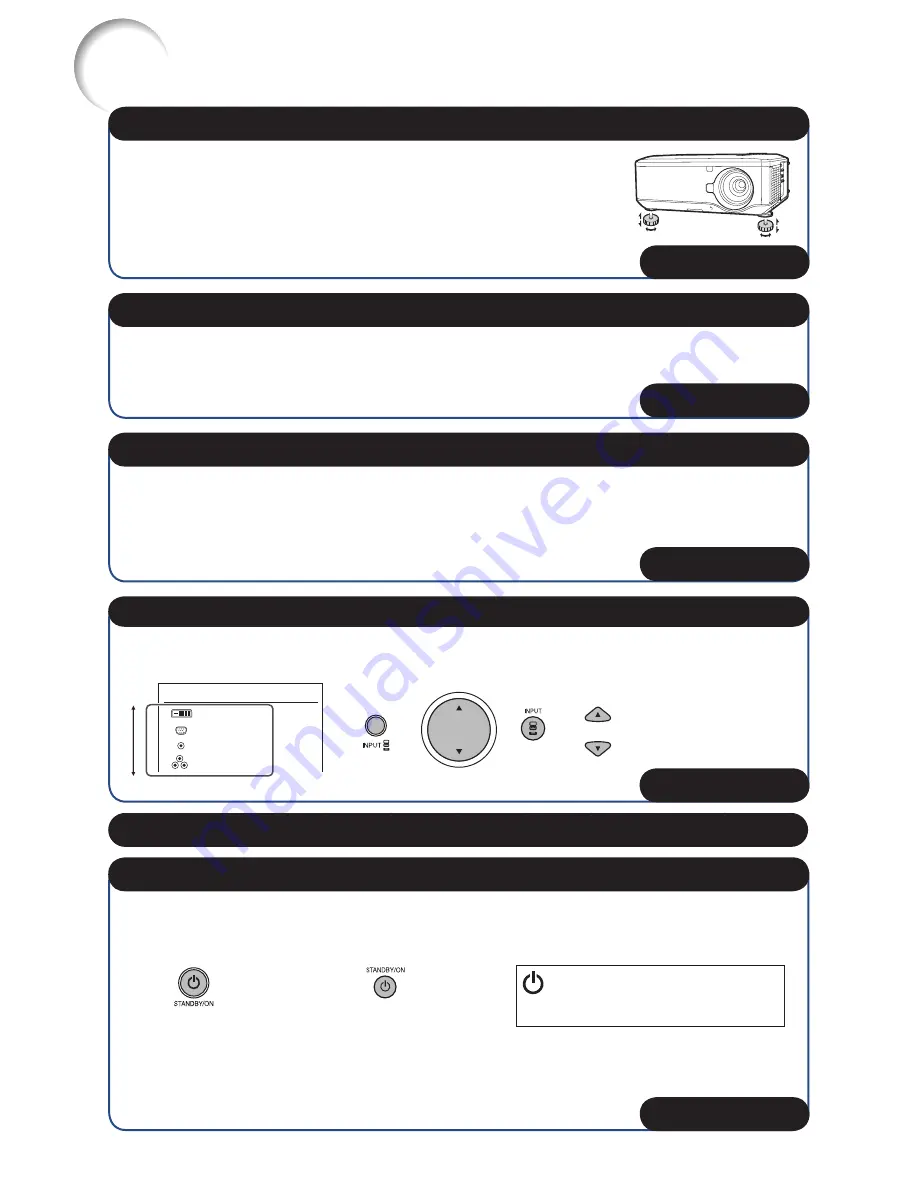
18
Adjust the projector angle:
Shift the lens horizontally and vertically.
- Press
H&V LENS SHIFT
(
P
/
R
/
O
/
Q
) on the projector.
- Press
LENS SHIFT
and then press
P
,
R
,
O
or
Q
on the remote
control.
Adjust the projector angle by rotating the adjustment feet.
•
•
5. Adjust the angle
B
P. 30
1
Press
FOCUS +/–
on the projector or on the remote control to adjust the focus.
2
Press
ZOOM +/–
on the projector or on the remote control to adjust the zoom.
6. Adjust the focus and the zoom
B
P. 31
1
Press
MENU
to display the menu screen.
2
Press
O
or
Q
to select “SCR-ADJ”.
3
Press
P
or
R
to select “Keystone”.
4
Press
O
or
Q
to adjust the Keystone Correction.
7. Correcting the image distortion due to the projection angle
B
P. 32
Press
INPUT
to display the INPUT list. Use
P
/
R
to select the Input mode.
On the projector
On the remote control
INPUT list
DVI-D
COMPUTER1
COMPUTER2
COMPONENT
INPUT
8. Select the Input mode
B
P. 33
9. Turn the computer on
Press
STANDBY/ON
on the projector or on the remote control, and then press the button
again while the confi rmation message is displayed to put the projector into Standby mode.
On the projector
On the remote control
On-screen display
Enter STANDBY Mode?
Yes : Press Again
No : Please Wait
You can unplug the power cord or switch the MAIN POWER switch to “OFF” even if the
projector is operating.
Even if you unplug the power cord or switch the MAIN POWER switch to “OFF”, the cooling
fan continues to run for a while.
•
•
10. Turn the power off
B
P. 28
Easy Start (Continued)
Содержание Conference Series XG-PH80W-N
Страница 84: ......






























