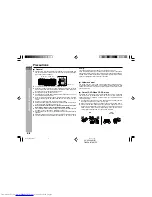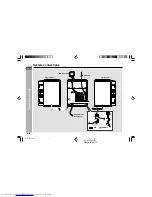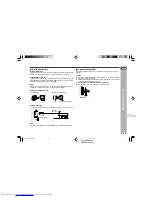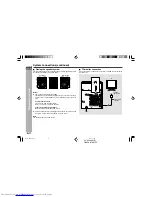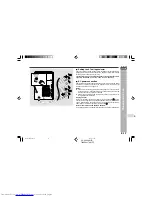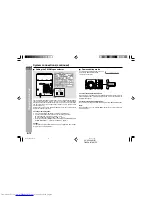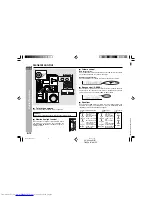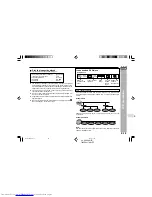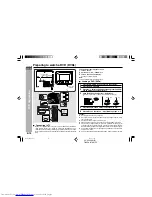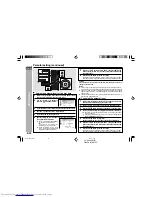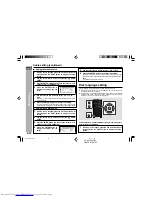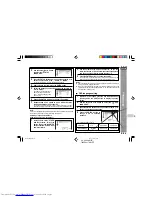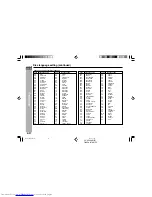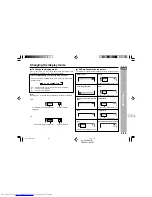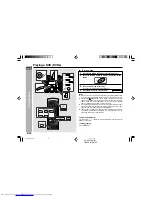CD-DV999W
E-16
ENGLISH
Basic Operation
4
CD-DV999W (
Z
)
TINSZA017AWZZ
Setting the clock
5
Press the
5 3
or
2 4
button to adjust the hour and
then press the MEMORY/SET button.
Press the
5 3
or
2 4
button once to advance the time by 1
hour. Hold it down to advance continuously.
6
Press the
5 3
or
2 4
button to adjust the minutes
and then press the MEMORY/SET button.
Press the
5 3
or
2 4
button once to advance the time by 1
minute. Hold it down to change the time in 5-minute intervals.
To confirm the time display:
[When the unit is in the stand-by mode]
Press the CLOCK/TIMER button.
The time display will appear for about 10 seconds.
[When the power is on]
Press the CLOCK/TIMER button.
Within 10 seconds, press the
5 3
or
2 4
button to display the time.
The time display will appear for about 10 seconds.
Note:
The “CLOCK” will appear or time will flash to confirm the time display when the
AC power supply is restored after a power failure or unplugging the unit. If
incorrect, readjust the clock as follows.
To readjust the clock:
Perform “Setting the clock” from step 1. If the “CLOCK” is not appear in step 3,
step 4 (for selecting the 24-hour or 12-hour display) will be skipped.
To change the 24-hour or 12-hour display:
1
Clear all the programmed contents. [Refer to “Clearing all the memory
(reset)” on page 68 for details.]
2
Perform “Setting the clock” from step 1.
Note:
The clock can also be set with the remote control.
In this example, the clock is set for the 24-hour (0:00) display.
1
Press the ON/STAND-BY button to turn the power on.
2
Press the CLOCK/TIMER button.
3
Within 10 seconds, press the
5 3
or
2 4
button to
select “CLOCK”, and press the MEMORY/SET button.
4
Press the
5 3
or
2 4
button to select 24-hour or 12-
hour display and then press the MEMORY/SET button.
“0:00”
→
The 24-hour display will appear.
(0:00 - 23:59)
“AM 12:00”
→
The 12-hour display will appear.
(AM 12:00 - PM 11:59)
“AM 0:00”
→
The 12-hour display will appear.
(AM 0:00 - PM 11:59)
1
2
3
4
5
6
7
8
9
SHARP
TINSZA017A
WZZ
(Z)
10
*DV999W_EP15-16
04.3.4, 17:43
16