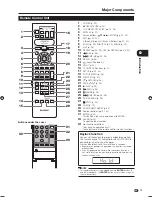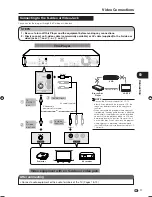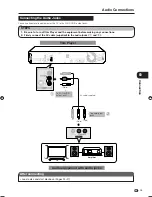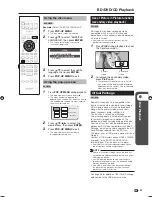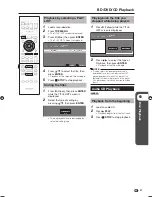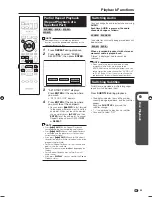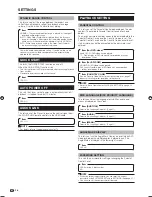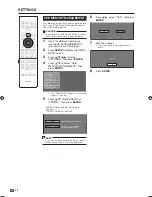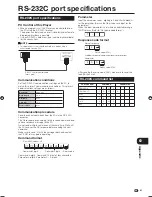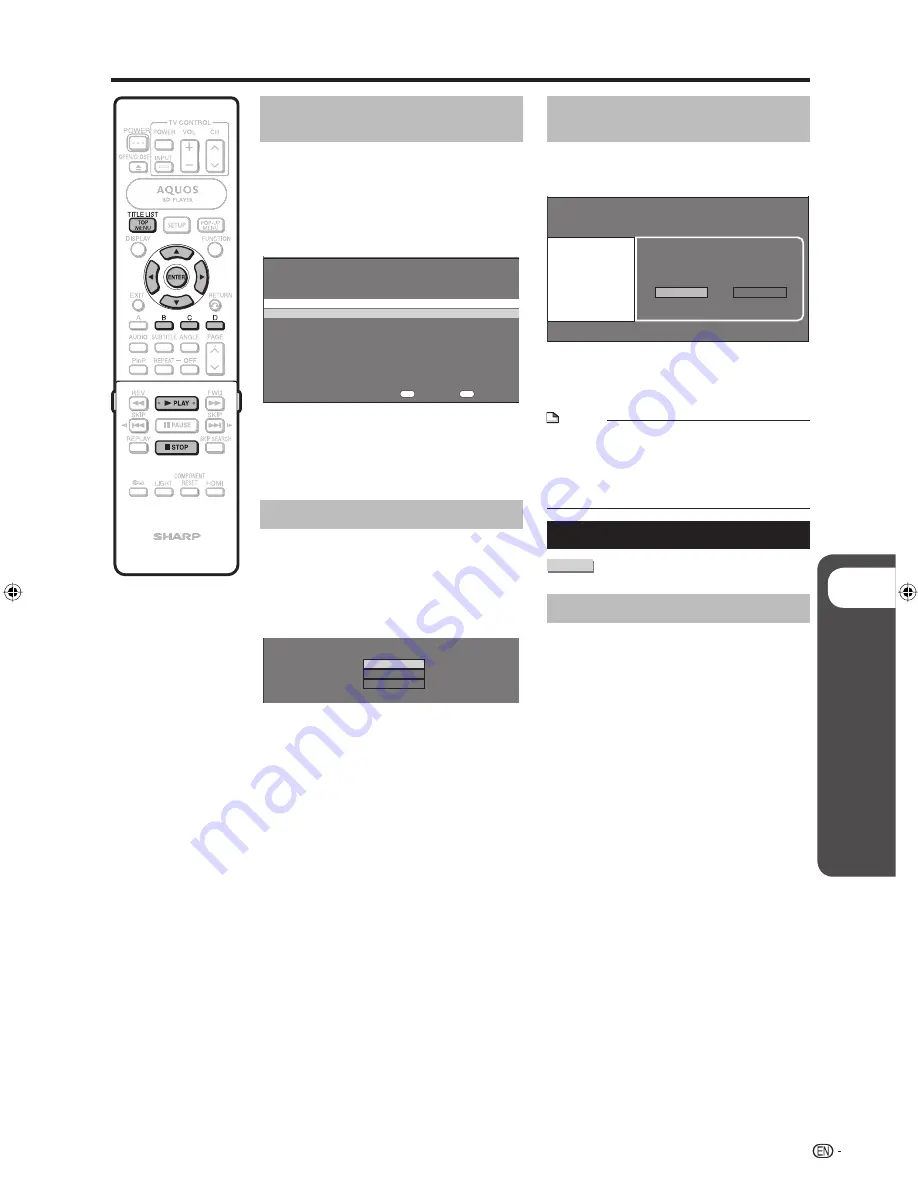
p
Disc Playback
27
Playback by selecting a PLAY
LIST
Load a recorded disc.
Press
TOP MENU
.
The TITLE LIST screen is displayed.
Press
C
(Blue), then press
ENTER
.
The PLAY LIST screen is displayed.
ORIGINAL
C
FUNCTIONS
5/21
FRI
9:30 AM
1 PROGRAM 1
5/21
FRI
110 MIN.
2 PROGRAM 2
8/15
FRI
110 MIN.
110 MIN.
PROGRAM 1
D
Press
a
/
b
to select the title, then
press
ENTER
.
Playback of the selected title will begin.
Press
H
STOP
to stop playback.
Sorting the titles
Press
B
(Green), then press
ENTER
while the TITLE LIST screen is
displayed.
Select the type of sorting by
pressing
a
/
b
, then press
ENTER
.
FROM NEW
FROM OLD
TITLES
The displayed titles are rearranged by
selected sorting type.
1
2
•
3
•
4
•
5
1
2
•
Playing back the title you
stopped while being played.
Press
D
(Yellow) while the TITLE
LIST screen is displayed.
PLAYBACK
FROM BEGINNING
FROM CONTINUED
5/21
FRI
9:30 AM
110 MIN.
PROGRAM 1
Press
c
/
d
to select the type of
Playback, then press
ENTER
.
Playback of the title will begin.
NOTE
“Finalize” refers to a recorder processing a
recorded disc so that it will play in other DVD
players/recorders as well as this player. Only
finalized DVD discs will play back in this player.
(This player does not have a function to finalize
discs.)
•
Audio CD Playback
AUDIO CD
Playback from the beginning
Load an audio CD.
Press
d
PLAY
.
Playback begins from the first track.
Press
H
STOP
to stop playback.
1
2
•
1
2
•
3
BD/DVD/CD Playback
BD-HP50U_en.indd 27
BD-HP50U_en.indd 27
2008/07/17 19:58:20
2008/07/17 19:58:20
Содержание BD-HP50U - AQUOS Blu-Ray Disc Player
Страница 2: ......
Страница 3: ...1 ENGLISH ENGLISH OPERATION MANUAL Introduction ENGLISH ...
Страница 50: ......