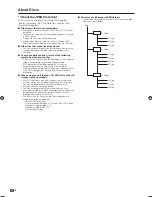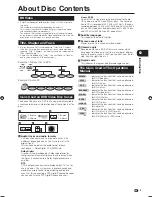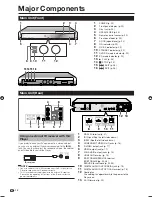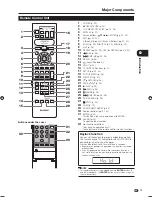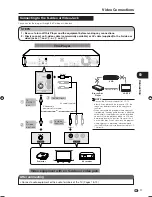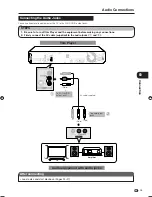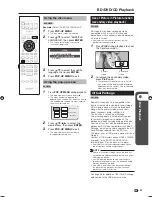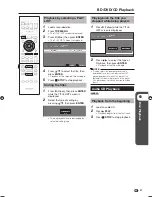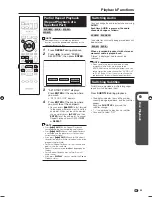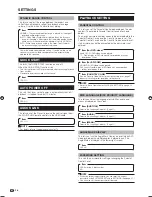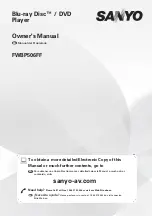p
Disc Playback
21
If remote control does not
work
First, press
POWER
to turn on this player.
Press
POWER
on the remote control and
check the front panel display (RC-1, RC-2 or
RC-3).
Set the remote control code according to the
display and press
POWER
to see if you can
turn on/off the Player.
Operating a SHARP TV
Using the Remote Control
The Universal Remote Control may operate the
basic functions of the SHARP TV.
TV function control
TV Power: POWER
TV Channel up/down: CH
r
/
s
TV Volume up/down: VOL
e
/
f
TV-AV Selector: INPUT
•
•
•
•
Setting the Remote Control
Code
3 types of remote control codes operate this
Player: RC-1, RC-2 and RC-3. If you operate
this Player by remote control along with another
SHARP Blu-ray Disc Player or DVD Player placed
next to it simultaneously, switching the remote
control code (both the Player and remote control)
to one of the signals (RC-1, RC-2 or RC-3) will let
you operate only with this Player.
Make sure to set the Player and remote control to
the same remote code. You can not operate the
Player if they are not set to the same code.
Setting the Remote Control
Code of the Remote
Example:
Setting the code to “RC-3”.
Press and hold
3
first and then
POWER
on the remote control
together for more than 5 seconds.
Press
POWER
to turn off the player.
Setting the Remote Control
Code of the Player
Point the remote control at the
player, then press and hold the
DISPLAY
button.
The display on the player changes
as shown below, and the player will
be set to the same number as the
remote control.
Example:
Change “RC-1” to “RC-3”.
Approx. 2 sec. later
Approx. 3 sec. later
•
•
1
2
3
Before Starting Playback
POWER
Remote control sensor
BD-HP50U_en.indd 21
BD-HP50U_en.indd 21
2008/07/17 19:58:02
2008/07/17 19:58:02
Содержание BD-HP50U - AQUOS Blu-Ray Disc Player
Страница 2: ......
Страница 3: ...1 ENGLISH ENGLISH OPERATION MANUAL Introduction ENGLISH ...
Страница 50: ......