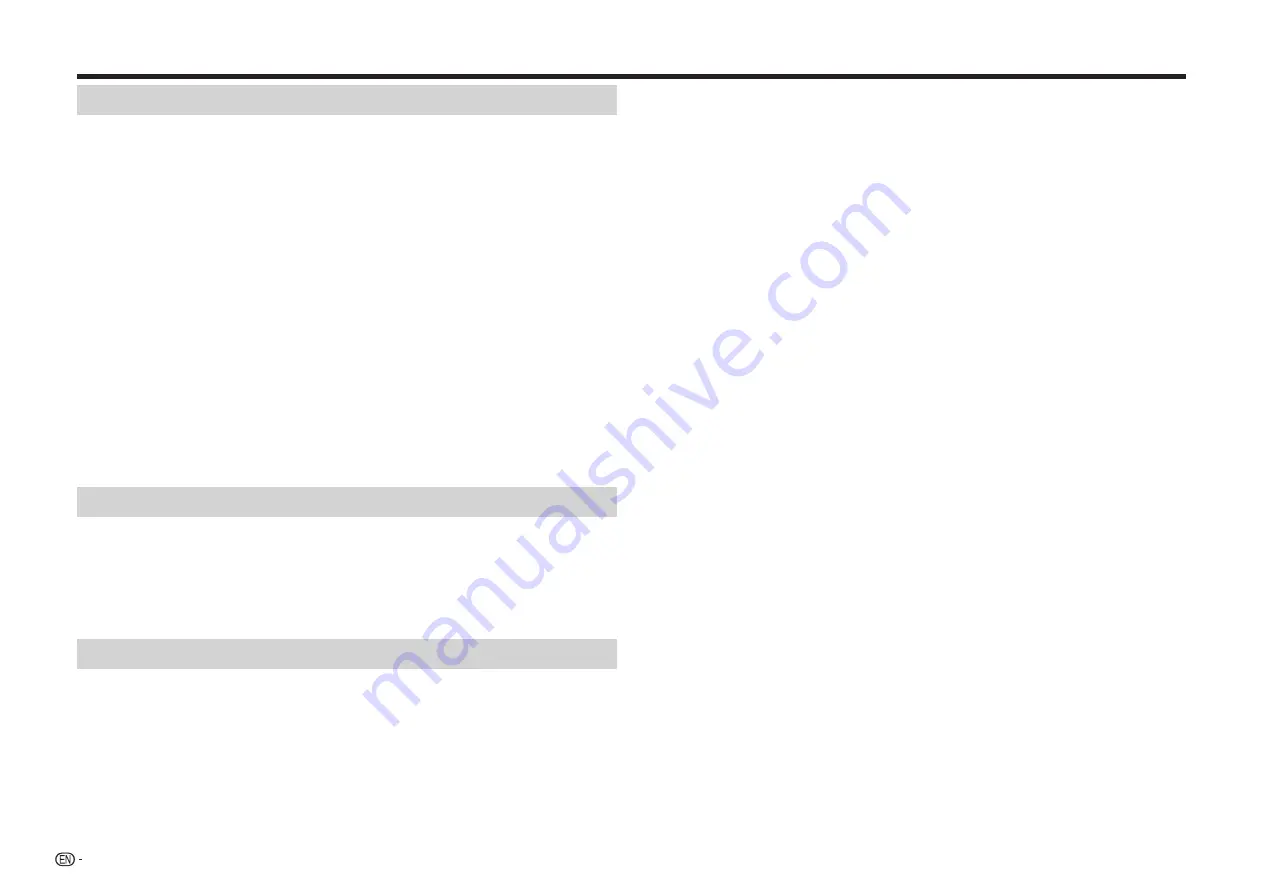
6
Contents
Introduction
SAFETY INFORMATION ...................................................................................... 1
IMPORTANT SAFETY INSTRUCTIONS .............................................................. 2
PRECAUTIONS .................................................................................................... 4
DEAR SHARP CUSTOMER ................................................................................. 5
Getting Started .................................................................................................... 5
Contents ............................................................................................................... 6
What would you like to do with this Player? ..................................................... 8
About Media Types .............................................................................................. 9
Blu-ray Disc .................................................................................................................. 9
Types of Discs/Media Formats that Can Be Used with This Player ............................. 9
Discs that Cannot Be Used with This Player .............................................................. 10
About Disc Contents .................................................................................................. 11
BD Video ................................................................................................................ 11
Title, Chapter and Track ......................................................................................... 11
Icons Used on BD/DVD Video Disc Cases ............................................................ 12
The Icons Used in This Operation Manual ................................................................. 12
Important Information ....................................................................................... 13
Disc Precautions ......................................................................................................... 13
License and Copyright ............................................................................................... 13
Major Components ............................................................................................ 14
Main Unit (Front) ......................................................................................................... 14
Main Unit (Rear) .......................................................................................................... 14
Remote Control Unit ................................................................................................... 15
Connection
Connecting to a TV/projector ........................................................................... 16
Connecting to an amplifier/AV receiver .......................................................... 17
HDMI connection ........................................................................................................ 17
Digital audio connection ............................................................................................. 17
Broadband Internet Connection ...................................................................... 18
Wired connection (LAN cable) .................................................................................... 18
Wireless connection (wireless LAN) ............................................................................ 19
Playback
Before Starting Playback .................................................................................. 20
Loading the Batteries in the Remote Control ............................................................. 20
Approximate operating range of remote control .................................................... 20
Connecting the Power Cord ....................................................................................... 20
Turning the Power On ................................................................................................. 21
Turning the power on ............................................................................................. 21
Entering standby .................................................................................................... 21
Indicators on the Player ......................................................................................... 21
About the Home screen ......................................................................................... 21
Language Setting ....................................................................................................... 22
Changing the on-screen display language ............................................................ 22
Operating a SHARP TV Using the Remote Control .................................................... 22
TV function control ................................................................................................. 22
Turning Off the LCD Backlight and Indications .......................................................... 22
Using AQUOS LINK .................................................................................................... 23
Controlling the Blu-ray disc player using AQUOS LINK ........................................ 23
Using 3D ..................................................................................................................... 23
Control Panel .............................................................................................................. 24
Video/Picture/Music Playback ......................................................................... 25
Loading a Disc ............................................................................................................ 25
BD/DVD Video Playback............................................................................................. 25
Displaying the disc information .............................................................................. 26
BD/DVD Menus .......................................................................................................... 26
Start playback by selecting a title from the top menu ........................................... 26
Using the disc menu .............................................................................................. 26
Using the pop-up menu ......................................................................................... 27
Enjoying BONUSVIEW or BD-LIVE ............................................................................. 27
Use of Picture in Picture function (secondary audio/video playback) ................... 28
Virtual Package ...................................................................................................... 28
BD-LIVE ................................................................................................................. 28
DVD-R/-RW (VR format) / BD-RE/-R (BDAV format) Playback ................................... 29
Playback by selecting a title .................................................................................. 29
Playback by selecting a chapter ............................................................................ 30
Sorting the titles ..................................................................................................... 30
Playback by selecting a Playlist ............................................................................. 30
Playback from the beginning or resume playback ................................................. 30
Audio CD Playback ..................................................................................................... 31
Playback from the beginning ................................................................................. 31
Playback by selecting a track ................................................................................ 31
Operation procedure for the “Functions” menu ..................................................... 31
Audio Data (MP3 File) Playback ................................................................................. 32
Displaying Still Images (JPEG files) ............................................................................ 33
Accessing DLNA servers ............................................................................................ 34
Playback by selecting a file list .............................................................................. 34
Playback Functions ........................................................................................... 35
Fast Forward/Reverse (Search) .................................................................................. 35
Skipping to the Next or the Start of the Current Chapter (Track/Title) ....................... 35
Pause/Frame Advance Playback ................................................................................ 35
Slow Playback (Forward/Reverse) .............................................................................. 35
Repeat Playback of a Title or Chapter (Repeat Playback) ......................................... 36
Partial Repeat Playback (Repeat Playback of a Specified Part) ................................. 36
Displaying the Audio Information ............................................................................... 37
Switching Subtitles ..................................................................................................... 37
Switching the Angle .................................................................................................... 37
Displaying the Angle Mark .......................................................................................... 37
Settings During Playback ................................................................................. 38
Function Control ......................................................................................................... 38
Function control operation procedure ................................................................... 38
Functions which can be set ................................................................................... 39









































