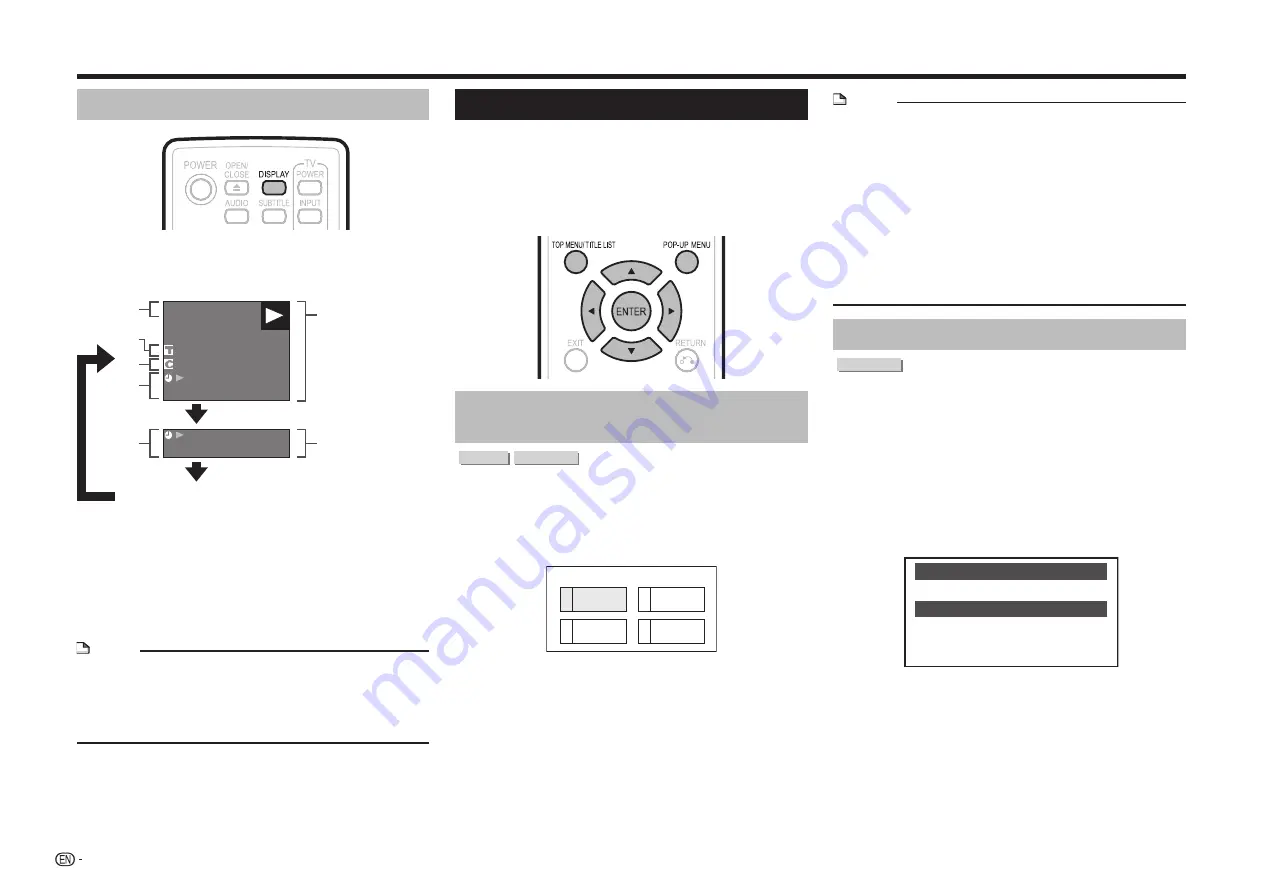
26
Video/Picture/Music Playback
Displaying the disc information
Press
DISPLAY
during playback.
•
Each time you press
DISPLAY
, the display switches
as follows.
BD-VIDEO
00 :00 :12
1/1
1 0
/1 1
03
/
:12 :28
00 :00 :12
03
/
:12 :28
1
2
3
4
4
Disc Information
screen A
Disc Information
screen B
No Display
1
Type of disc
2
Title number being played / Total number of
Titles
3
Chapter number being played / Total number
of Chapters
4
Elapsed playback time / Total playback time
for the Title
NOTE
•
Disc Information Screen A disappears after about 1
minute elapses without performing any operations.
•
For some commercially-released BD VIDEO discs, the
total playback time display for the Chapter/Title may not
appear.
BD/DVD Menus
•
This section explains how to play back a BD/DVD
video disc with a top menu, disc menu or pop-up
menu.
•
The titles listed in the top menu and a disc guide
(for options like subtitles and audio languages) are
given in the disc menu.
Start playback by selecting a title
from the top menu
BD VIDEO DVD VIDEO
1
Press
TOP MENU/TITLE LIST
.
•
The top menu screen is displayed if present on the
BD/DVD video disc.
Example
2
3
4
Latin
Rock
Classic
1
Jazz
T O P M E N U
2
Press
a/b/c/d
to select the title, then press
ENTER
.
•
The selected title is played back.
NOTE
•
The procedure explained on this page is the basic
operation procedure. Procedures vary depending on
the BD/DVD video disc, so you may need to follow the
instructions in the BD/DVD video disc manual or the
instructions displayed on the screen.
Top menu
•
With some BD/DVD discs, the top menu may be
referred to as the “Title Menu”. Use
TOP MENU/TITLE
LIST
on the remote control when the instructions refer
to “Title Menu”.
•
If no top menu is available, the
TOP MENU/TITLE LIST
button will have no effect.
Using the disc menu
DVD VIDEO
Example: Select “SUBTITLE LANGUAGE”.
1
Press
TOP MENU/TITLE LIST
.
•
The disc menu screen is displayed if present on the
DVD video disc.
2
Press
a/b
to select “SUBTITLE LANGUAGE”,
then press
ENTER
.
•
The screen for selecting the subtitle language is
displayed.
Example
MENU
1 AUDIO LANGUAGE
3 AUDIO
2 SUBTITLE LANGUAGE
3
Press
a/b
to select the subtitle language, then
press
ENTER
.
4
Press
TOP MENU/TITLE LIST
to exit.
















































