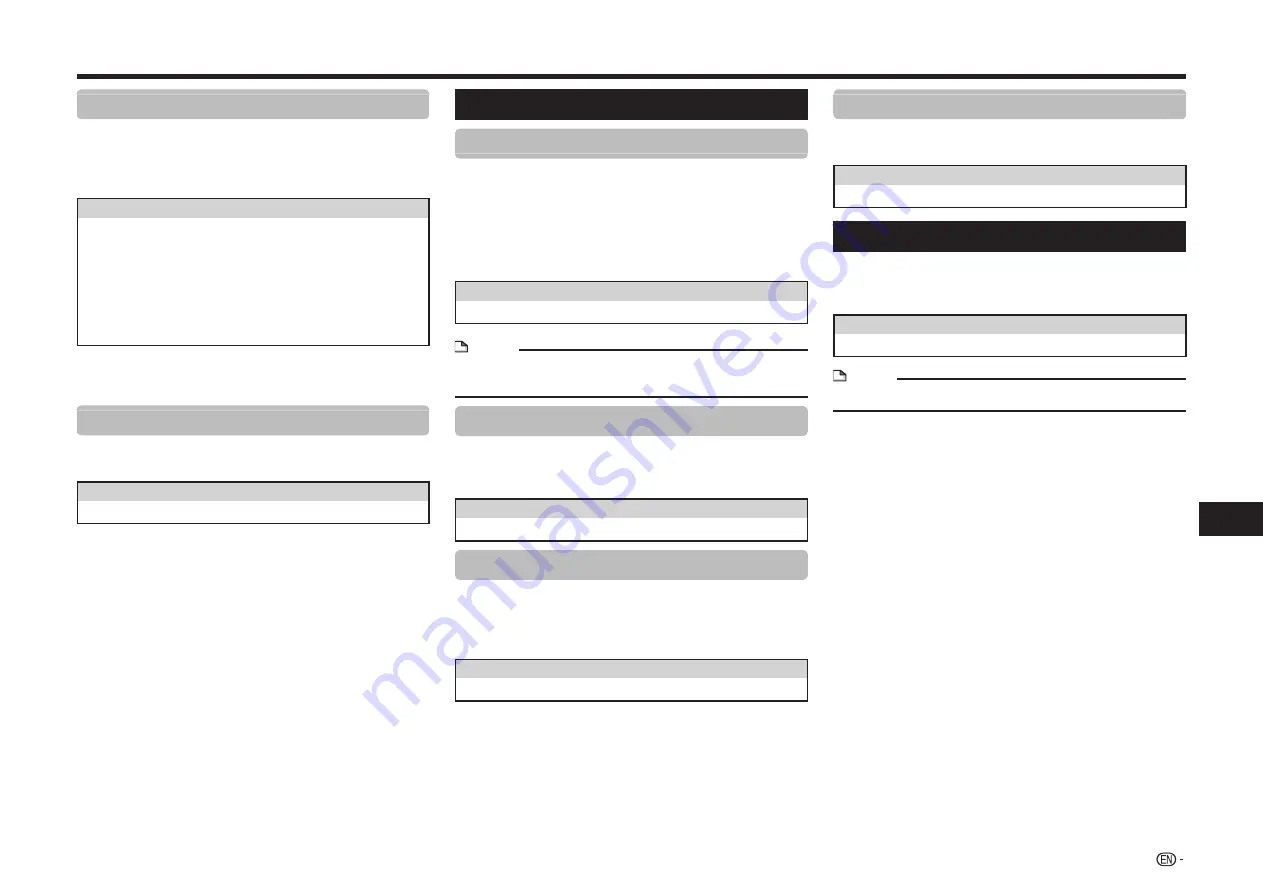
43
Settings
SETTINGS
Dynamic Range Control
This lets you adjust the range between the loudest
and softest sounds (dynamic range) for playback
at average volume. Use this when it is hard to hear
dialog.
Item
Normal: The same audio output range is played as the
original recorded audio output range.
Shift*: When Dolby Digital audio is played back, the
dynamic range of the audio is adjusted so that the
dialog portion can be heard easily. (If the audio
sounds abnormal, set to “Normal”.)
Auto: When you play back audio in the Dolby TrueHD
format, the dynamic range is automatically adjusted.
*
Lower the audio volume before setting. If you do not do
so, the speakers may emit a loud sound or excessive
output may be applied to the speakers.
SUPER PICTURE
This enhances the quality of video streaming images
with pixel by pixel processing technology.
Item
On, Off
Smart Settings
Quick Start
This turns the Quick Start function on and off.
When the Quick Start function is on:
•
The startup time of the Player is reduced.
•
However, power consumption will increase.
When the Quick Start function is off:
•
The player will enter the low power consumption mode
when in standby condition.
Item
Yes, No
NOTE
•
When “Quick Start” is set to “Yes”, the Player requires
some time to turn off.
Auto Power Off
This sets the Player so that power is automatically
shut off if playback is stopped and you do not
perform any operations for about 10 minutes.
Item
Yes, No
Front Display/LED
If you feel that the indicators on the player’s front
display are too bright when watching movies, you
can turn them off except for the POWER (ON/
STANDBY) indicator.
Item
On, Off
Control Panel
This lets you set display of the control panel on the
TV screen to on or off.
Item
Yes, No
AQUOS LINK
This lets you set the Player to receive the control
signal from the AQUOS LINK remote control via the
HDMI cable.
Item
Yes, No
NOTE
•
For details, refer to the operation manual of TV.
















































