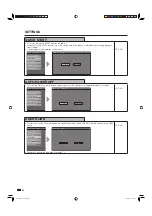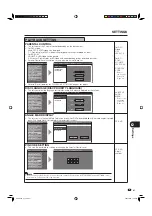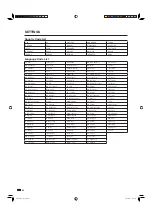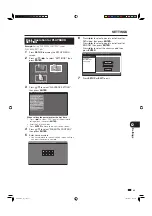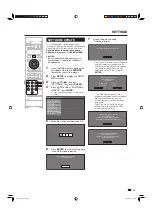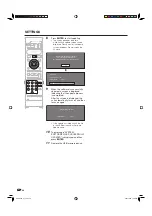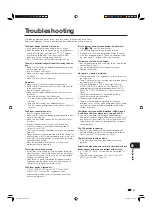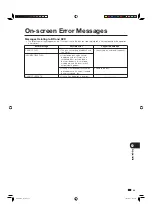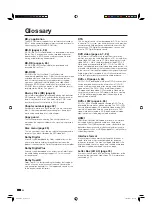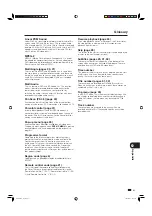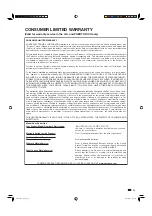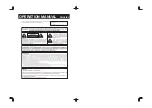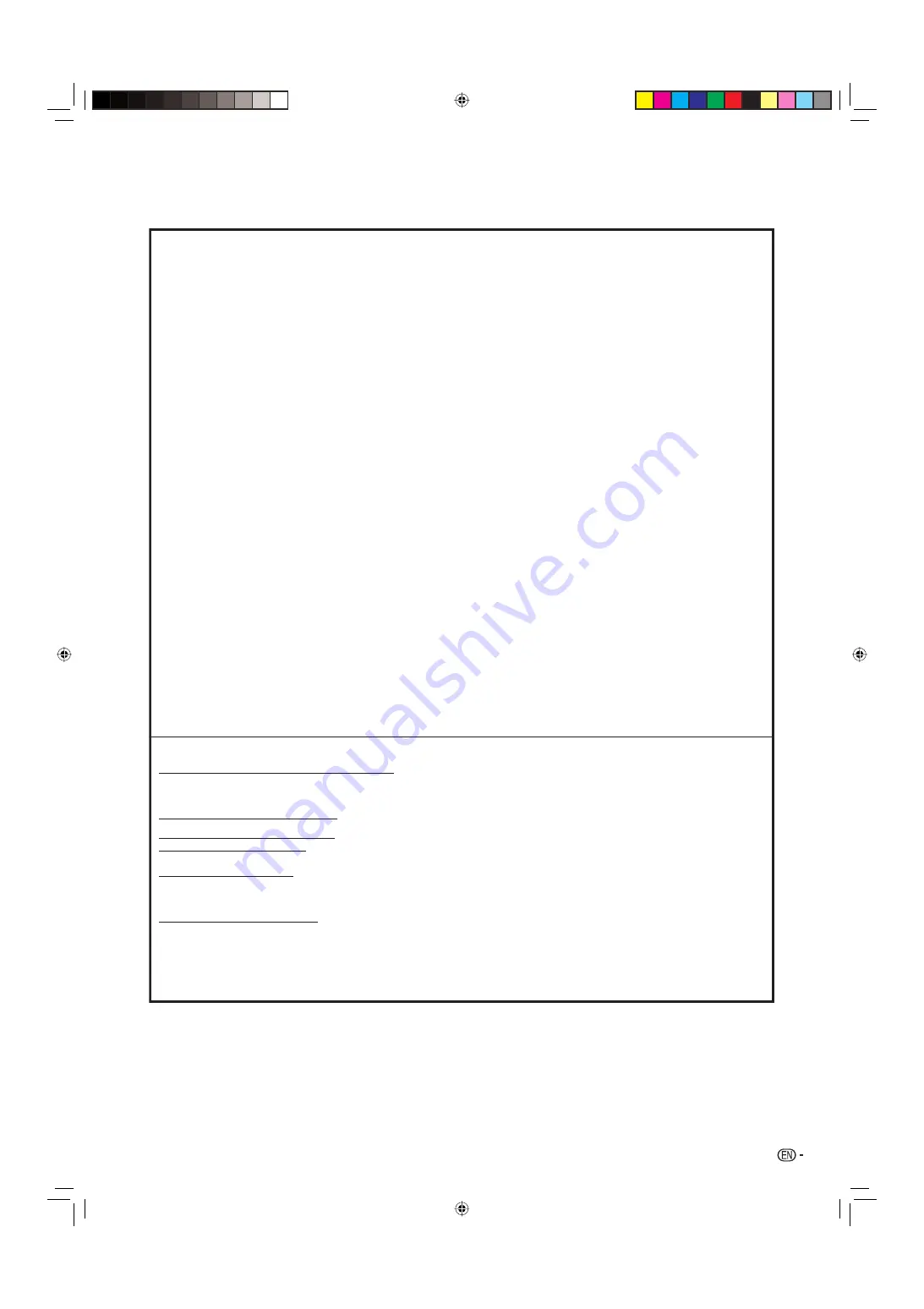
53
CONSUMER LIMITED WARRANTY
SHARP ELECTRONICS CORPORATION warrants to the first consumer purchaser that this Sharp brand product (the
“Product”), when shipped in its original container, will be free from defective workmanship and materials, and agrees that
it will, at its option, either repair the defect or replace the defective Product or part thereof with a new or remanufactured
equivalent at no charge to the purchaser for parts or labor for the period(s) set forth below.
This warranty does not apply to any appearance items of the Product or if the serial number or model number affixed to
the Product has been removed, defaced, changed, altered or tampered with. This warranty does not cover installation
or signal reception problems. This limited warranty will not apply if the Product has been or is being used in a commer-
cial setting or application; this warranty is meant solely for the non-commercial, household use of the Product by
consumers in their home or residence.
In order to enforce the rights under this limited warranty, the purchaser should follow the steps set forth below and
provide proof of purchase to the servicer.
To the extent permitted by applicable state law, the warranties set forth are in lieu of, and exclusive of, all other warran-
ties, express or implied. Specifically ALL OTHER WARRANTIES OTHER THAN THOSE SET FORTH ABOVE ARE
EXCLUDED, ALL EXPRESS AND IMPLIED WARRANTIES INCLUDING THE WARRANTIES OF MERCHANTABILITY,
FITNESS FOR USE, AND FITNESS FOR A PARTICULAR PURPOSE ARE SPECIFICALLY EXCLUDED. IF, UNDER APPLI-
CABLE STATE LAW, IMPLIED WARRANTIES MAY NOT VALIDLY BE DISCLAIMED OR EXCLUDED, THE DURATION OF
SUCH IMPLIED WARRANTIES IS LIMITED TO THE PERIOD(S) FROM THE DATE OF PURCHASE SET FORTH BELOW.
THIS WARRANTY GIVES YOU SPECIFIC LEGAL RIGHTS. YOU MAY ALSO HAVE OTHER RIGHTS WHICH VARY
FROM STATE TO STATE.
The warranties given herein shall be the sole and exclusive warranties granted by Sharp and shall be the sole and exclu-
sive remedy available to the purchaser and only for the time periods set forth herein. No other representations or prom-
ises made by anyone are permitted. Correction of defects, in the manner and for the period of time described herein,
shall constitute complete fulfillment of all liabilities and responsibilities of Sharp to the purchaser with respect to the
Product, and shall constitute full satisfaction of all claims, whether based on contract, negligence, strict liability or other-
wise. Sharp does not warrant nor shall Sharp be liable, or in any way responsible, for Products which have been subject
to abuse (including, but not limited to, improper voltage), accident, misuse, negligence, lack of reasonable care, altera-
tion, modification, tampering, improper operation or maintenance or any damages or defects in the Product which were
caused by repairs or attempted repairs performed by anyone other than a Sharp authorized servicer. Nor shall Sharp be
liable or in any way responsible for any incidental or consequential economic or property damage. Some states do not
allow limits on warranties or on remedies for breach in certain transactions; in such states, the limits herein may not
apply.
THIS LIMITED WARRANTY IS VALID ONLY IN THE FIFTY (50) UNITED STATES, THE DISTRICT OF COLUMBIA. AND
PUERTO RICO
Model Specific Section
Where to Obtain Service:
From a Sharp Authorized Servicer located in the United
States. To find the location of the nearest Sharp Authorized
Servicer, call Sharp toll free at 1-800-BE-SHARP.
What to do to Obtain Service:
Please transport the Product in its original packaging and
ensure that the Product is covered to avoid scratches and
damage. Sharp shall not be responsible for lost, stolen or
misdirected mail or for damage to the product incurred
during shipping.
Additional Item(s) Excluded from
Warranty Coverage (if any):
Non-rechargeable batteries.
Warranty Period for this Product:
One (1) year parts and labor from the date of purchase.
TO OBTAIN PRODUCT INFORMATION, CALL 1-800-BE-SHARP OR VISIT
www.sharpusa.com
Your Product Model Number & Description:
(Be sure to have this information available when you need
service for your Product.)
BD-HP20U BLU-RAY DISC PLAYER
(Valid for warranty service in the U.S. and PUERTO RICO only)
CONSUMER LIMITED WARRANTY
BD-HP20U_en_f.indd 53
BD-HP20U_en_f.indd 53
2007/08/06 10:22:09
2007/08/06 10:22:09
Содержание BD-HP20U - Blu-Ray Disc Player
Страница 2: ...OPERATION MANUAL ENGLISH ...
Страница 56: ...54 BD HP20U_en_f indd 54 BD HP20U_en_f indd 54 2007 08 06 10 22 09 2007 08 06 10 22 09 ...
Страница 57: ...OPERATION MANUAL ENGLISH ...