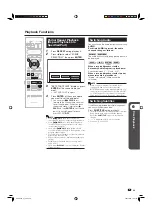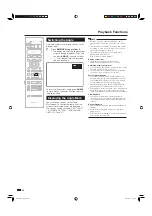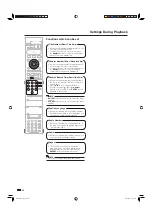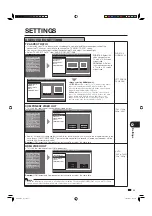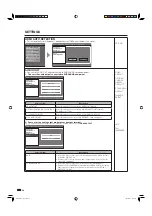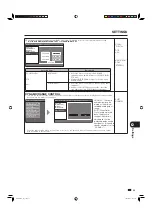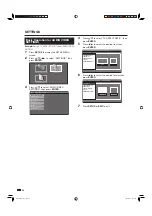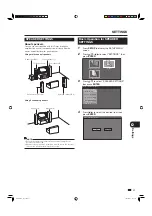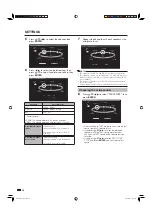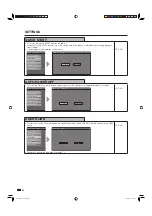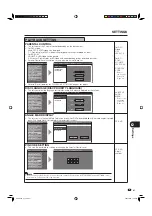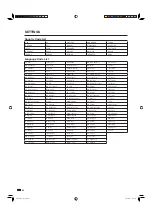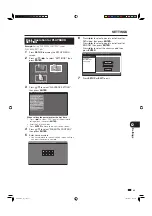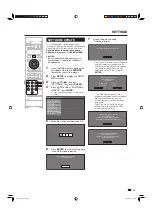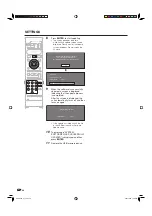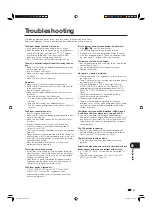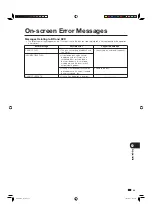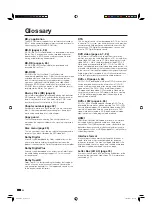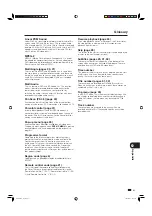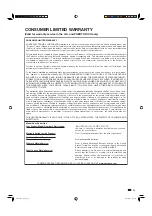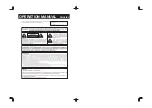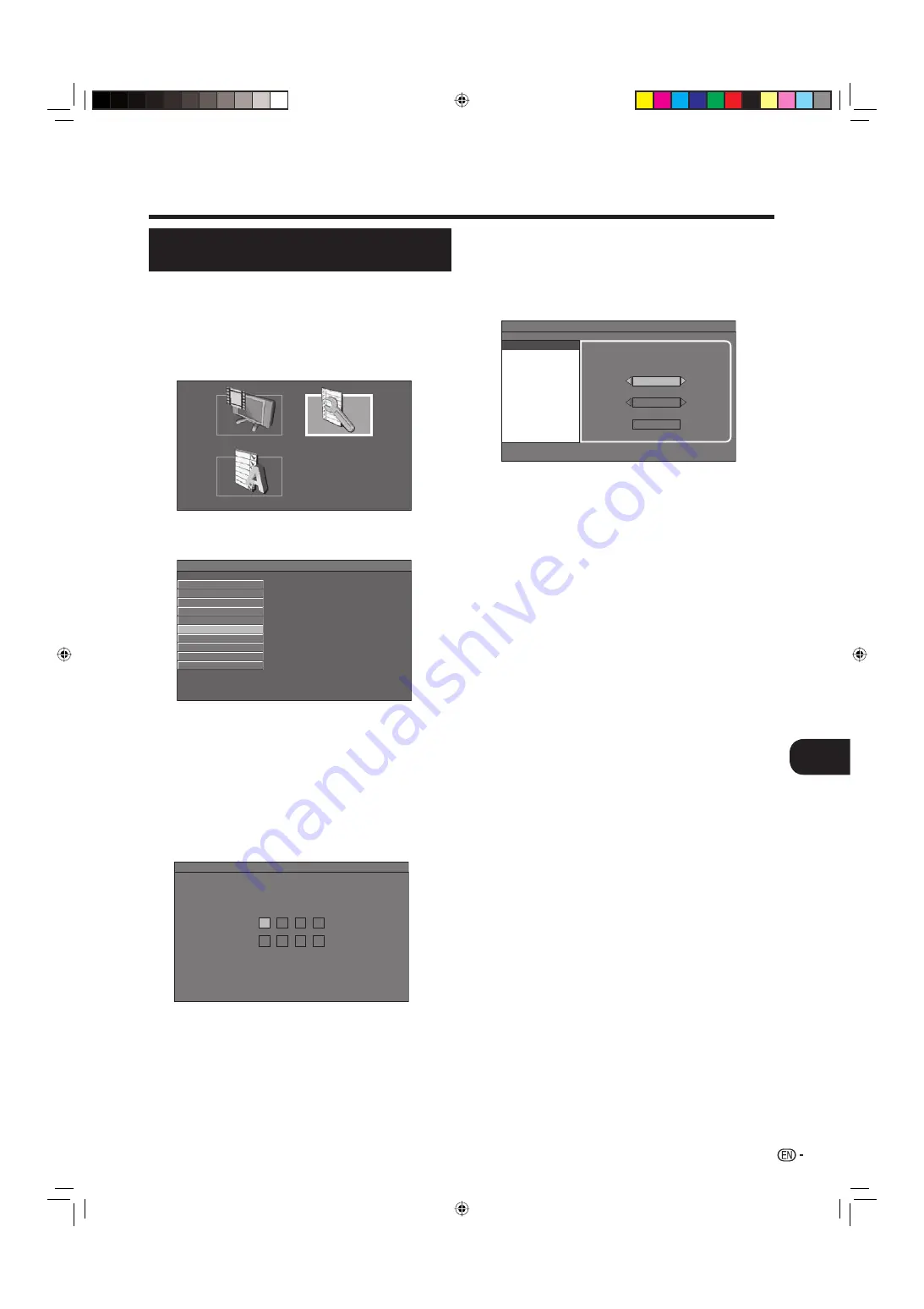
43
Settings
q
Basic Operation for PLAYBACK
SETTING
Example:
Setting “PARENTAL CONTROL” under
“PLAYBACK SETTING”.
Press
SETUP
to display the SETUP MENU
screen.
Press
a
/
b
/
c
/
d
to select “SETTINGS”, then
press
ENTER
.
1
2
AUDIO VIDEO SETTINGS
SPEAKER SETTINGS
QUICK START
AUTO POWER OFF
AQUOS LINK
PLAYBACK SETTING
FRONT DISPLAY / LED
VERSION
SOFTWARE UPDATE
SYSTEM RESET
MENU [PLAYBACK SETTING]
Press
a
/
b
to select “PLAYBACK SETTING”,
then press
ENTER
.
3
MENU [PLAYBACK SETTINGS - PARENTAL CONTROL]
-
-
-
-
-
-
-
-
SETTINGS
DISPLAYS THE TITLE LIST
SETTINGS
ON SCREEN LANGUAGE
When setting the password for the fi rst time
.
1. Press
c
/
d
to select “YES” to enter the password
setting menu, then press
ENTER
.
2. Enter the 4-digit number.
3. Press
ENTER
to move to the next setting screen.
Press
a
/
b
to select “PARENTAL CONTROL”,
then press
ENTER
.
Enter your password.
• You cannot move to the next setting screen until you
can input the correct password.
4
5
Press
c
/
d
to select parental control level for
DVD video, then press
ENTER
.
Press
c
/
d
to select parental control level for
BD-ROM, then press
ENTER
.
Press
c
/
d
to select the country code, then
press
ENTER
.
6
PARENTAL CONTROL
DISC LANGUAGE
ANGLE MARK DISPLAY
PIN CODE SETTING
LEVEL 3
0
USA
MENU [PLAYBACK SETTINGS - PARENTAL CONTROL]
Press
SETUP
or
EXIT
to exit.
7
BD-HP20U_en_e.indd 43
BD-HP20U_en_e.indd 43
2007/08/06 10:21:20
2007/08/06 10:21:20
Содержание BD-HP20U - Blu-Ray Disc Player
Страница 2: ...OPERATION MANUAL ENGLISH ...
Страница 56: ...54 BD HP20U_en_f indd 54 BD HP20U_en_f indd 54 2007 08 06 10 22 09 2007 08 06 10 22 09 ...
Страница 57: ...OPERATION MANUAL ENGLISH ...