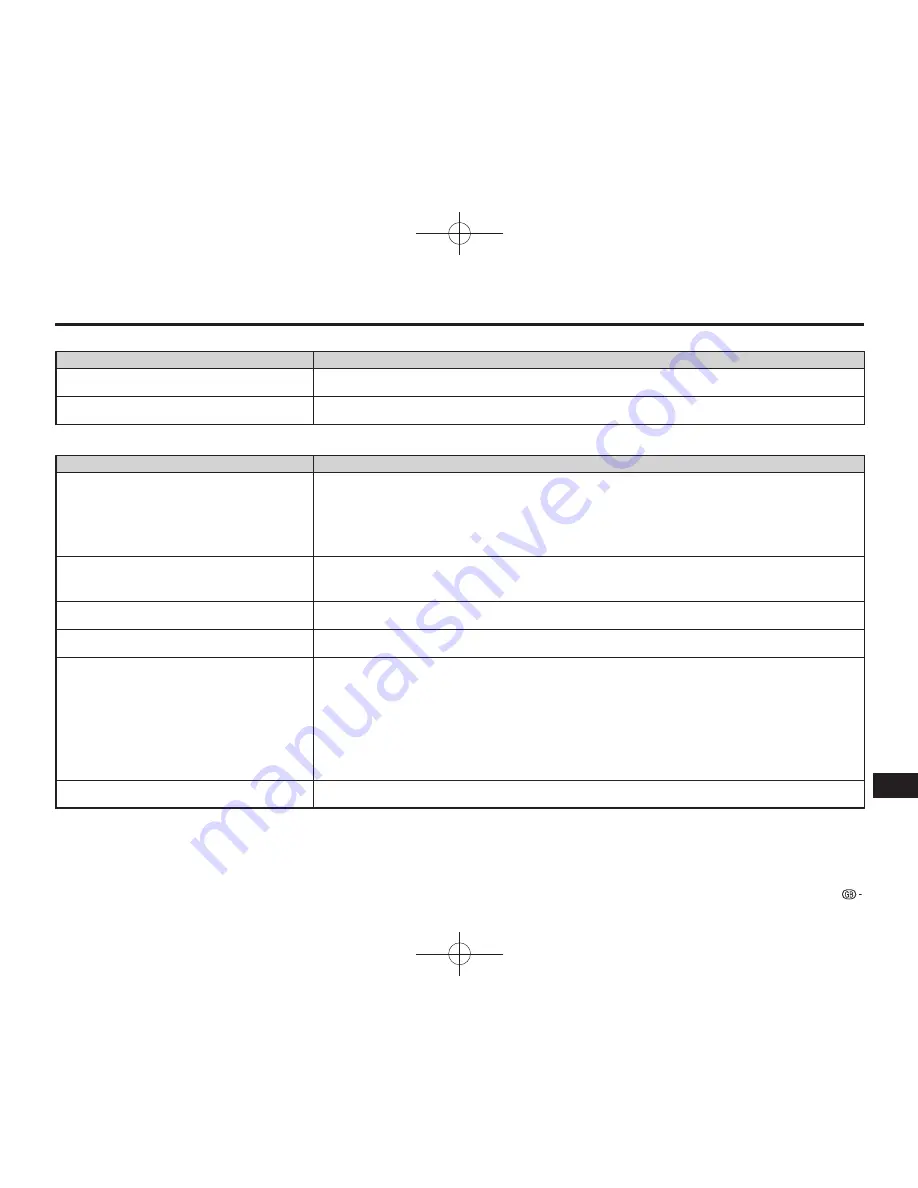
57
Appendix
Troubleshooting
Playback (Continued)
Problem
Possible causes and solutions
Video stops.
• Has the player been subjected to shock or impact? Are you using it in an unstable location? The player will stop if it
senses shock or vibration.
The player makes a snapping sound when starting
playback or loading a disc.
• The player may sometimes make a snapping sound when starting playback if it has not been operated in a while. These
sounds are not malfunctions of the player but are normal operating conditions.
Picture
Problem
Possible causes and solutions
No picture.
• Make sure that the cable is connected correctly. (Page
16
)
• Make sure that the connected TV or the AV receiver is set to the correct input. (Pages
16–17
)
• Take out the disc and clean it. (Page
13
)
• Make sure that region code on the disc matches that of this player. (Page
9
)
• There is no picture from the HDMI output.
−
Are the settings performed correctly? Please check the settings. (Page
44
)
Screen freezes and operation buttons do not work.
• Turn off the power and turn on the power again.
• If the power is not turned off, perform a reset. (Page
59
)
• Is the disc damaged or dirty? Check the condition of the disc. (Page
13
)
Square noise (mosaic) appears on the screen.
• Blocks in images may be visible in scenes with rapid movement due to the characteristics of digital image compression
technology.
Audio is not output, or images are not played back
properly.
• The audio may not be output or the images may not be played back properly for some discs in which copyright-
protected contents are recorded. (Pages
10–11
)
3D images cannot be output to a TV.
• Is an HDMI cable used?
• Are a 3D compatible TV and 3D glasses used?
• Is a proper connection made between the HDMI OUT terminal of the player and the HDMI input terminal of the 3D
compatible TV? (Page
16
)
• Are all devices (amplifier, AV receiver, etc.) between the TV and the player connected by HDMI and 3D compatible?
(Pages
16
–
17
)
• Is the 3D setting on this player correct? (Pages
23
,
47
)
• Is the 3D setting on the TV correct?
• Is a 3D compatible BD disc being played back?
Noise appears on the screen.
• When you watch TV broadcasts with the power of this player turned on, noise may appear on the TV screen. In such
cases, turn off the power of this player or keep this player away from the TV.
BD-AMS10A̲EN.indd 57
BD-AMS10A̲EN.indd 57
2012/03/22 16:00:08
2012/03/22 16:00:08
Содержание BD-AMS10A
Страница 1: ...MODEL BD AMS10A BLU RAY DISC DVD PLAYER OPERATION MANUAL 2012 03 22 14 21 5 2012 03 22 14 21 5 ...
Страница 2: ...BD AMS10A CoverB indd 1 BD AMS10A CoverB indd 1 ...
Страница 69: ...67 Memo BD AMS10A EN indd 67 BD AMS10A EN indd 67 2012 03 22 16 00 10 2012 03 22 16 00 10 ...
Страница 70: ...68 Memo BD AMS10A EN indd 68 BD AMS10A EN indd 68 2012 03 22 16 00 10 2012 03 22 16 00 10 ...
Страница 71: ...2012 03 22 14 23 0 2012 03 22 14 23 0 ...














































