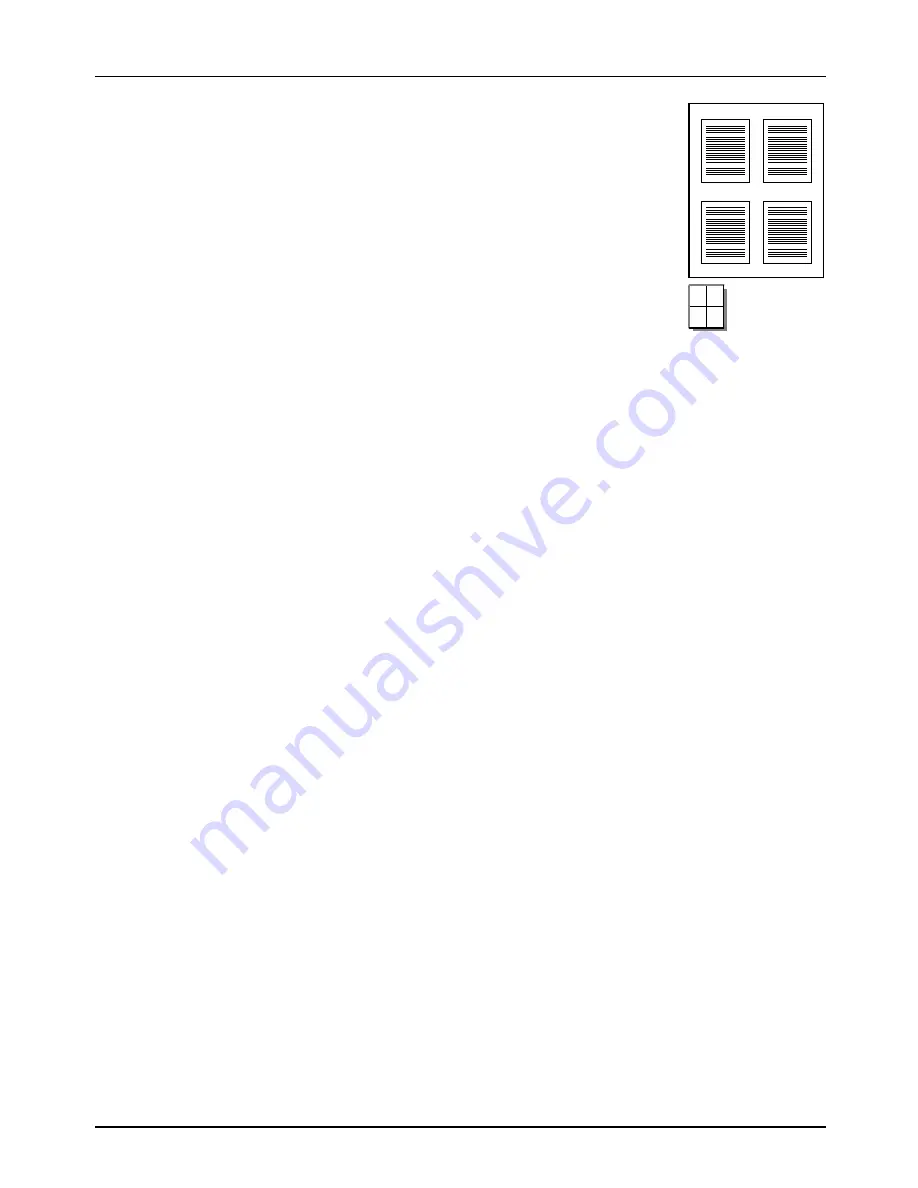
ADVANCED PRINTING TECHNIQUES
20
“N-up” Printing
The printer can print more than one page of a document on a single sheet
of paper. This is called “N-Up” printing, where N is the number of pages
printed on each sheet.
“N-Up” printing can be used together with two-sided (duplex) printing,
allowing twice as many document pages to be printed on a single sheet of
paper. The printer automatically reduces or scales the size of “N-up”
pages so that the selected number of pages will appear on each sheet of
the printed document.
If desired, the ‘Border’ feature can be used to print a visible border
separating each document page printed on a sheet of “N-Up” output.
Custom Paper Size
Additional custom paper sizes can be defined by users. You can define 1 to 7 extra sizes
depending on the printer drivers.
To define a custom paper size, select ‘Custom Paper’ under the Paper tab and click the ‘Custom’
button if needed.
When a custom paper size is used:
•
Stapling and duplex printing cannot be used.
•
Printed sheets will be always delivered to the top tray.
•
If auto paper selection has been selected, the ‘Bypass Tray (manual)’ will be automatically
selected. Printing will start when paper is set into the bypass tray. If the paper is already in the
bypass tray, you should first remove the paper and then put the paper back into the bypass tray. At
this time, the paper will automatically start to feed. If the ‘Bypass Tray (manual)’ has been selected,
use the same operation as above.
•
If another tray or the ‘Bypass Tray’ (not manual) is selected, printing will start after paper has been
loaded.
Paper Source
The printer supports printing on a variety of sizes and types of paper. A general paper source can
be selected in the ‘Paper Source’ section.






























