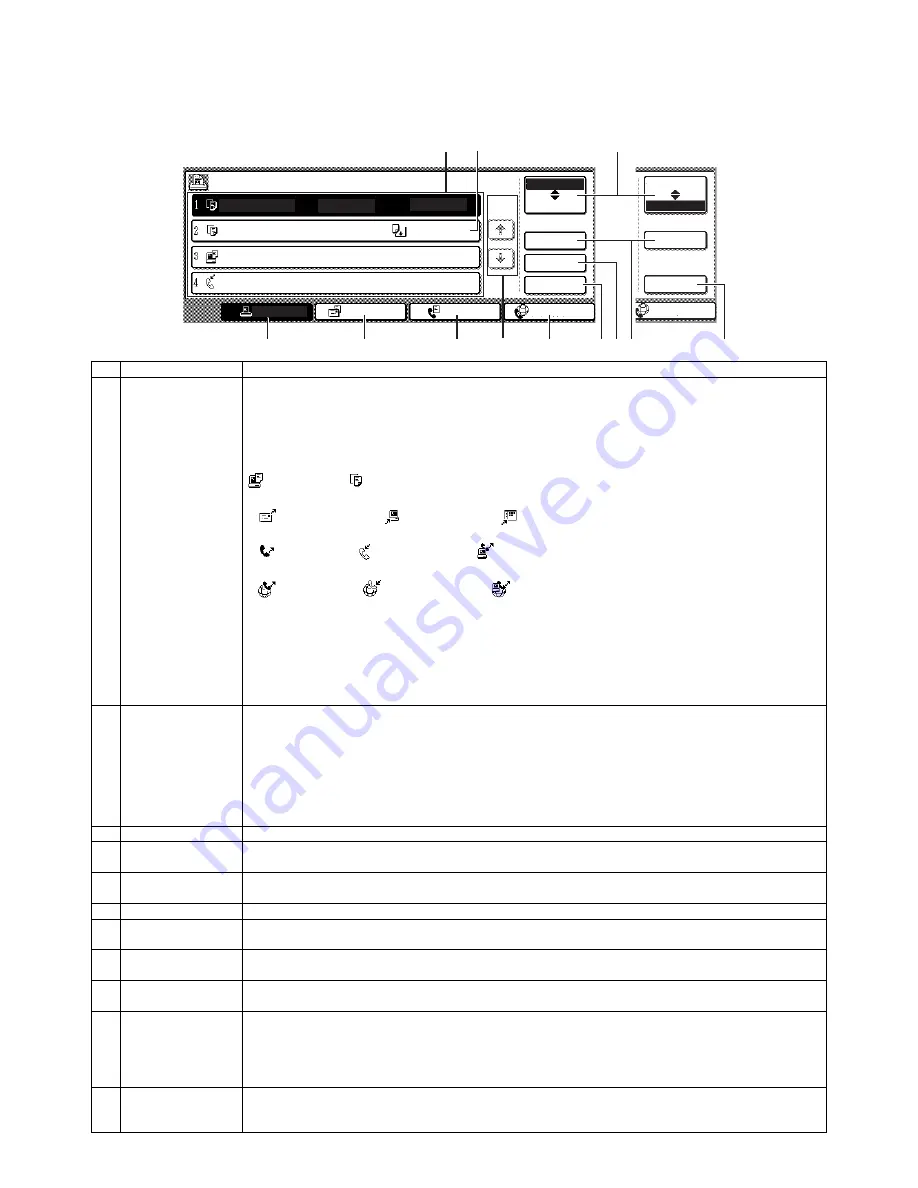
AR-M351U/M451U, AR-M355U/M455U EXTERNAL VIEWS AND INTERNAL STRUCTURES 5 - 4
4. Job status screen (common to print, copy, fax, network scan and Internet fax)
This screen is displayed when the [JOB STATUS] key on the operation panel is pressed.
This screen can be used to display the "JOB QUEUE" (showing stored jobs and the current job) or the "COMPLETE" job list (showing fin-
ished jobs). This screen can be used to check jobs, interrupt a job in progress to perform another job, and cancel a job.
No.
Name
Function
1
Job list
The displayed jobs in the job list are themselves operation keys. To cancel printing or to give a job the highest print
priority, touch the relevant job key to select the job and execute the desired operation using the keys described in 8
and 9.
This shows the current job and the jobs waiting to be run. The icons to the left of the jobs in the queue show the job
mode. The document filing reprint job icon is highlighted.
Note that the icon does not become highlighted during retransmission of a fax/image transmission job.
Print mode
Copy mode
E-MAIL/FTP mode
Scan to e-mail job
Scan to FTP job
Scan to Sharpdesk job
Fax mode
Fax send job
Fax reception job
PC-Fax send job
Internet Fax mode
i-Fax send job
i-Fax reception job
PC-Internet Fax send job
*1: "PAPER EMPTY" in the job status display
When a job status display indicates "PAPER EMPTY", the specified paper size for the job is not loaded in any of the
trays.
In this case, the job will be suspended until the required paper is loaded. Other stored jobs will be printed (if
possible) until the required paper is loaded. (Other jobs will not be printed if the paper runs out during printing.) If
you need to change the paper size because the specified paper size is not available, touch the current job key to
select it and then touch the [DETAIL] key described in 10.
2
Mode select key
This switches the job list display between "JOB QUEUE" and "COMPLETE".
"JOB QUEUE": Shows stored jobs and the job in progress.
"COMPLETE": Shows finished jobs.
Files saved using the "FILE" and "QUICK FILE" functions and finished broadcast transmission jobs appear as keys
in the finished job screen.
The "FILE" or "QUICK FILE" job keys in the finished job screen can be touched, followed by the [CALL] key, to call
up a finished job and print or transmit it. A finished broadcast transmission job key can be touched followed by the
[DETAIL] key to check the result of the transmission.
3
[PRINT JOB] key
This displays the print job list of print mode (copying, printing, fax reception, Internet fax reception, and self printing).
4
[E-MAIL/FTP] key
This displays the transmission status and finished jobs of scan mode (Scan to e-mail, Scan to FTP, and Scan to
SharpDesk) when the network scanner option is installed.
5
[FAX JOB] key
This displays the transmission/reception status and finished jobs of fax mode (fax and PC-Fax) when the fax option
is installed.
6
Display switching keys Use to switch the page of the displayed job list.
7
[INTERNET-FAX] key
This displays the transmission/reception status and finished jobs of Internet fax mode and PC Internet fax mode
when the network scanner option is installed.
8
[STOP/DELETE] key
Use to cancel or delete the current job or delete the stored job. Note that printing of received faxes and received
Internet faxes cannot be canceled or deleted.
9
[PRIORITY] key
Touch this key after selecting a stored job in this [JOB QUEUE] list to print the job ahead of the other jobs.
Note that a job in progress cannot be interrupted if it is an interrupt copy job or if it is a list print job.
10 [DETAIL] key
This shows detailed information on the selected job. Files saved using the "FILE" and "QUICK FILE" functions and
finished broadcast transmission jobs appear as keys in the finished job screen. A Quick File in the finished job
screen or the [Filing] key can be touched, followed by the [CALL] key, to call up a finished job and print or transmit it.
A finished broadcast transmission job key can be touched followed by the [DETAIL] key to check the result of the
transmission.
11 [CALL] key
When this key is touched after selecting a job in the COMPLETE job status screen (a job stored using the FILE or
QUICK FILE keys of the document filing function), the "JOB SETTINGS" menu screen appears to let you resend or
reprint the finished job.
JOB QUEUE
COPY
COPY
Suzuki
066211221
STATUS
020 / 001
020 / 000
020 / 000
002 / 000
PRINT JOB
E-MAIL/FTP
FAX JOB
INTERNET-FAX
INTERNET-FAX
JOB QUEUE
COMPLETE
JOB QUEUE
COMPLETE
DETAIL
PRIORITY
STOP/DELETE
DETAIL
CALL
PAPER EMPTY
WAITING
WAITING
1/1
SETS / PROGRESS
COPYING
"JOB QUEUE" screen
"COMPLETE"
job screen
*1
1
2
3
4
5
6
7
8 9 10
11
Содержание AR-M351N
Страница 272: ...Memo ...
Страница 273: ...Memo ...






























