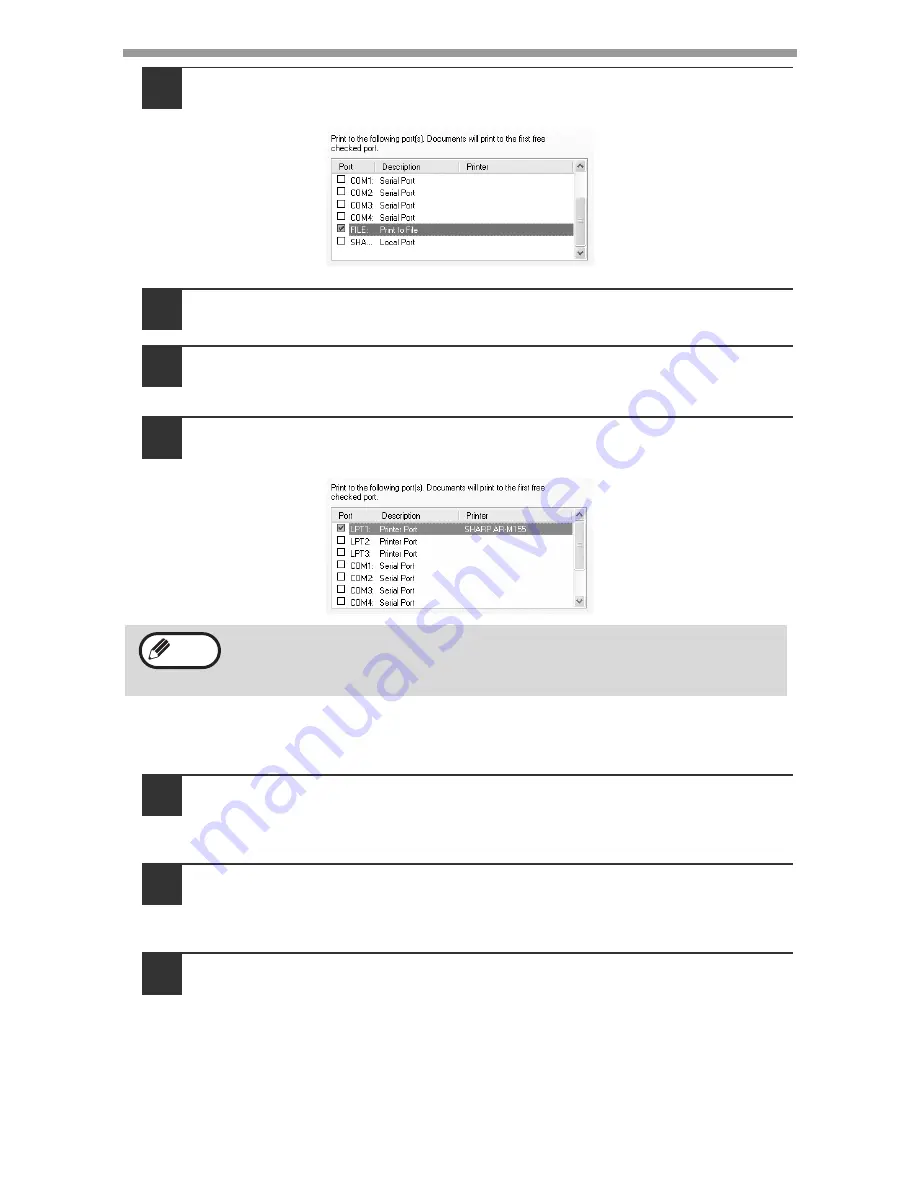
TROUBLESHOOTING AND MAINTENANCE
78
4
Select "FILE:" in the "Print to the following port" list box, and
click the "OK" button.
5
Click the "SHARP AR-M155" printer driver icon and select
"Properties" from the "File" menu.
6
Click the "Ports" tab.
In Windows 95/98/Me, click the "Details" tab.
7
Select "LPT1" in the "Print to the following port" list box, and
click the "OK" button.
Removing the software
If you need to remove the software, follow these steps.
1
Click the "start" button and then click "Control Panel".
In Windows 95/98/Me/NT 4.0/2000, click the "Start" button, select
"Settings", and then click "Control Panel".
2
Click "Add or Remove Programs".
In Windows 95/98/Me/NT 4.0/2000, double-click the "Add/Remove
Programs" icon.
3
Select "SHARP AR-M150/168 Series MFP Driver" and Button
Manager from the list, and remove the software.
For more information, refer to your operating manual or to the help files for
your operating system.
In the event that you need to use the other printer, repeat the above
steps to set the port of the machine to "FILE:", and change the port
setting of the other printer back to "LPT1".
Note
Содержание AR-M150 Online
Страница 1: ...DIGITAL MULTIFUNCTIONAL SYSTEM OPERATION MANUAL AR M150 AR M155 MODEL ...
Страница 114: ......
Страница 116: ...PRINTED IN FRANCE TINSE1269TSZZ ...






























