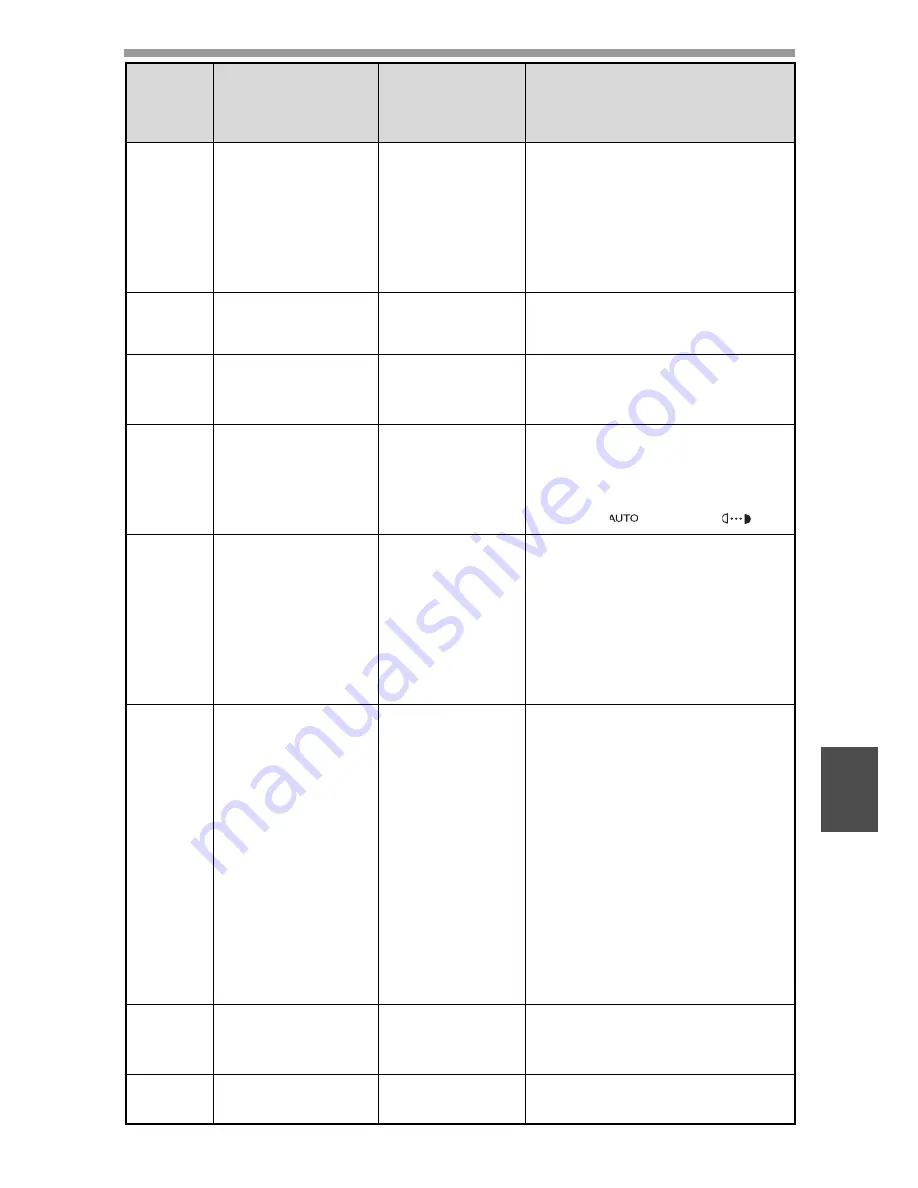
USER SETTINGS
65
7
14
KEY PRESS TIME
1: NORMAL
2: 0.5 SEC.
3: 1.0 SEC.
4: 1.5 SEC.
5: 2.0 SEC.
• Use this setting to select how
long a key must be pressed
for the input to be accepted.
By selecting a longer time,
you can prevent settings from
being changed by the
accidental pressing of a key.
15
KEY TOUCH
SOUND
1: LOW
2: HIGH
3: OFF
• This sets the volume of beep
signals. (p.68)
16
SOUND AT
DEFAULT
1: ON
2: OFF
• Use this to sound a beep
when a base setting is
selected. (p.68)
17
TONER SAVE
MODE
1: ON
2: OFF
• This mode reduces toner usage
by about 10% when copying.
Toner save mode is effective
when the exposure mode is
AUTO (
) or TEXT (
).
18
AE LEVEL ADJUST
1: SPF/RSPF
2: DOCUMENT
GLASS
• This is used to adjust the
exposure level.
• The automatic exposure level
can be adjusted separately for
the document glass and the
SPF/RSPF.
• The factory default setting for
the exposure level is "centre".
19
LANGUAGE
1: AMERICAN
ENGLISH
2: ENGLISH
3: FRENCH
4: SPANISH
5: GERMAN
6: ITALIAN
7: DUTCH
8: SWEDISH
9: NORWEGIAN
10: FINNISH
11: DANISH
12: HUNGARIAN
13: CZECH
14: POLISH
15: RUSSIAN
16: SLOVAK
• This is used to set the
language used in the display.
20
RESET FACTORY
1: YES
2: NO
• This is used to return all
settings to the factory default
settings.
21
SORT AUTO
SELECT
1: ON
2: OFF
• Use this setting to enable or
disable sort auto select mode.
Program
number
Program name
Setting codes
(factory default
setting appears
in bold)
Explanation
Содержание AR-M150 Online
Страница 1: ...DIGITAL MULTIFUNCTIONAL SYSTEM OPERATION MANUAL AR M150 AR M155 MODEL ...
Страница 114: ......
Страница 116: ...PRINTED IN FRANCE TINSE1269TSZZ ...






























